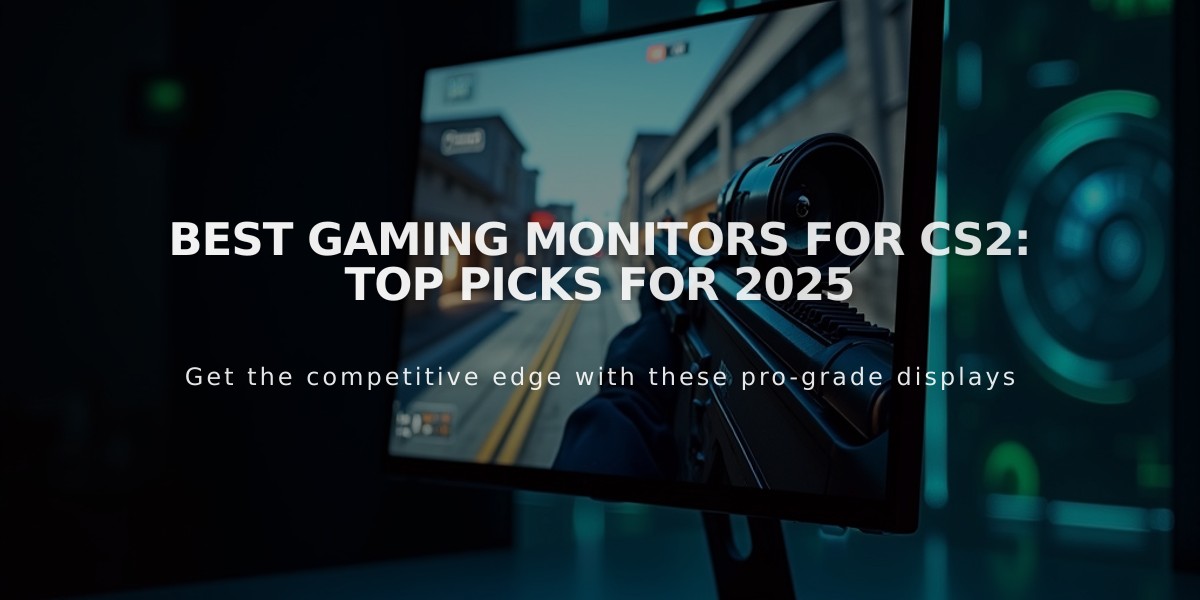![Aleksib CS2 Settings & Config: Pro Player Setup Guide [2025]](/api/files/image/cm5vir1ex0ptmzjru2jzdshes/thumbnail.jpg)
Aleksib CS2 Settings & Config: Pro Player Setup Guide [2025]
Aleksi "Aleksib" Virolainen leads Natus Vincere (NaVi) in the CS2 professional scene. In 2024, he led NaVi to victory at the PGL CS2 Major in Copenhagen, marking a significant achievement after a four-year tournament drought.
Crosshair Settings:
- Style: Classic Static
- Color: RGB(50, 250, 50)
- Dot: 1
- Length: 2
- Thickness: 0.5
- Gap: -3
- Outline: 0
- Alpha: 255
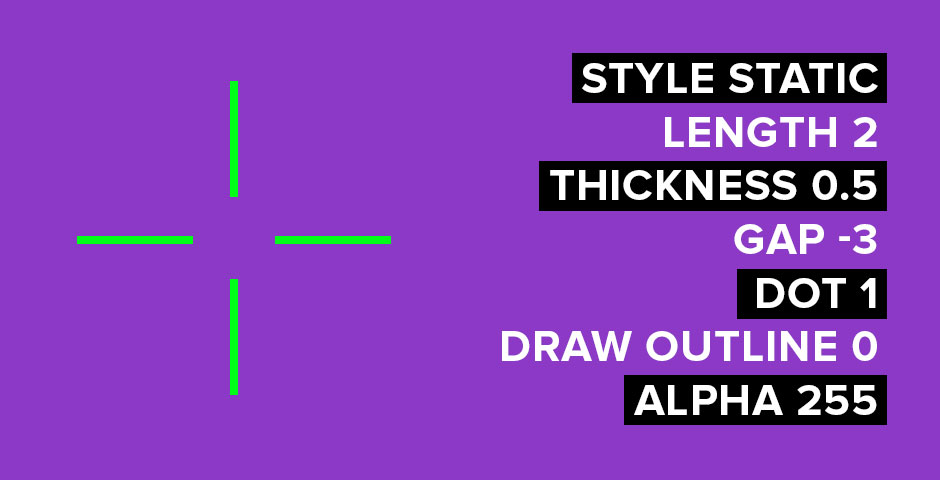
Purple minimalist crosshair design
Viewmodel Settings:
- FOV: 68
- Offset X: 2.5
- Offset Y: 0
- Offset Z: -1.5
- Presetpos: 2
Mouse Settings:
- DPI: 800
- Sensitivity: 1.05
- eDPI: 840
- Polling Rate: 1000 Hz
- Zoom Sensitivity: 0.95
- Windows Sensitivity: 6

Red mouse on purple surface
Video Settings:
- Resolution: 1440×1080 (4:3)
- Scaling Mode: Stretched
- Brightness: 85%
- Global Shadow Quality: High
- Model/Texture Detail: Low
- Texture Filtering: Bilinear
- Shader Detail: High
- Particle Detail: Low
- Boost Player Contrast: Enabled
- MSAA: 2x
- V-Sync: Disabled
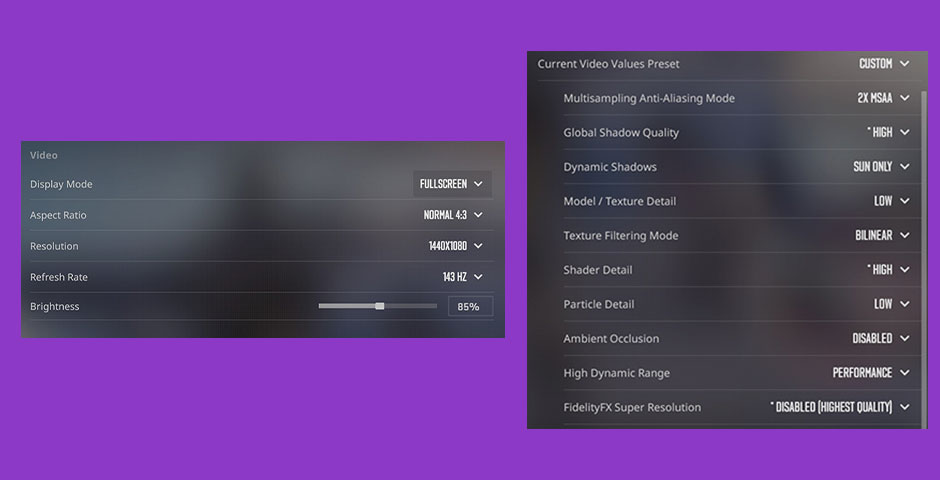
Computer video settings with purple background
Monitor Settings (ZOWIE XL2566K):
- DyAc: Premium
- Black eQualizer: 6
- Color Vibrance: 11
- Low Blue Light: 0
- Brightness: 82
- Contrast: 62
- Sharpness: 8
- Gamma: Gamma 3
- Color Temperature: Normal
- AMA: Premium

Monitor display screen
While these settings work for Aleksib, remember that personal preference plays a crucial role in gaming performance. Feel free to adjust these settings to match your playstyle and comfort level.
Related Articles

Off Raw Input: On Video Settings High visibility and smooth performance are paramount in competitive CS2. Here are cadiaN's video settings: Resolution: 1920x1080 Ratio: 16:9 Scaling Mode: Native Display Mode: Fullscreen Graphics Settings cadiaN runs most graphics settings on low to ensure maximum FPS and minimum visual clutter: Global Shadow Quality: Medium Model/Texture Detail: Low Texture Filtering Mode: Bilinear Shader Detail: Low Particle Detail: Low Ambient Occlusion: Disabled High Dynamic Range: Performance FidelityFX Super Resolution: Disabled NVIDIA Reflex Low Latency: Enabled Multicore Rendering: Enabled Uber Shaders: Enabled Game Equipment cadiaN's setup is made up of top-tier gaming gear: Monitor: BenQ XL2546K Mouse: Logitech G Pro X Superlight Keyboard: Xtrfy K5 Mousepad: ZOWIE G-SR-SE Headset: EPOS H6PRO It's worth noting that while these settings work exceptionally well for cadiaN, they might not be the perfect fit for everyone. Each player should adjust their settings according to their personal preferences and playstyle while using these settings as a reference point. Conclusion cadiaN's CS2 settings are a reflection of his professional experience and gameplay requirements. While copying a pro player's settings won't instantly make you play like them, understanding and adapting their configurations can help improve your gameplay. Remember that these settings are specifically tailored to cadiaN's playstyle and preferences. Feel free to use them as a starting point and adjust them according to your needs and comfort level. Keep practicing, stay dedicated, and who knows? Maybe one day you'll be setting your own trends in the CS2 community!