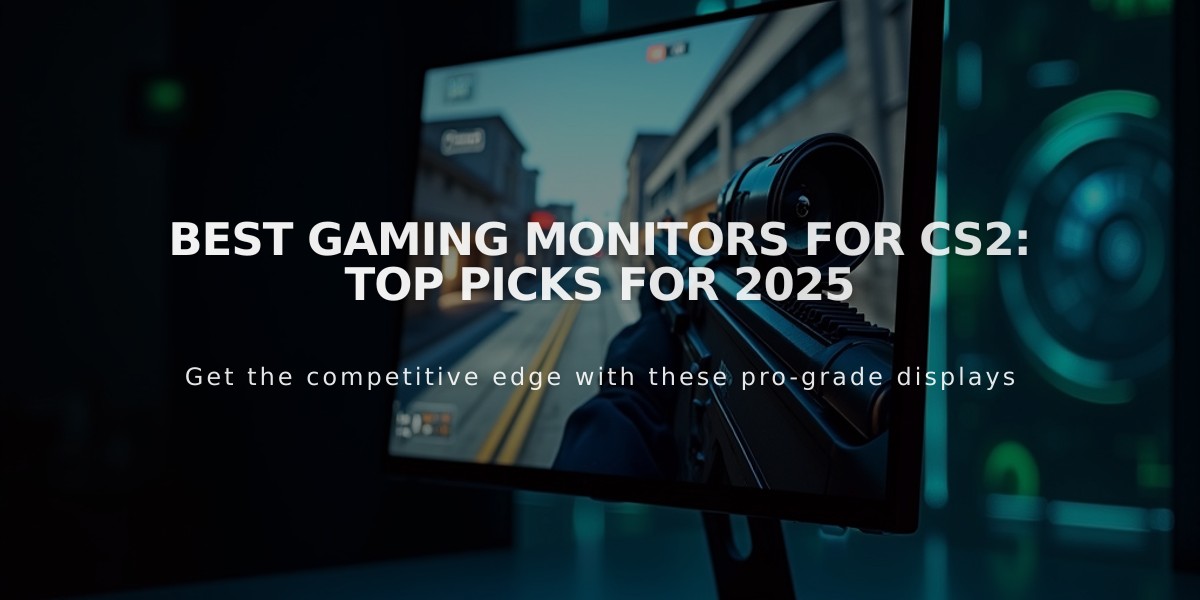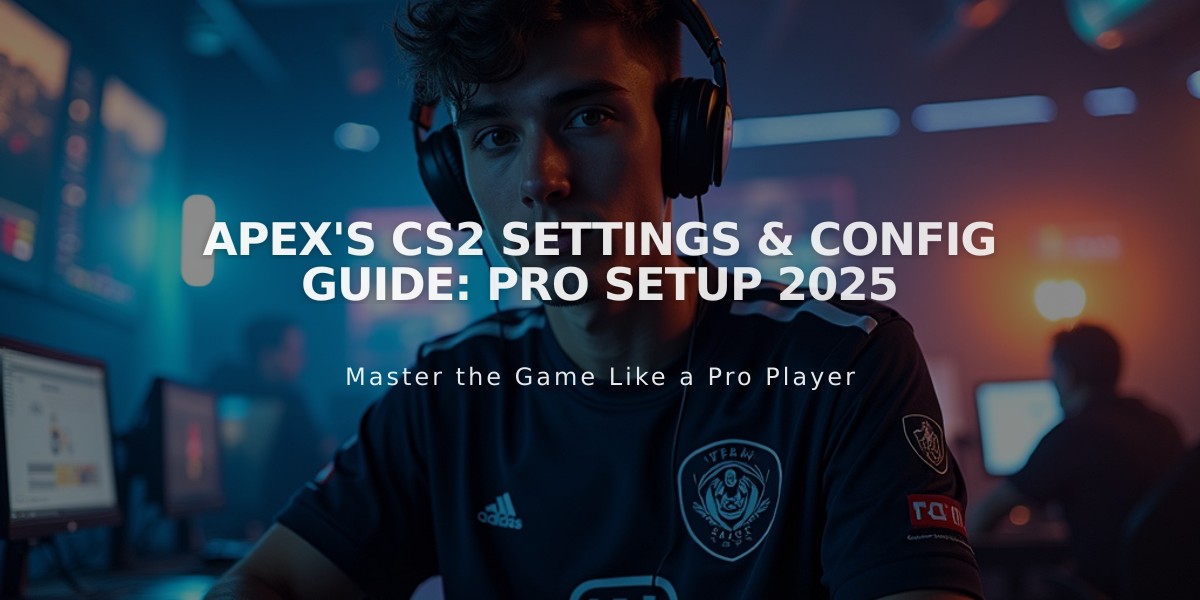
apEX's CS2 Settings & Config Guide: Pro Setup 2025
An experienced French CS player since 2009, Dan "apEX" Madesclaire is known for his aggressive entry fragging and strategic leadership. His achievements include two Major titles and multiple tournament victories, making his configuration choices particularly noteworthy for aspiring players.
Crosshair Settings
- Code: CSGO-US8wR-VECem-xkyHs-Vz5CY-wwXsO
- Style: Classic Static
- Length: 1.5
- Thickness: 1
- Gap: -3
- Color: Green (0, 255, 0)
- Alpha: 200
- Dot and Outline: Disabled
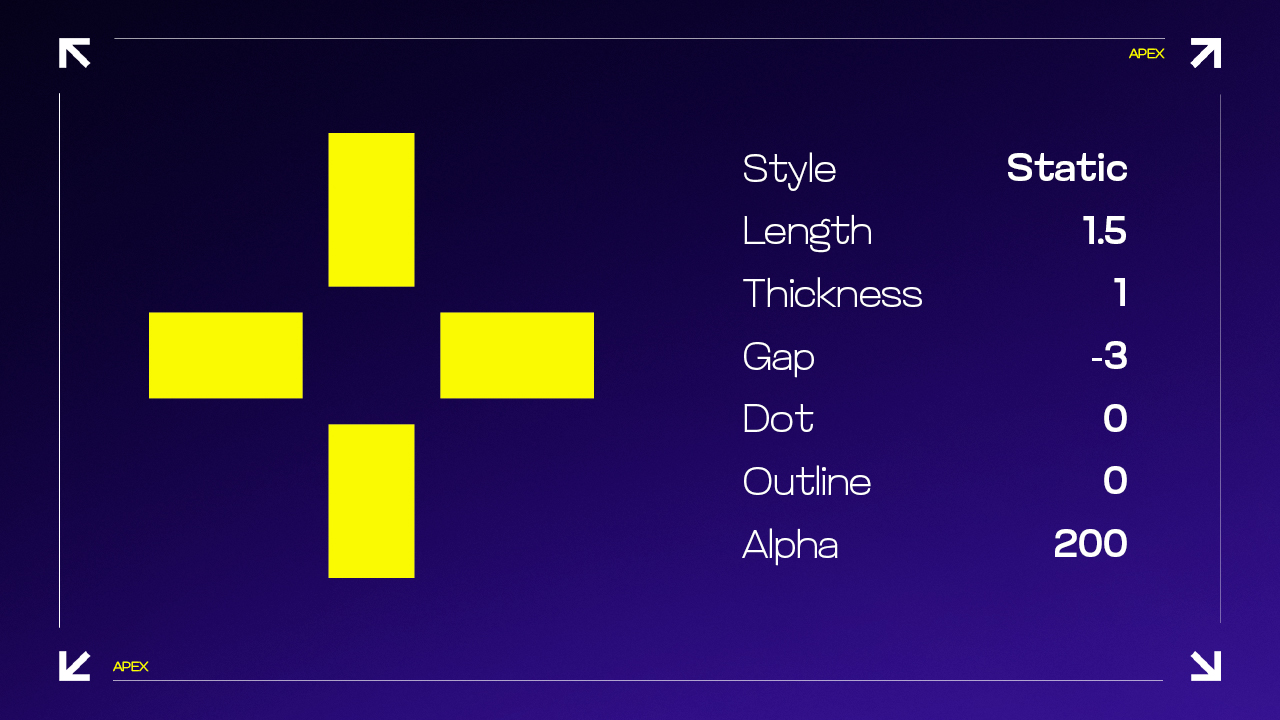
Crosshair aim settings
Mouse Configuration
- DPI: 400
- Sensitivity: 1.91
- eDPI: 764
- Polling Rate: 1000Hz
- Zoom Sensitivity: 1
- Windows Sensitivity: 4
Video Settings
- Resolution: 1280×960
- Aspect Ratio: 4:3 Stretched
- Display Mode: Fullscreen
- MSAA: 2x
- Shadow Quality: High
- Model/Texture Detail: Low
- Texture Filtering: Anisotropic 16x
- Shader Detail: Low
- Particle Detail: Low
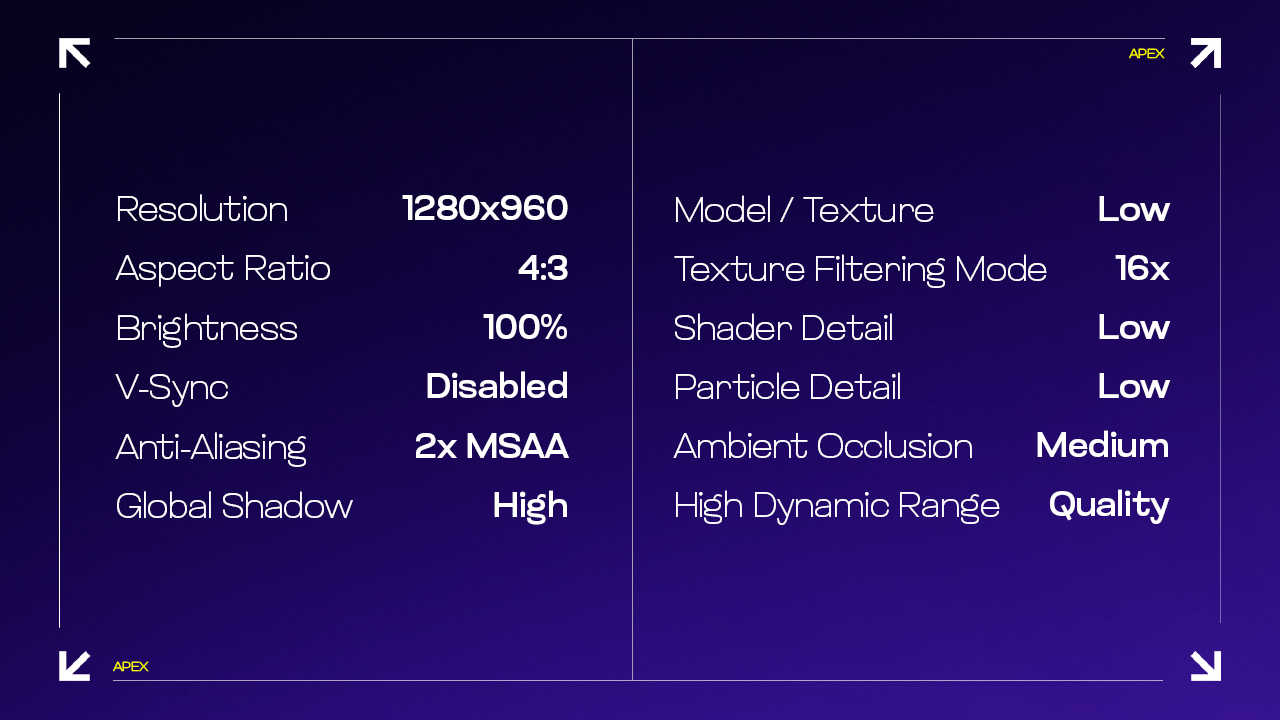
Video settings comparison for Apex Legends
Viewmodel Settings
- FOV: 60
- Offset X: 2
- Offset Y: 2
- Offset Z: -2
- Presetpos: 1
Monitor Settings (ZOWIE XL2546K)
- DyAc: Premium
- Black eQualizer: 12
- Color Vibrance: 15
- Brightness: 80
- Contrast: 60
- Sharpness: 8
- Gamma: 3
Current Gaming Setup
- Monitor: ZOWIE XL2546K
- Mouse: VAXEE E1 Wireless Blue
- Keyboard: ASUS ROG Falchion Ace HFX
- Headset: HyperX Cloud II
- Mousepad: Xtrfy GPZ1
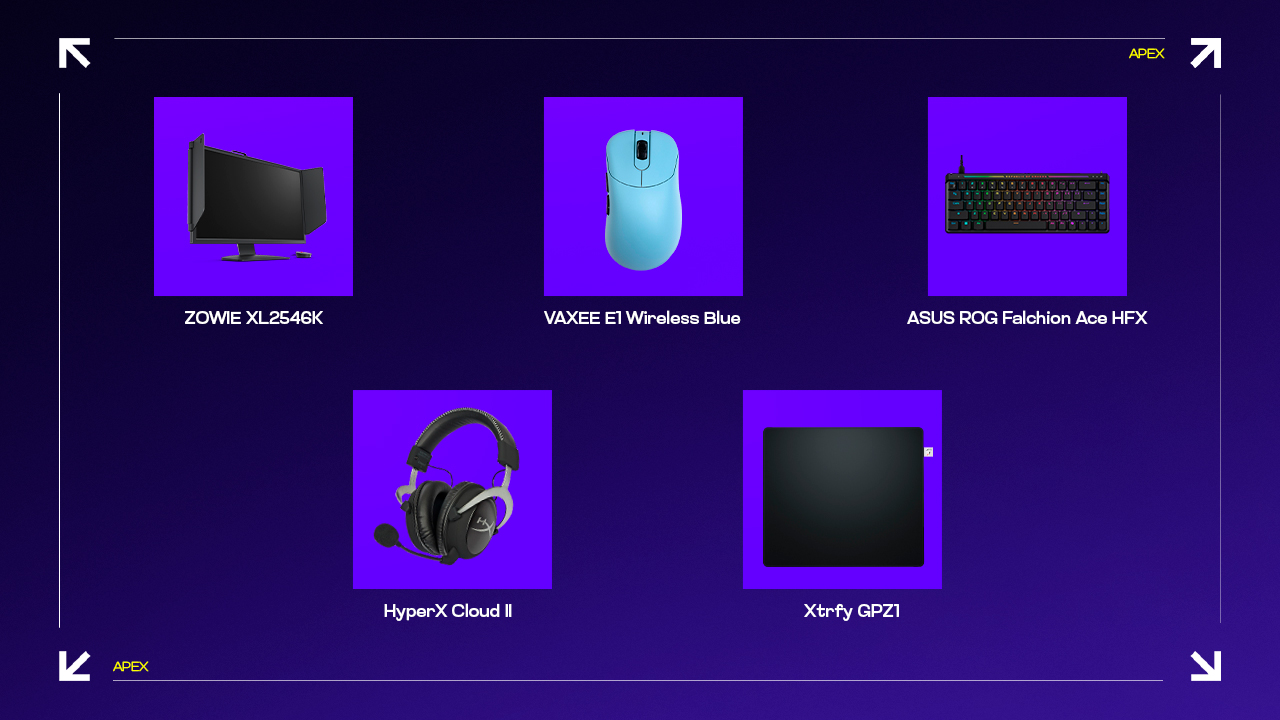
Gaming peripherals displayed on purple background
These settings reflect apEX's evolution from an entry fragger to an in-game leader, prioritizing both quick reactions and strategic clarity. While these settings serve as an excellent reference point, remember to adjust them according to your personal preferences and playstyle.
Related Articles

Off Raw Input: On Video Settings High visibility and smooth performance are paramount in competitive CS2. Here are cadiaN's video settings: Resolution: 1920x1080 Ratio: 16:9 Scaling Mode: Native Display Mode: Fullscreen Graphics Settings cadiaN runs most graphics settings on low to ensure maximum FPS and minimum visual clutter: Global Shadow Quality: Medium Model/Texture Detail: Low Texture Filtering Mode: Bilinear Shader Detail: Low Particle Detail: Low Ambient Occlusion: Disabled High Dynamic Range: Performance FidelityFX Super Resolution: Disabled NVIDIA Reflex Low Latency: Enabled Multicore Rendering: Enabled Uber Shaders: Enabled Game Equipment cadiaN's setup is made up of top-tier gaming gear: Monitor: BenQ XL2546K Mouse: Logitech G Pro X Superlight Keyboard: Xtrfy K5 Mousepad: ZOWIE G-SR-SE Headset: EPOS H6PRO It's worth noting that while these settings work exceptionally well for cadiaN, they might not be the perfect fit for everyone. Each player should adjust their settings according to their personal preferences and playstyle while using these settings as a reference point. Conclusion cadiaN's CS2 settings are a reflection of his professional experience and gameplay requirements. While copying a pro player's settings won't instantly make you play like them, understanding and adapting their configurations can help improve your gameplay. Remember that these settings are specifically tailored to cadiaN's playstyle and preferences. Feel free to use them as a starting point and adjust them according to your needs and comfort level. Keep practicing, stay dedicated, and who knows? Maybe one day you'll be setting your own trends in the CS2 community!