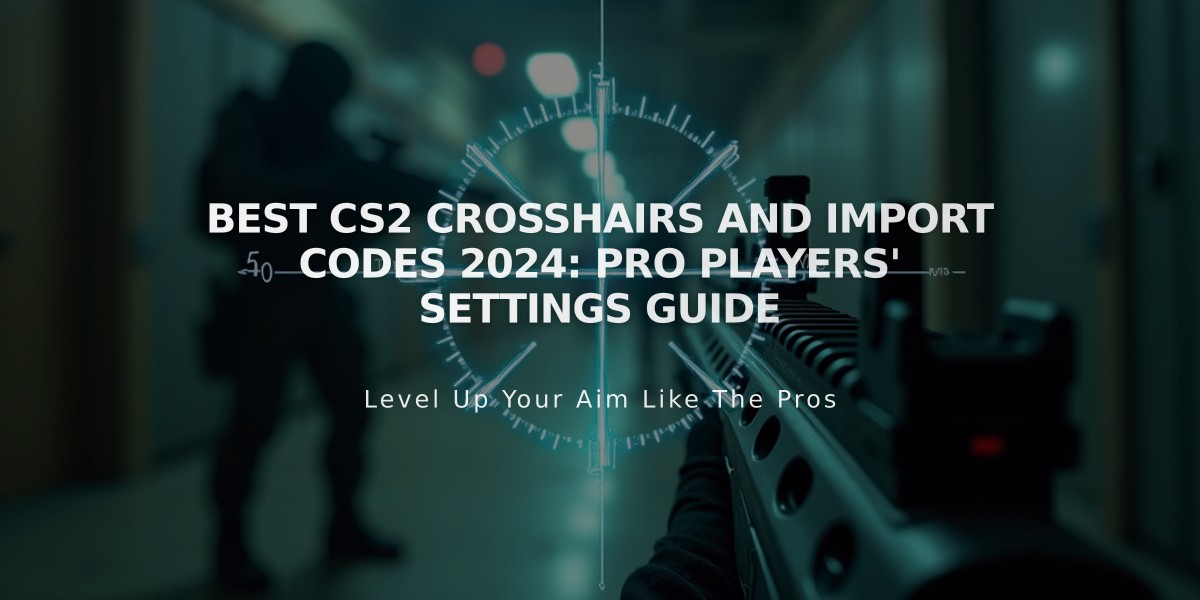
Best CS2 Crosshairs and Import Codes 2024: Pro Players' Settings Guide
Crosshairs play a vital role in CS2 performance and accuracy. Here's a comprehensive guide to help you find the perfect crosshair setup.
Types of Crosshairs in CS2:
- Static: Remains unchanged during gameplay
- Dynamic: Adapts to movement and shooting
- Hybrid: Combines static and dynamic elements
Professional Players' Crosshair Settings:
s1mple (Natus Vincere):
- Small blue dot
- No outlines
- Minimalist design optimal for accuracy
ZywOo (Team Vitality):
- Thin green crosshair
- No outlines
- Minimal center gap
NiKo (G2 Esports):
- Code: CSGO-LdXHk-hatWX-JjEa8-tuLDN-5tbJD
- Suitable for all skill levels
dev1ce (Astralis):
- Yellow crosshair with outline
- Enhanced visibility in all conditions
- Ideal for experienced players
Popular Streamers' Crosshairs:
Shroud:
- Large blue crosshair
- No outlines or center point
- Code: CSGO-DbrRD-BX8kL-fmQhq-cRuEt-KfTOG
Stewie2k:
- Large white crosshair
- No center point
- Small middle gap
PimpCSGO:
- Large yellow crosshair
- No outlines
- Minimal gaps
Key Considerations for Crosshair Selection:
- Visibility: Choose colors that contrast well with maps
- Size: Should be comfortable without obscuring vision
- Style: Match to your playstyle (rifling vs. spraying)
- Thickness: Thinner for precision, thicker for spraying
To Import Crosshair Codes:
- Copy the desired code
- Open CS2 settings
- Click "Share or Import"
- Paste the code
For customization, use either console commands or workshop maps like Crosshair Generator v3 by crashz for hands-on testing and adjustment.
Remember: The best crosshair is personal - experiment with different settings until you find what works best for your playstyle and preferences.

Pink Karambit Knife
Related Articles

Off Raw Input: On Video Settings High visibility and smooth performance are paramount in competitive CS2. Here are cadiaN's video settings: Resolution: 1920x1080 Ratio: 16:9 Scaling Mode: Native Display Mode: Fullscreen Graphics Settings cadiaN runs most graphics settings on low to ensure maximum FPS and minimum visual clutter: Global Shadow Quality: Medium Model/Texture Detail: Low Texture Filtering Mode: Bilinear Shader Detail: Low Particle Detail: Low Ambient Occlusion: Disabled High Dynamic Range: Performance FidelityFX Super Resolution: Disabled NVIDIA Reflex Low Latency: Enabled Multicore Rendering: Enabled Uber Shaders: Enabled Game Equipment cadiaN's setup is made up of top-tier gaming gear: Monitor: BenQ XL2546K Mouse: Logitech G Pro X Superlight Keyboard: Xtrfy K5 Mousepad: ZOWIE G-SR-SE Headset: EPOS H6PRO It's worth noting that while these settings work exceptionally well for cadiaN, they might not be the perfect fit for everyone. Each player should adjust their settings according to their personal preferences and playstyle while using these settings as a reference point. Conclusion cadiaN's CS2 settings are a reflection of his professional experience and gameplay requirements. While copying a pro player's settings won't instantly make you play like them, understanding and adapting their configurations can help improve your gameplay. Remember that these settings are specifically tailored to cadiaN's playstyle and preferences. Feel free to use them as a starting point and adjust them according to your needs and comfort level. Keep practicing, stay dedicated, and who knows? Maybe one day you'll be setting your own trends in the CS2 community!
![CS2 Knife Commands: Essential Guide to All Knife Commands [2025]](/api/files/image/cm7tx1sal08g39xoodm5p4wrz/thumbnail.jpg)
