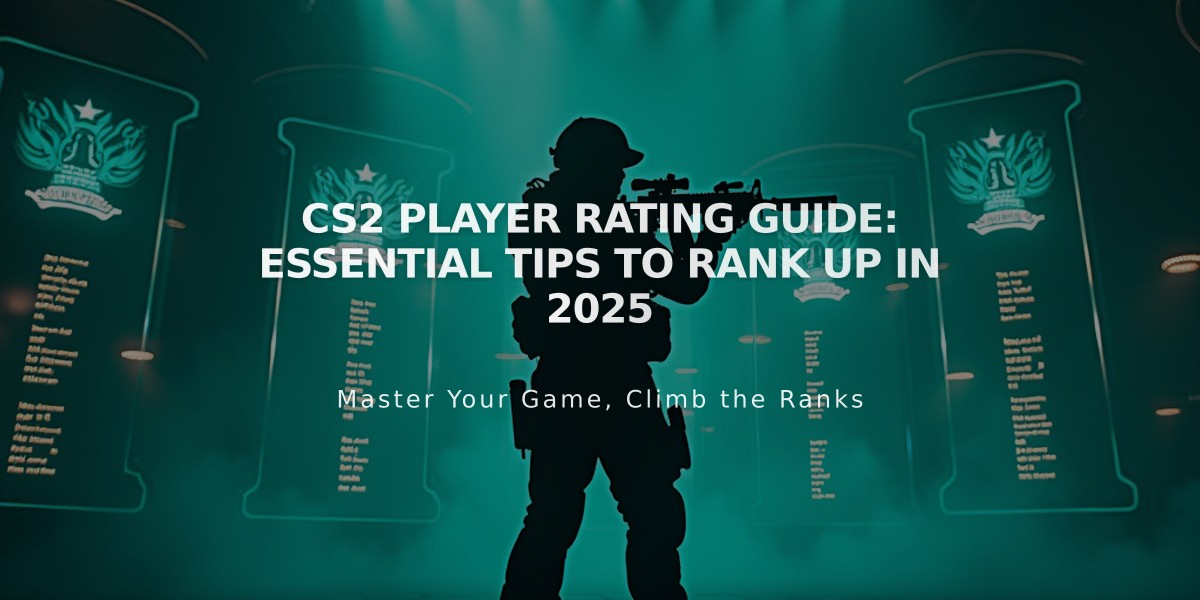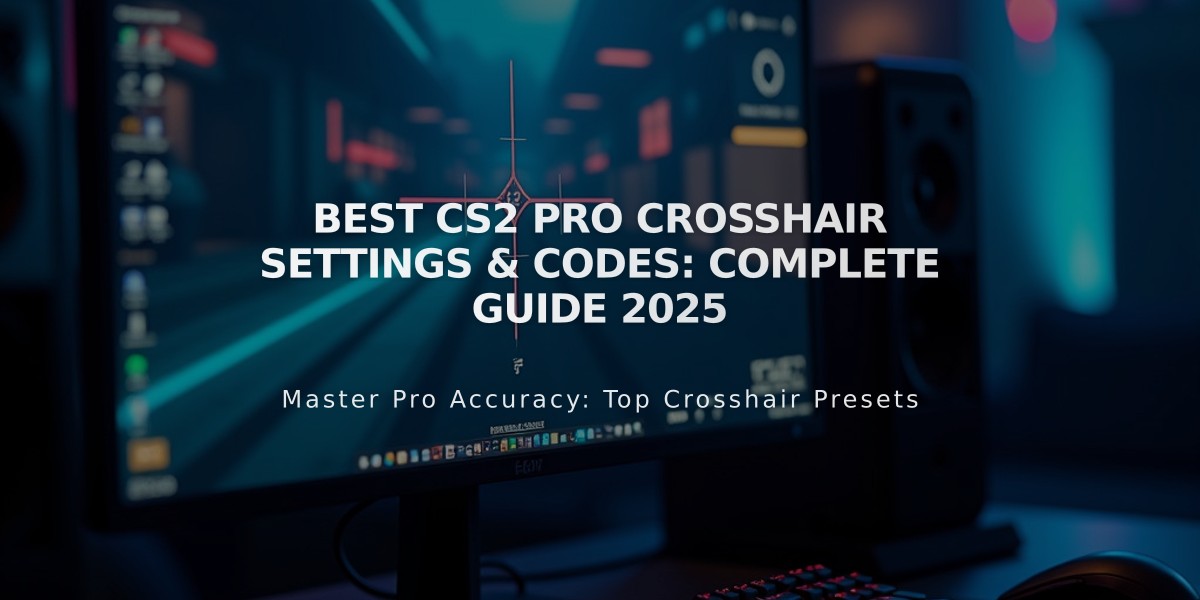
Best CS2 Pro Crosshair Settings & Codes: Complete Guide 2025
Starting with a concise, practical approach, the best CS2 crosshair configuration combines personal preference with proven professional settings. Your crosshair significantly impacts aim accuracy and overall performance in Counter-Strike 2.
Key Crosshair Elements:
- Color
- Length
- Gap
- Thickness
- Outline
Professional Players' Crosshair Codes:
s1mple

s1mple in dark clothing
NiKo

Professional CS:GO player NiKo
ZywOo

CSGO player ZywOo in uniform
m0NESY

m0NESY of G2 Esports CS2 player
donk
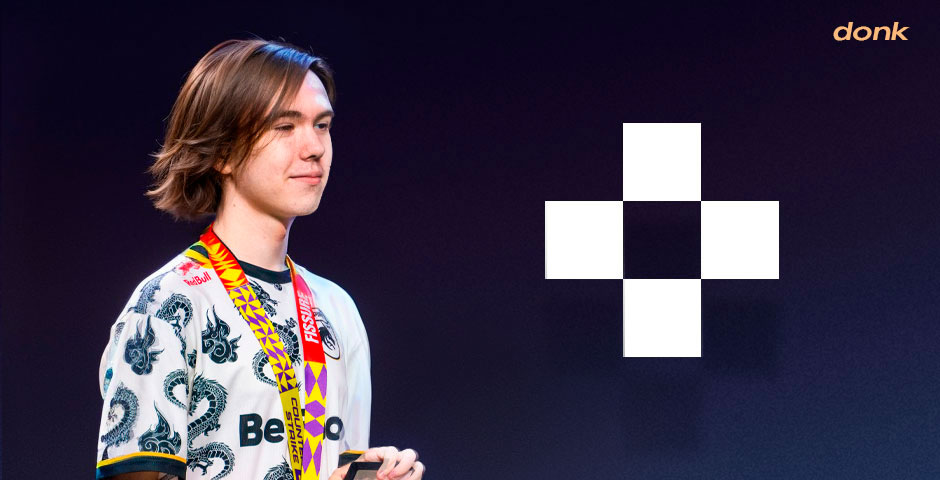
Man wearing dragon-print shirt
dev1ce
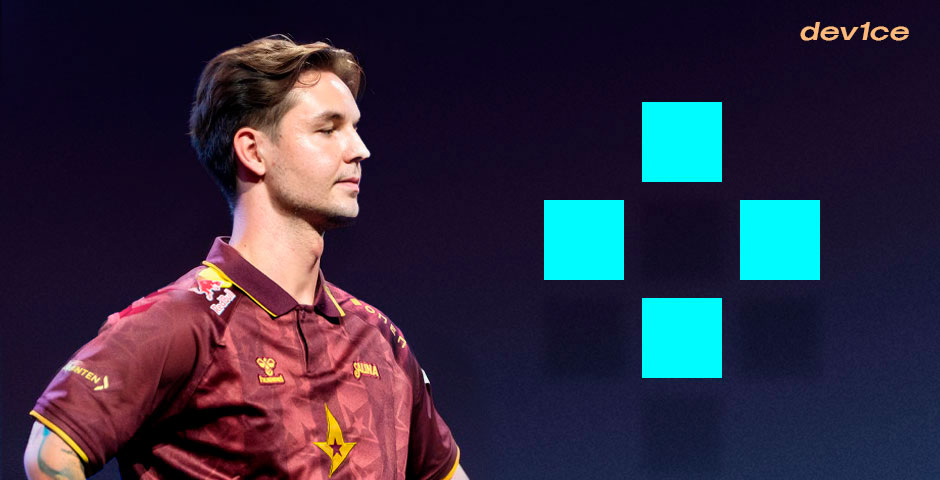
device, CS:GO pro player headshot
sh1ro

Man wearing black gaming jersey
Choosing Your Crosshair:
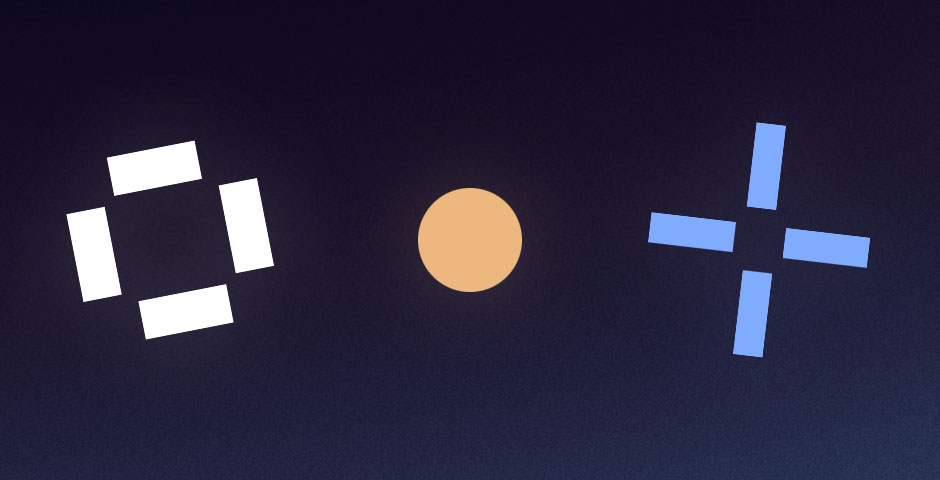
Three gaming crosshairs on dark background
Crosshair Types:
- Dot: Best for precise aiming
- Gapped: Balanced visibility and precision
- Colored: Enhanced visibility against backgrounds
- Outlined: Additional contrast in challenging environments
How to Import Crosshair Codes:
- Open CS2 settings
- Select "Crosshair" tab
- Click "Share or Import"
- Paste code and import
Remember to experiment with different settings until you find what works best for your playstyle. The perfect crosshair is one that feels natural and helps you perform consistently in-game.
Related Articles

Off Raw Input: On Video Settings High visibility and smooth performance are paramount in competitive CS2. Here are cadiaN's video settings: Resolution: 1920x1080 Ratio: 16:9 Scaling Mode: Native Display Mode: Fullscreen Graphics Settings cadiaN runs most graphics settings on low to ensure maximum FPS and minimum visual clutter: Global Shadow Quality: Medium Model/Texture Detail: Low Texture Filtering Mode: Bilinear Shader Detail: Low Particle Detail: Low Ambient Occlusion: Disabled High Dynamic Range: Performance FidelityFX Super Resolution: Disabled NVIDIA Reflex Low Latency: Enabled Multicore Rendering: Enabled Uber Shaders: Enabled Game Equipment cadiaN's setup is made up of top-tier gaming gear: Monitor: BenQ XL2546K Mouse: Logitech G Pro X Superlight Keyboard: Xtrfy K5 Mousepad: ZOWIE G-SR-SE Headset: EPOS H6PRO It's worth noting that while these settings work exceptionally well for cadiaN, they might not be the perfect fit for everyone. Each player should adjust their settings according to their personal preferences and playstyle while using these settings as a reference point. Conclusion cadiaN's CS2 settings are a reflection of his professional experience and gameplay requirements. While copying a pro player's settings won't instantly make you play like them, understanding and adapting their configurations can help improve your gameplay. Remember that these settings are specifically tailored to cadiaN's playstyle and preferences. Feel free to use them as a starting point and adjust them according to your needs and comfort level. Keep practicing, stay dedicated, and who knows? Maybe one day you'll be setting your own trends in the CS2 community!