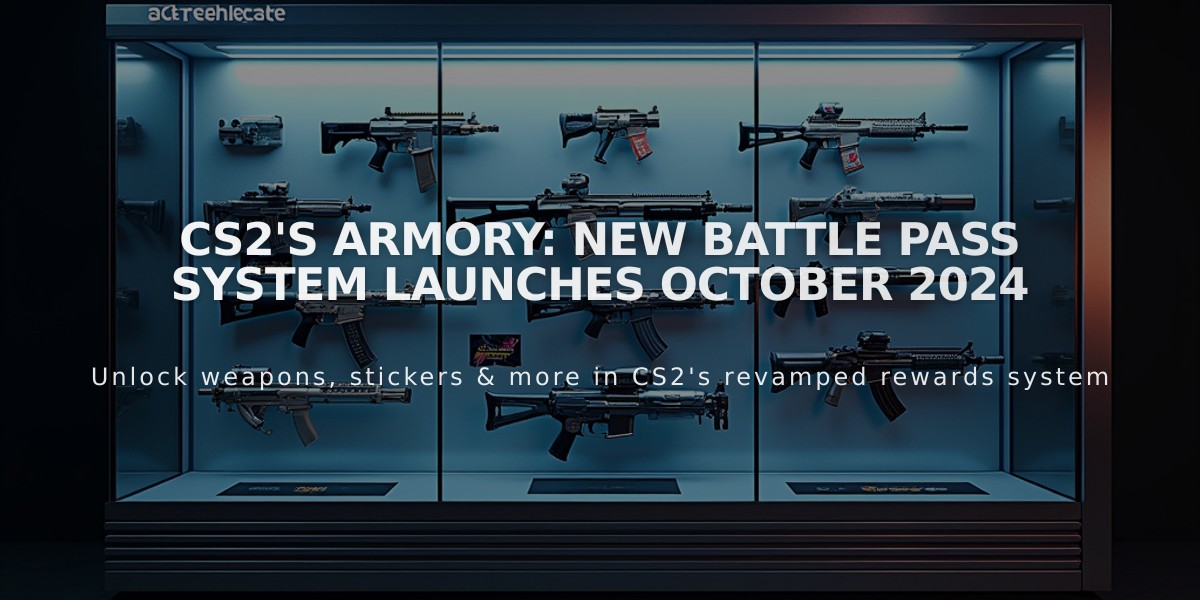![Best Ways to Get Cases in CS2: Complete Guide [2025]](/api/files/image/cm5ojgj9p07gzzjru702lvzvu/thumbnail.jpg)
Best Ways to Get Cases in CS2: Complete Guide [2025]
Cases in CS2 can be obtained through several methods, each with its own advantages. Here's how to get them effectively:
Random Match Drops
- Play regularly in official game modes (Competitive, Casual, Deathmatch)
- Stay until match completion for potential drops
- Weekly drop limits apply
- Competitive mode offers highest drop rates
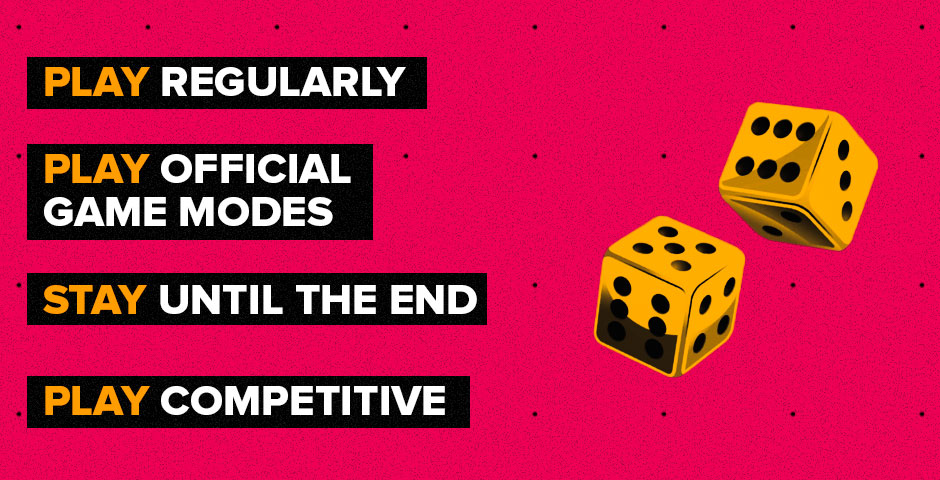
Yellow dice on pink backdrop
Trading Options
- Use Steam Marketplace for direct purchases
- Trade with other players for specific cases
- Join reputable trading communities
- Exchange duplicate cases for desired ones
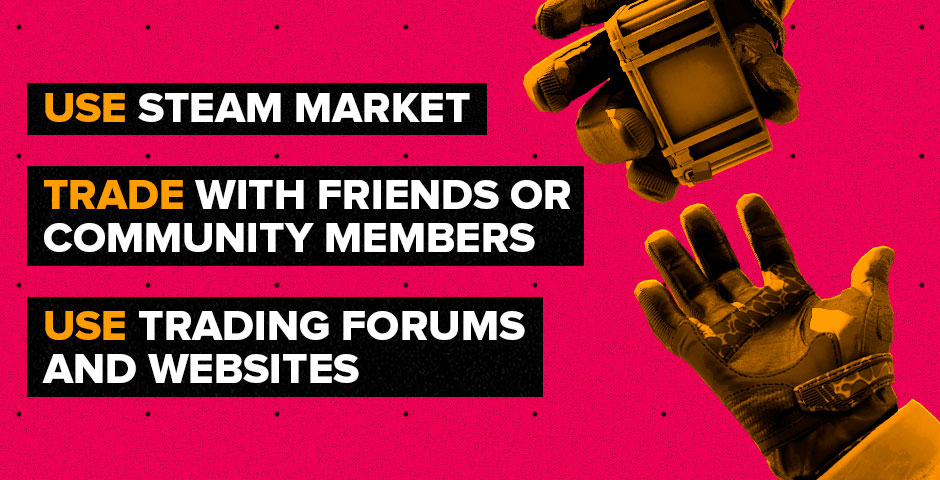
Hands holding phone showing game trading
Direct Purchases
- Steam Marketplace offers wide variety
- Third-party websites may have lower prices
- Always verify site legitimacy before purchasing
Free Case Opportunities
- Participate in community giveaways
- Join in-game events
- Follow CS2 influencers for giveaways
- Engage with active CS2 communities
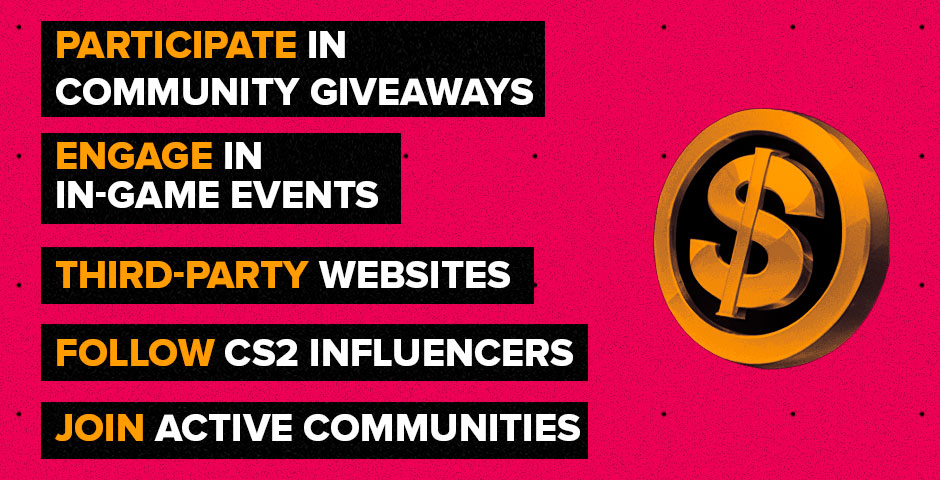
Circled dollar symbol for free cases
Opening Cases
- Purchase keys from Steam Store
- Access inventory and select case
- Use key to unlock
- Receive random item based on rarity

CS2 yellow case opening animation
Pro Tips
- Play during peak hours for better drop chances
- Join CS2 clans or groups for trading opportunities
- Monitor new case releases
- Consider bulk key purchases for multiple openings
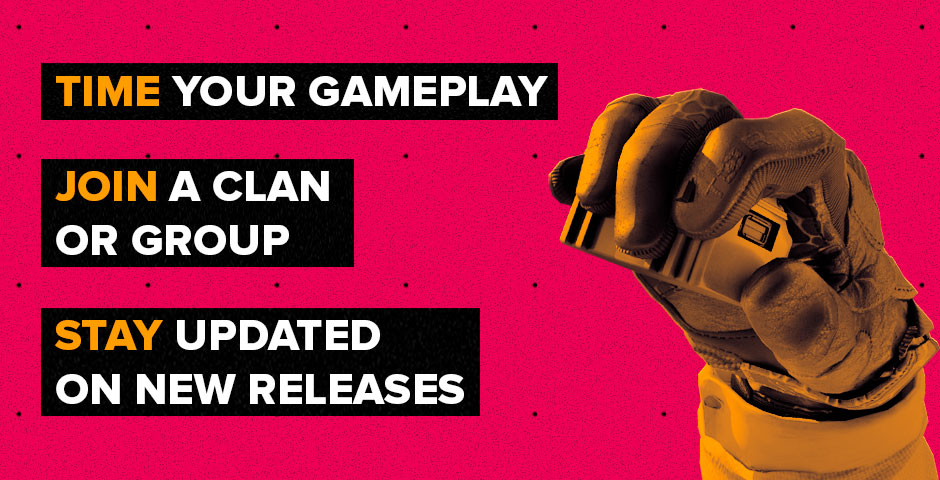
Astronaut hand in protective glove
Remember that cases contain items ranging from common to extremely rare, potentially holding significant value in the Steam marketplace. Always practice responsible trading and opening within your means.
Related Articles

Off Raw Input: On Video Settings High visibility and smooth performance are paramount in competitive CS2. Here are cadiaN's video settings: Resolution: 1920x1080 Ratio: 16:9 Scaling Mode: Native Display Mode: Fullscreen Graphics Settings cadiaN runs most graphics settings on low to ensure maximum FPS and minimum visual clutter: Global Shadow Quality: Medium Model/Texture Detail: Low Texture Filtering Mode: Bilinear Shader Detail: Low Particle Detail: Low Ambient Occlusion: Disabled High Dynamic Range: Performance FidelityFX Super Resolution: Disabled NVIDIA Reflex Low Latency: Enabled Multicore Rendering: Enabled Uber Shaders: Enabled Game Equipment cadiaN's setup is made up of top-tier gaming gear: Monitor: BenQ XL2546K Mouse: Logitech G Pro X Superlight Keyboard: Xtrfy K5 Mousepad: ZOWIE G-SR-SE Headset: EPOS H6PRO It's worth noting that while these settings work exceptionally well for cadiaN, they might not be the perfect fit for everyone. Each player should adjust their settings according to their personal preferences and playstyle while using these settings as a reference point. Conclusion cadiaN's CS2 settings are a reflection of his professional experience and gameplay requirements. While copying a pro player's settings won't instantly make you play like them, understanding and adapting their configurations can help improve your gameplay. Remember that these settings are specifically tailored to cadiaN's playstyle and preferences. Feel free to use them as a starting point and adjust them according to your needs and comfort level. Keep practicing, stay dedicated, and who knows? Maybe one day you'll be setting your own trends in the CS2 community!