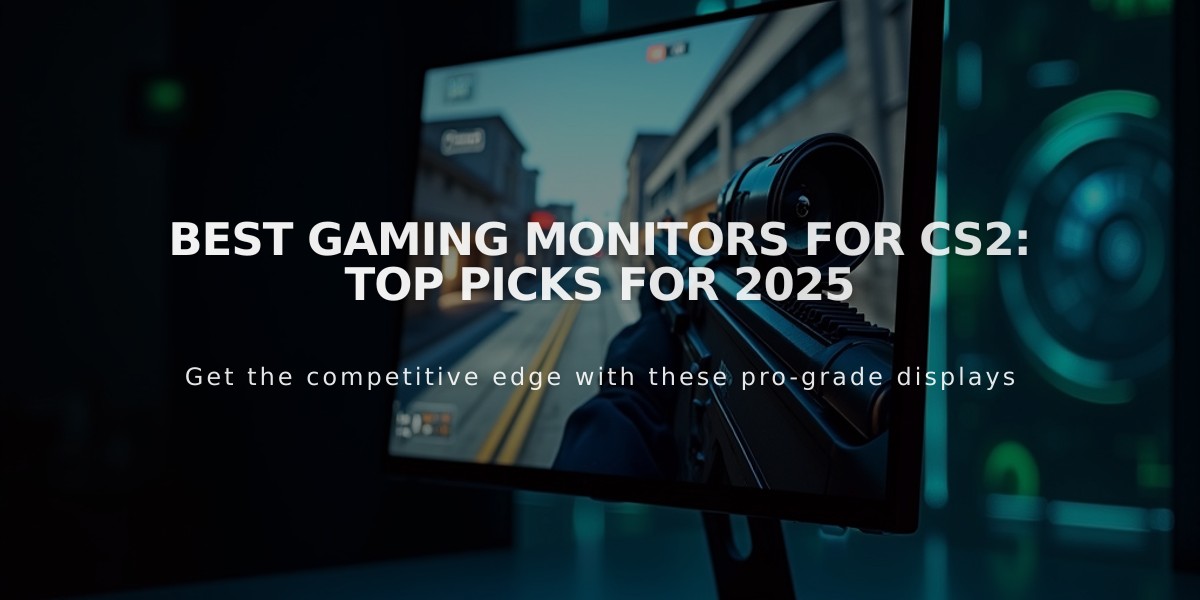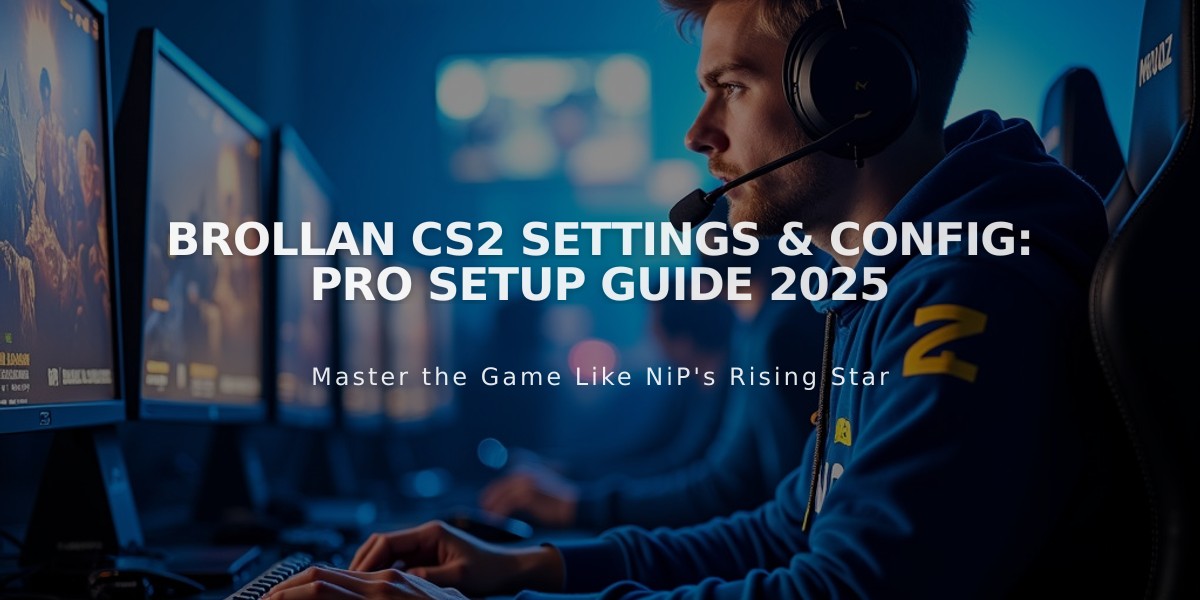
Brollan CS2 Settings & Config: Pro Setup Guide 2025
Ludvig "Brollan" Brolin, a Swedish CS2 pro player for MOUZ, has helped the team reach #1 in HLTV's world rankings. Here are his exact gaming settings that contribute to his competitive success.
Crosshair Settings:
- Style: Classic Static
- Dot: No
- Length: 1
- Thickness: 0.5
- Gap: -3
- Outline: No
- Color: RGB(160, 170, 230)
- Alpha: 255
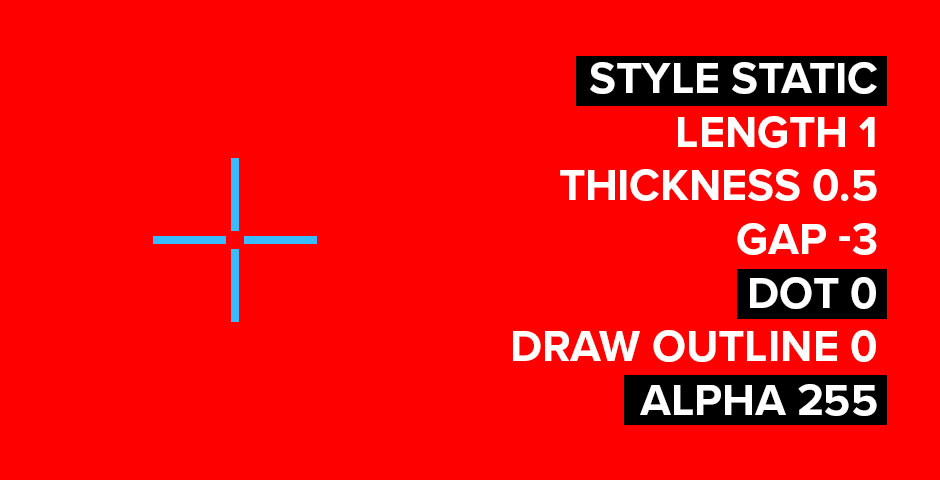
Blue crosshair on red
Viewmodel Settings:
- FOV: 68
- Offset X: 2.5
- Offset Y: 0
- Offset Z: -1.5
- Presetpos: 3
Mouse Configuration:
- DPI: 800
- Sensitivity: 1.30
- Polling Rate: 1000Hz
- Zoom Sensitivity: 1
- Windows Sensitivity: 6

Gaming mouse on red background
Video Settings:
- Resolution: 1280×960 (4:3 Stretched)
- Display Mode: Fullscreen
- Boost Player Contrast: Enabled
- V-Sync: Disabled
- Anti-Aliasing: 4x MSAA
- Global Shadows: High
- Model/Texture Detail: Low
- Texture Filtering: Bilinear
- Shader Detail: High
- Particle Detail: Low
- Ambient Occlusion: High
- HDR: Quality
- FidelityFX Super Resolution: Disabled
- NVIDIA Reflex: Disabled
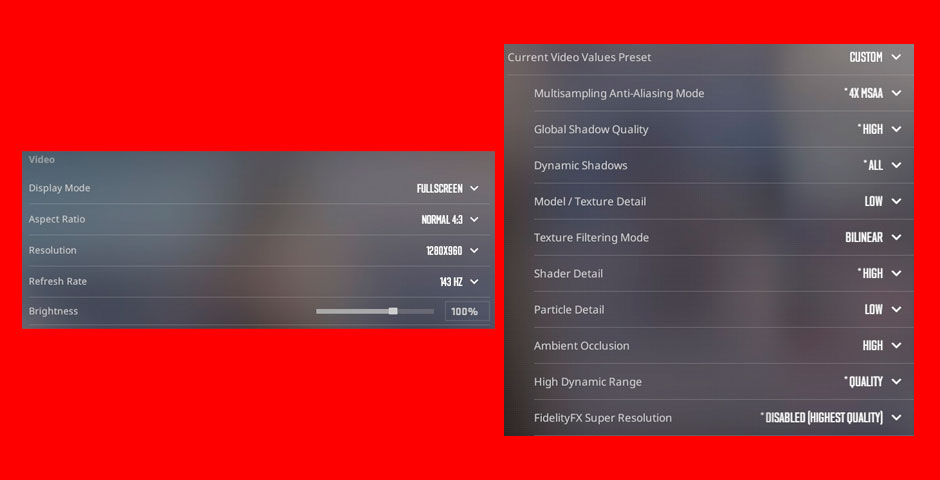
Video settings slider
Monitor Settings (BenQ XL2566K):
- Black eQualizer: 10
- Color Vibrance: 15
- Brightness: 64
- Contrast: 50
- Sharpness: 7
- Gamma: Gamma 2
- Color Temperature: Bluish

Black monitor on desk stand
While these settings have helped Brollan achieve professional success, remember that personal practice and dedication are essential for improving your gameplay. Experiment with these settings to find what works best for you.
Related Articles

Off Raw Input: On Video Settings High visibility and smooth performance are paramount in competitive CS2. Here are cadiaN's video settings: Resolution: 1920x1080 Ratio: 16:9 Scaling Mode: Native Display Mode: Fullscreen Graphics Settings cadiaN runs most graphics settings on low to ensure maximum FPS and minimum visual clutter: Global Shadow Quality: Medium Model/Texture Detail: Low Texture Filtering Mode: Bilinear Shader Detail: Low Particle Detail: Low Ambient Occlusion: Disabled High Dynamic Range: Performance FidelityFX Super Resolution: Disabled NVIDIA Reflex Low Latency: Enabled Multicore Rendering: Enabled Uber Shaders: Enabled Game Equipment cadiaN's setup is made up of top-tier gaming gear: Monitor: BenQ XL2546K Mouse: Logitech G Pro X Superlight Keyboard: Xtrfy K5 Mousepad: ZOWIE G-SR-SE Headset: EPOS H6PRO It's worth noting that while these settings work exceptionally well for cadiaN, they might not be the perfect fit for everyone. Each player should adjust their settings according to their personal preferences and playstyle while using these settings as a reference point. Conclusion cadiaN's CS2 settings are a reflection of his professional experience and gameplay requirements. While copying a pro player's settings won't instantly make you play like them, understanding and adapting their configurations can help improve your gameplay. Remember that these settings are specifically tailored to cadiaN's playstyle and preferences. Feel free to use them as a starting point and adjust them according to your needs and comfort level. Keep practicing, stay dedicated, and who knows? Maybe one day you'll be setting your own trends in the CS2 community!