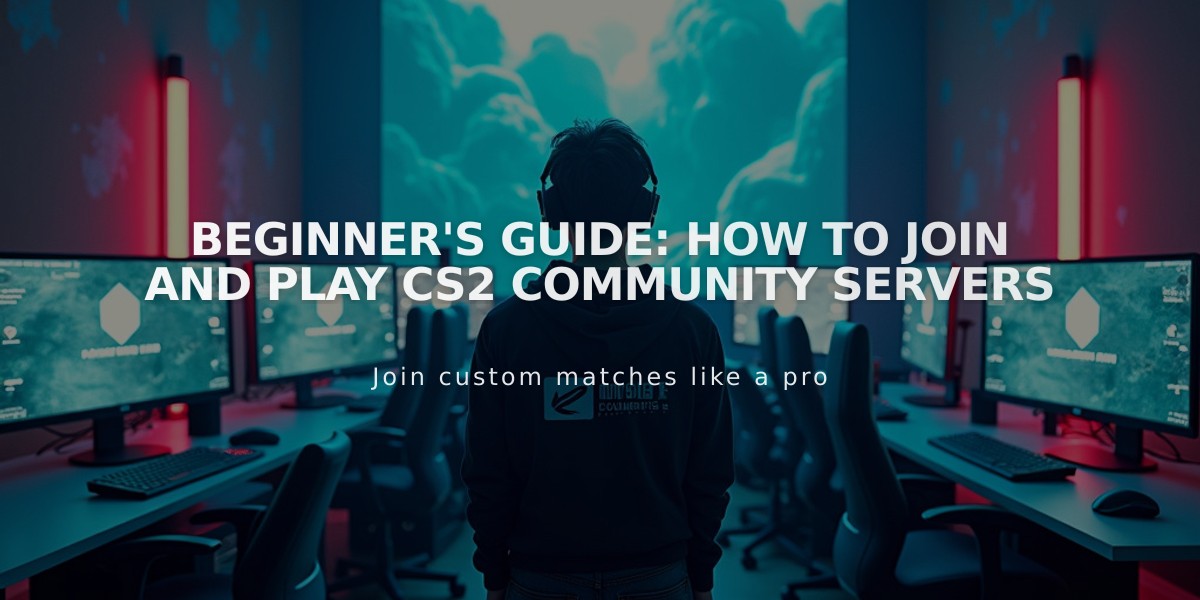Complete CS2 Weapon Spray Patterns Guide: Learn Recoil Control for 2025
Understanding and controlling weapon spray patterns is crucial for success in Counter-Strike 2. Here's a comprehensive breakdown of each weapon's recoil pattern and how to master them.
AK-47
- First bullets go straight up
- Pattern shifts side-to-side after 7-10 shots
- Control: Pull down mouse, then adjust left/right following recoil
- Best at medium to close range
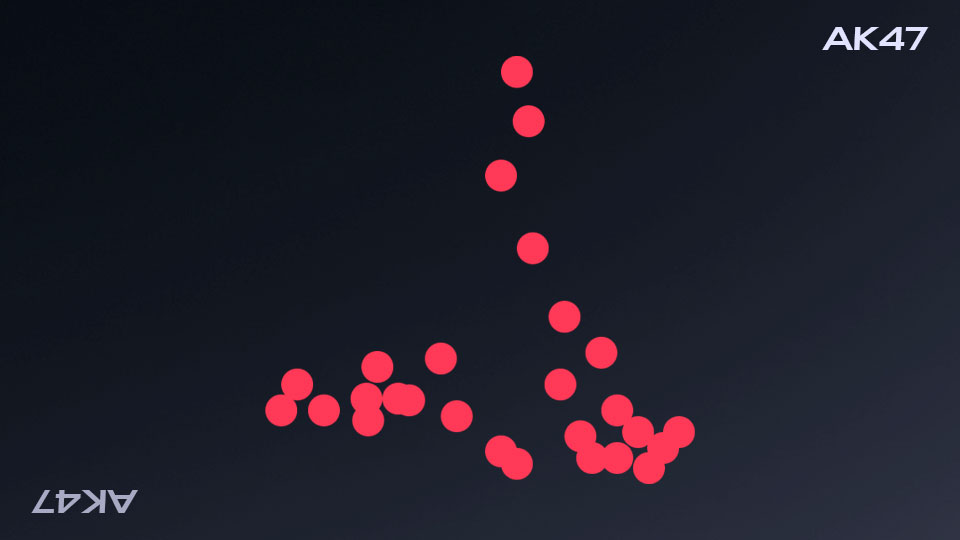
AK-47 spray pattern visualization
M4A1-S
- Upward pattern with slight left/right sway
- More predictable than AK-47
- Control: Pull down with minor horizontal adjustments
- Excels at mid-range encounters
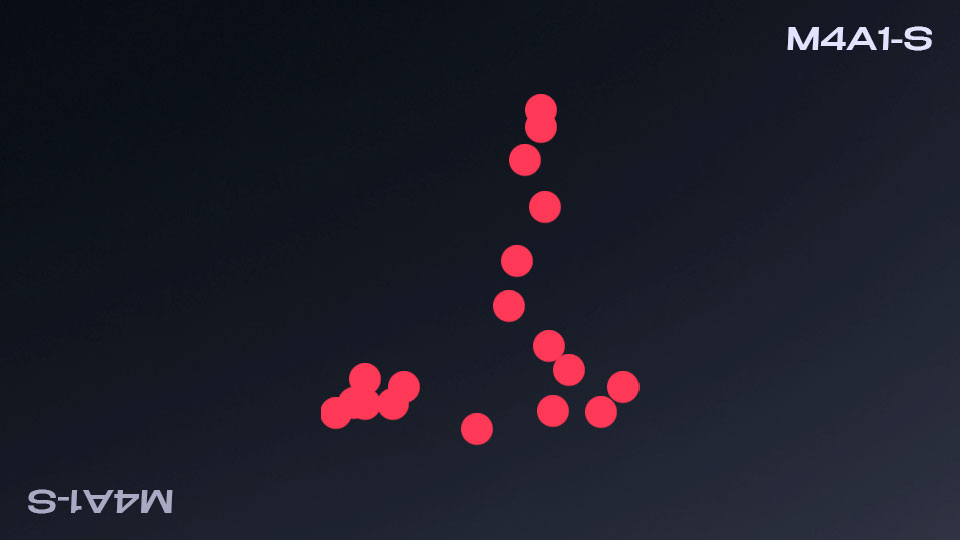
M4A1-S spray pattern in CS:GO
M4A4
- Faster fire rate than M4A1-S
- Sharp left/right sway after initial vertical recoil
- Control: Pull down while matching aggressive horizontal movement
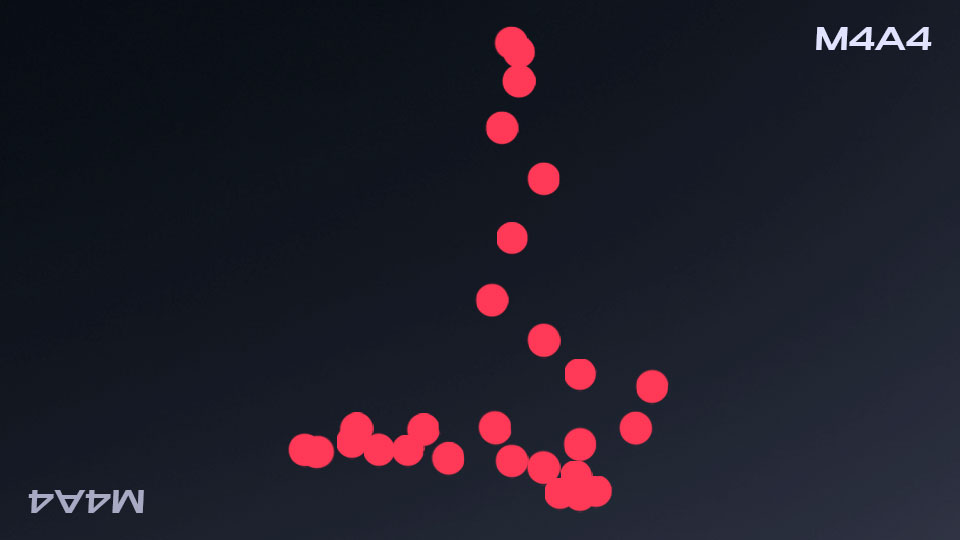
M4A4 spray pattern in CS:GO
SG 553
- Straight vertical recoil with minimal horizontal movement
- Best used for tap/burst firing
- Control: Pull down for close-range sprays
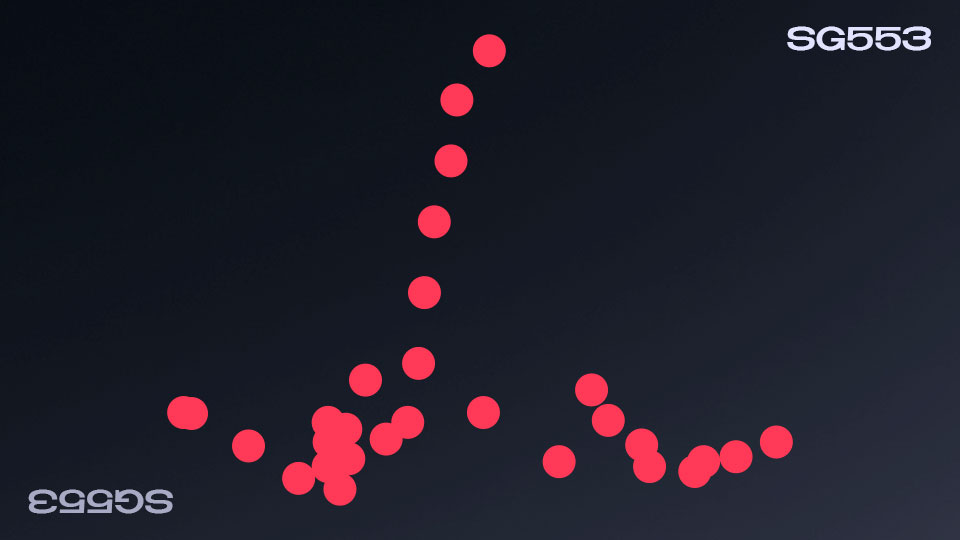
SG 553 spray pattern diagram
FAMAS
- Tight vertical pattern
- Slower fire rate makes control easier
- Control: Steady downward pull
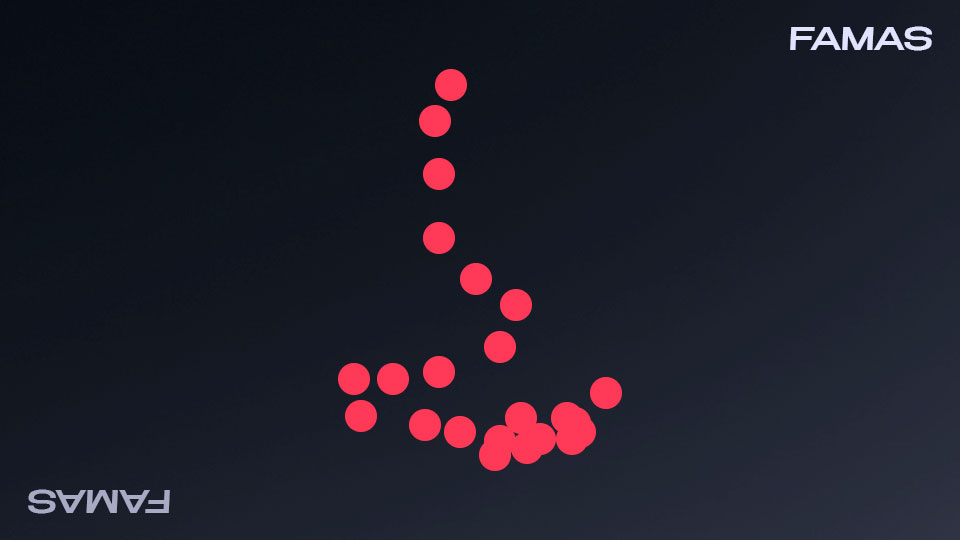
FAMAS rifle spray pattern diagram
Galil AR
- Upward pattern with manageable horizontal movement
- Control: Pull down with minor side adjustments
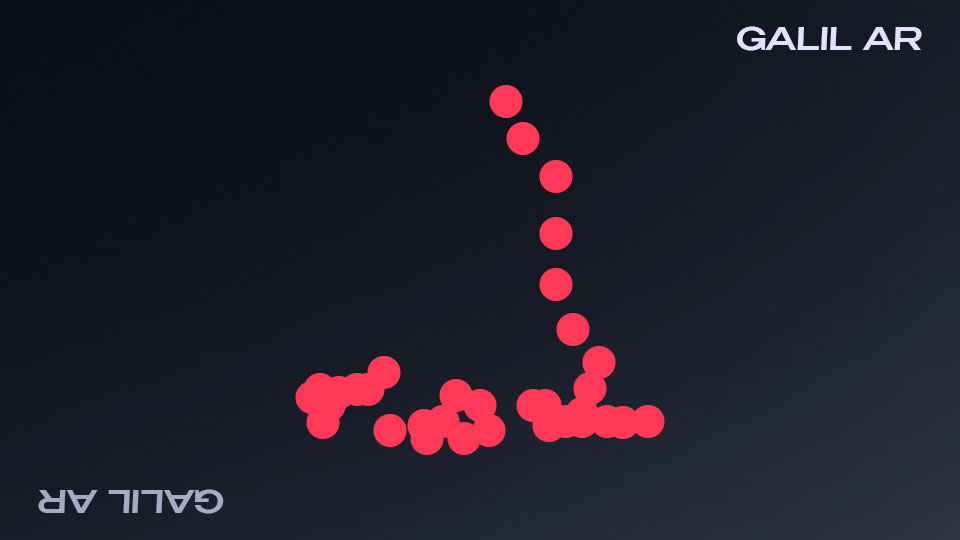
Galil AR spray pattern diagram
SMGs
P90
- Primarily vertical recoil
- Beginner-friendly control
- Pull down steadily
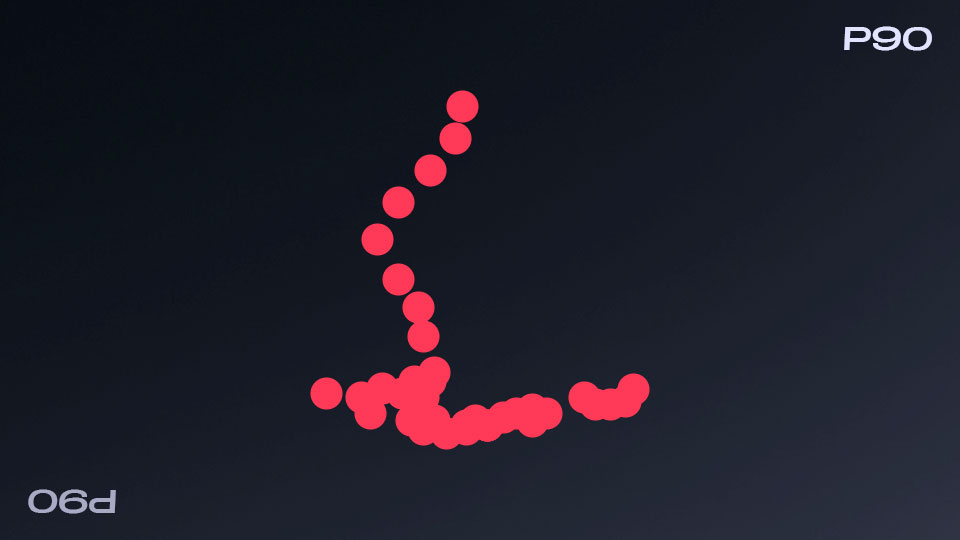
P90 spray pattern in CS2
MP7
- Vertical spray with slight leftward drift
- Control: Straight downward pull
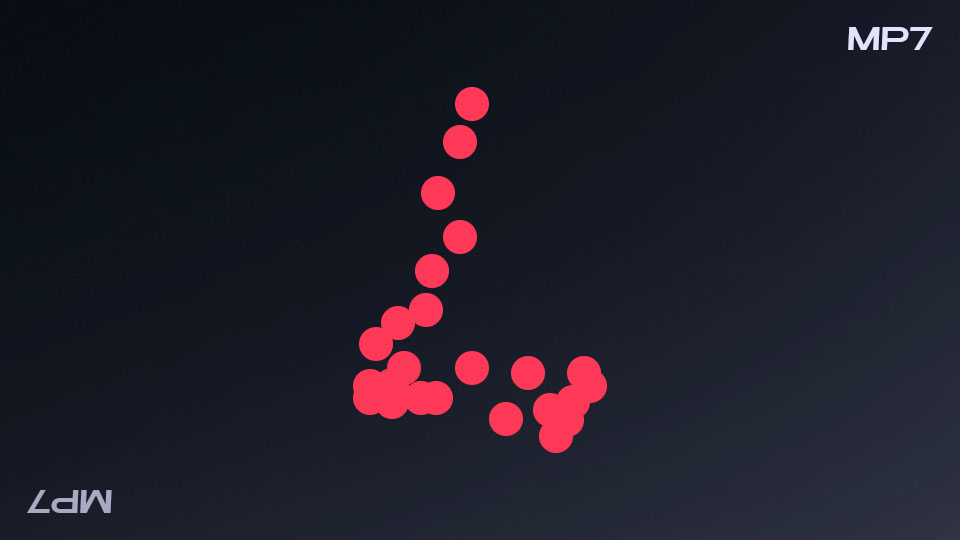
CS:GO MP7 spray pattern
MAC-10
- Sharp upward recoil
- Best at close range
- Control: Strong downward pull
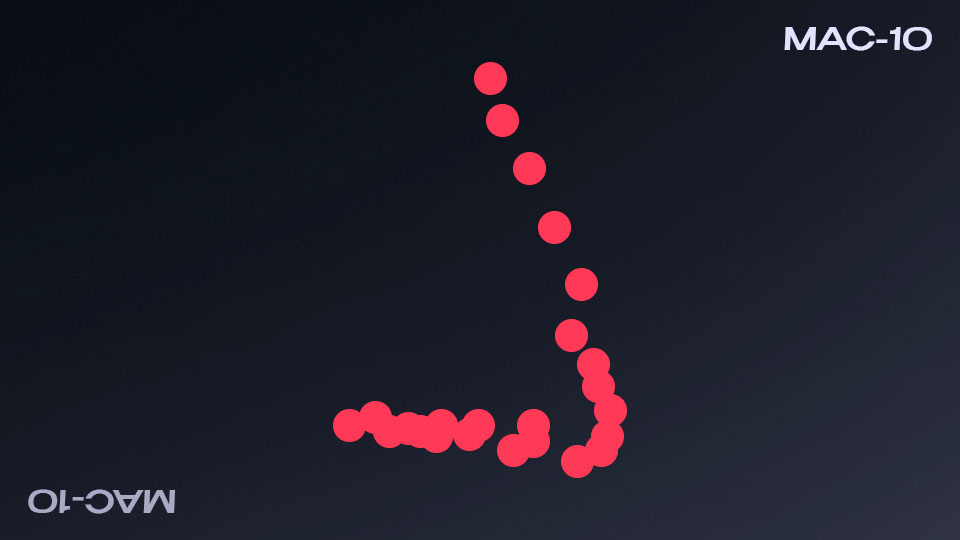
MAC-10 recoil pattern diagram
UMP-45
- Simple vertical pattern
- Easy to control
- Straight downward pull
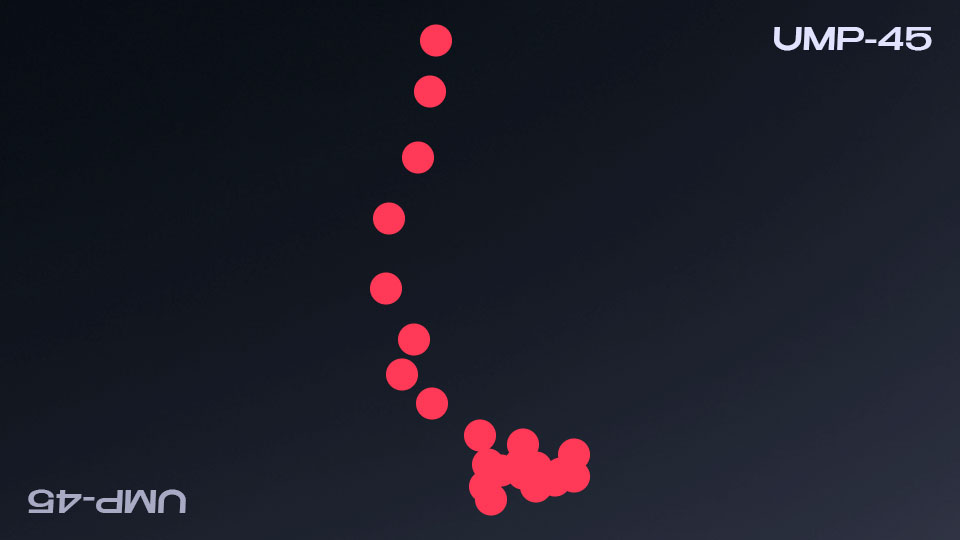
UMP-45 recoil spray pattern
MP9
- Fast fire rate
- Vertical recoil
- Control: Quick downward adjustment
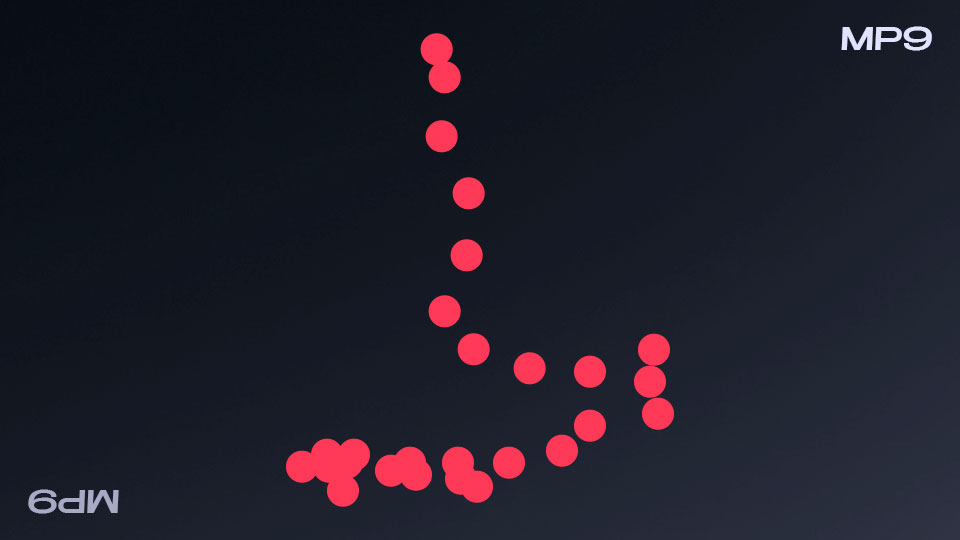
MP9 recoil spray pattern diagram
Essential Training Tips:
- Practice daily on custom training maps
- Master counter-strafing (stopping before shooting)
- Use burst fire for long range, full spray for close combat
- Maintain low mouse sensitivity (1.5-2.0)
- Use a clear, static crosshair
Common Mistakes to Avoid:
- Spraying at long distances
- Not resetting recoil between bursts
- Making excessive mouse movements
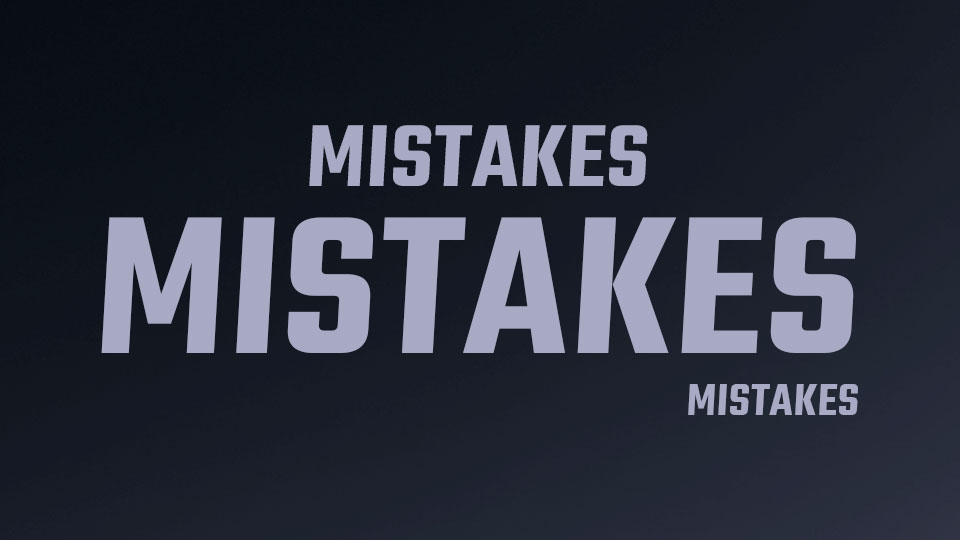
Common mistakes with dark backgrounds
Regular practice with these patterns and techniques will significantly improve your accuracy and competitive performance in CS2.
Related Articles

Off Raw Input: On Video Settings High visibility and smooth performance are paramount in competitive CS2. Here are cadiaN's video settings: Resolution: 1920x1080 Ratio: 16:9 Scaling Mode: Native Display Mode: Fullscreen Graphics Settings cadiaN runs most graphics settings on low to ensure maximum FPS and minimum visual clutter: Global Shadow Quality: Medium Model/Texture Detail: Low Texture Filtering Mode: Bilinear Shader Detail: Low Particle Detail: Low Ambient Occlusion: Disabled High Dynamic Range: Performance FidelityFX Super Resolution: Disabled NVIDIA Reflex Low Latency: Enabled Multicore Rendering: Enabled Uber Shaders: Enabled Game Equipment cadiaN's setup is made up of top-tier gaming gear: Monitor: BenQ XL2546K Mouse: Logitech G Pro X Superlight Keyboard: Xtrfy K5 Mousepad: ZOWIE G-SR-SE Headset: EPOS H6PRO It's worth noting that while these settings work exceptionally well for cadiaN, they might not be the perfect fit for everyone. Each player should adjust their settings according to their personal preferences and playstyle while using these settings as a reference point. Conclusion cadiaN's CS2 settings are a reflection of his professional experience and gameplay requirements. While copying a pro player's settings won't instantly make you play like them, understanding and adapting their configurations can help improve your gameplay. Remember that these settings are specifically tailored to cadiaN's playstyle and preferences. Feel free to use them as a starting point and adjust them according to your needs and comfort level. Keep practicing, stay dedicated, and who knows? Maybe one day you'll be setting your own trends in the CS2 community!