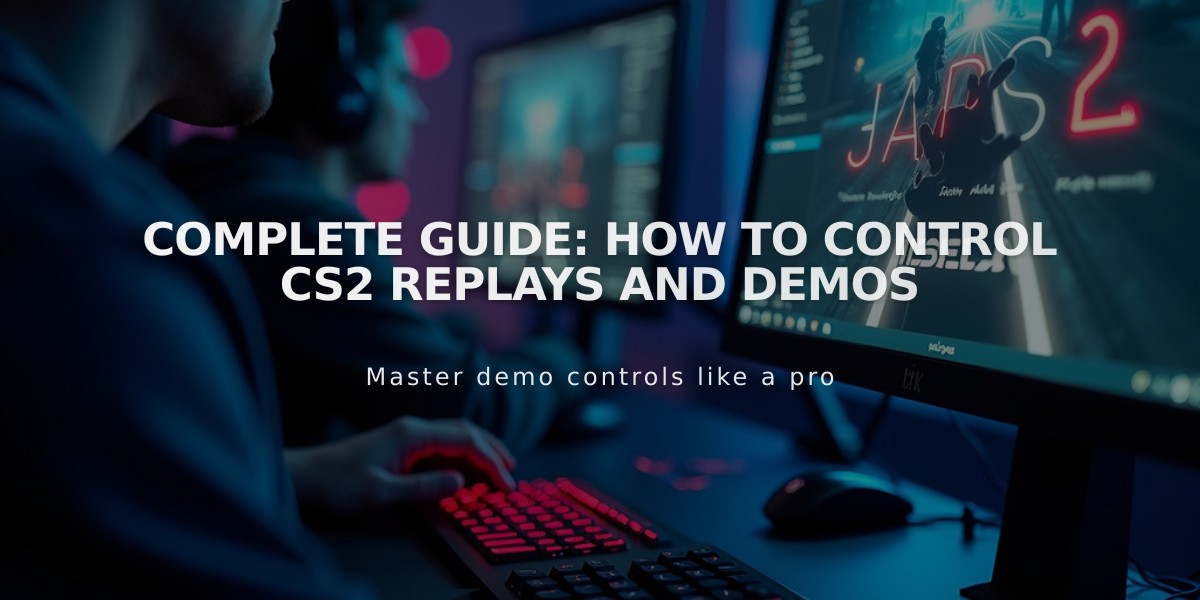
Complete Guide: How to Control CS2 Replays and Demos
CS2 replays provide valuable insights into gameplay analysis and improvement. Here's how to effectively manage and control them:
Downloading Replays:
- Open Steam and hover over your profile name
- Click Activity > Games > My Game Stats > CS2 section
- Select Personal Game Data
- Find your replay in Premier Matches
- Click Download GOTV Replay
- Copy demo file to .../game/csgo folder
- Use command: playdemo FILE_NAME to play
Essential Playback Controls:
- Open demo UI: Shift+F2 or type "demoui" in console
- Pause/Resume: Spacebar
- Speed control: Numpad keys (1=normal, 2=2x speed)
- Free camera: Q key
- Access TV controls: Click TV icon in top left corner
Advanced Navigation Features:
- Jump to specific rounds using demo UI
- Fast-forward to key moments
- Switch between player perspectives
- Use free camera mode for strategic analysis
- Customize viewing experience (brightness, aspect ratio, HUD)
Key Analysis Tips:
- Study positioning and decision-making
- Review strategic patterns
- Observe through different angles
- Analyze other players' perspectives
- Focus on key moments using fast-forward
Replay analysis helps identify mistakes, improve strategy, and enhance overall gameplay. Use these tools to maximize your learning from each match review.
Pro Tips:
- Extract demo files to correct folder for proper playback
- Use multiple viewing angles for comprehensive analysis
- Combine different playback speeds for efficient review
- Focus on specific rounds or moments for detailed study
- Save important demos for future reference
Remember to regularly review replays to track improvement and identify areas needing attention.
Related Articles
![CS2 Knife Commands: Essential Guide to All Knife Commands [2025]](/api/files/image/cm7tx1sal08g39xoodm5p4wrz/thumbnail.jpg)
CS2 Knife Commands: Essential Guide to All Knife Commands [2025]
![CS2 Knife Commands Guide: Complete List & Tutorial for Beginners [2025]](/api/files/image/cm7tuq46008bq9xoof6a5hb65/thumbnail.jpg)
