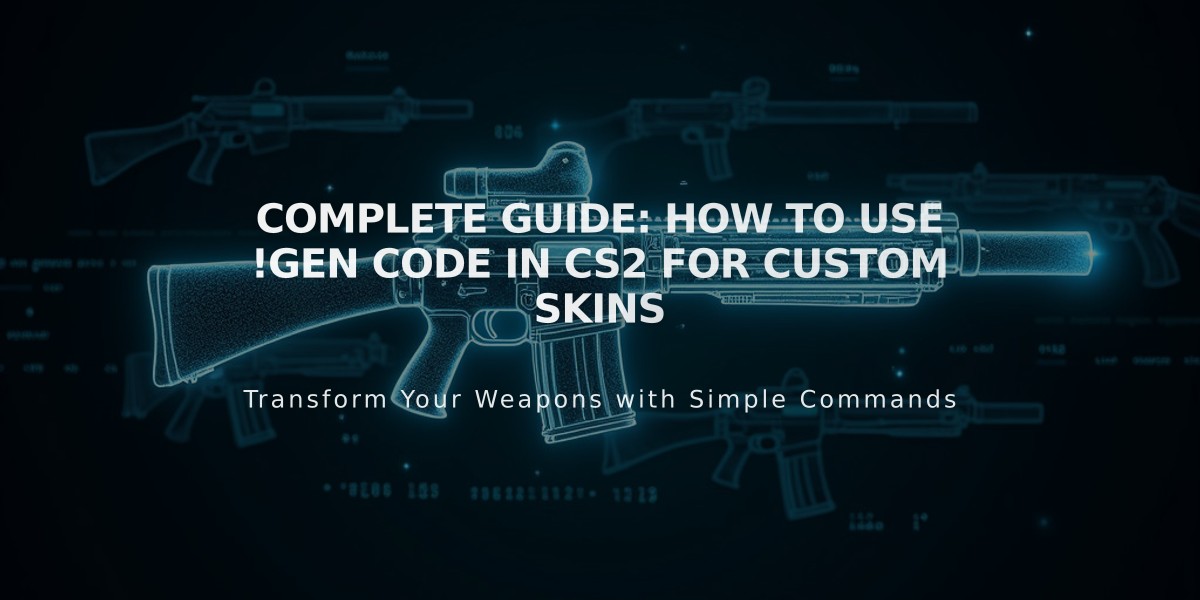
Complete Guide: How to Use !Gen Code in CS2 for Custom Skins
A !gen code is a command that generates custom weapon skins in CS2. It combines weapon type, skin ID, pattern index, and float value to create your desired skin appearance.
The code structure follows this format: !gen [Weapon ID] [Skin ID] [Pattern Index] [Float Value]
Essential Components:
- Weapon ID: Identifies the specific weapon
- Skin ID: Determines which skin design to apply
- Pattern Index: Controls texture placement
- Float Value: Sets wear level (0 = Factory New, 1 = Battle-Scarred)
Common Weapon IDs: Knives:
- Bayonet: 500
- Butterfly: 515
- Karambit: 507
Pistols:
- Desert Eagle: 1
- USP-S: 61
- Glock-18: 4
Rifles:
- AK-47: 7
- AWP: 9
- M4A4: 16
- M4A1-S: 60
Float Value Ranges:
- Factory New: 0.00 – 0.07
- Minimal Wear: 0.07 – 0.15
- Field-Tested: 0.15 – 0.37
- Well-Worn: 0.37 – 0.44
- Battle-Scarred: 0.44 – 1.00
How to Use:
- Find your desired weapon ID and skin ID
- Choose a pattern index
- Select float value based on desired wear
- Enter command in compatible server chat
Pro Tips:
- Use tradeit.gg to find specific floats and patterns
- Experiment with different pattern indexes
- Lower float values typically mean higher market value

Man wearing headphones at desk

Tradeit signup bonus $5
Related Articles

Off Raw Input: On Video Settings High visibility and smooth performance are paramount in competitive CS2. Here are cadiaN's video settings: Resolution: 1920x1080 Ratio: 16:9 Scaling Mode: Native Display Mode: Fullscreen Graphics Settings cadiaN runs most graphics settings on low to ensure maximum FPS and minimum visual clutter: Global Shadow Quality: Medium Model/Texture Detail: Low Texture Filtering Mode: Bilinear Shader Detail: Low Particle Detail: Low Ambient Occlusion: Disabled High Dynamic Range: Performance FidelityFX Super Resolution: Disabled NVIDIA Reflex Low Latency: Enabled Multicore Rendering: Enabled Uber Shaders: Enabled Game Equipment cadiaN's setup is made up of top-tier gaming gear: Monitor: BenQ XL2546K Mouse: Logitech G Pro X Superlight Keyboard: Xtrfy K5 Mousepad: ZOWIE G-SR-SE Headset: EPOS H6PRO It's worth noting that while these settings work exceptionally well for cadiaN, they might not be the perfect fit for everyone. Each player should adjust their settings according to their personal preferences and playstyle while using these settings as a reference point. Conclusion cadiaN's CS2 settings are a reflection of his professional experience and gameplay requirements. While copying a pro player's settings won't instantly make you play like them, understanding and adapting their configurations can help improve your gameplay. Remember that these settings are specifically tailored to cadiaN's playstyle and preferences. Feel free to use them as a starting point and adjust them according to your needs and comfort level. Keep practicing, stay dedicated, and who knows? Maybe one day you'll be setting your own trends in the CS2 community!
![CS2 Knife Commands: Essential Guide to All Knife Commands [2025]](/api/files/image/cm7tx1sal08g39xoodm5p4wrz/thumbnail.jpg)
