![CS2 1v1 Guide: How to Set Up and Customize Private Matches [2025]](/api/files/image/cm5qarpxn0c2uzjru6lz9mnwz/thumbnail.jpg)
CS2 1v1 Guide: How to Set Up and Customize Private Matches [2025]
Setting up and starting a 1v1 match in CS2 is straightforward when you follow these essential steps.
Enabling the Developer Console:
- Open CS2 Settings
- Go to Game tab
- Set "Enable Developer Console (~)" to Yes
- Press the tilde key (~) to access console
Essential Console Commands:
- sv_cheats 1 (enables cheat commands)
- mp_roundtime 5 (sets 5-minute rounds)
- bot_kick (removes all bots)
- bot_add (adds a bot)
- mp_freezetime 15 (15-second freeze time)
- sv_infinite_ammo 2 (unlimited ammo with reloading)
- mp_buy_anywhere 1 (buy weapons anywhere)
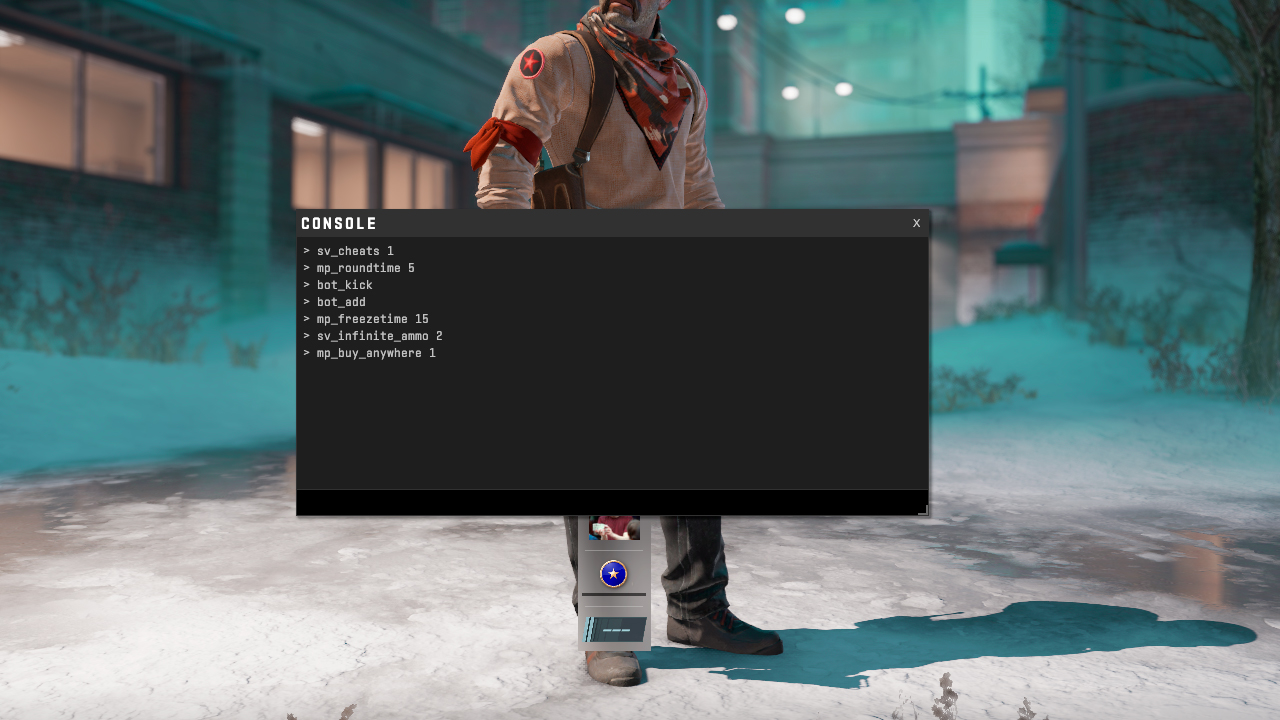
CS2 console commands for 1v1
Using Workshop Maps:
- Visit CS2 Workshop on Steam
- Search for "1v1 maps"
- Subscribe to preferred maps
- Access maps through Workshop menu in-game

Steam workshop maps icon in CS2
Creating a Private Server:
- Launch CS2
- Open console
- Type "map de_dust2" (or preferred map)
- Input desired 1v1 commands
- Invite opponent via Steam
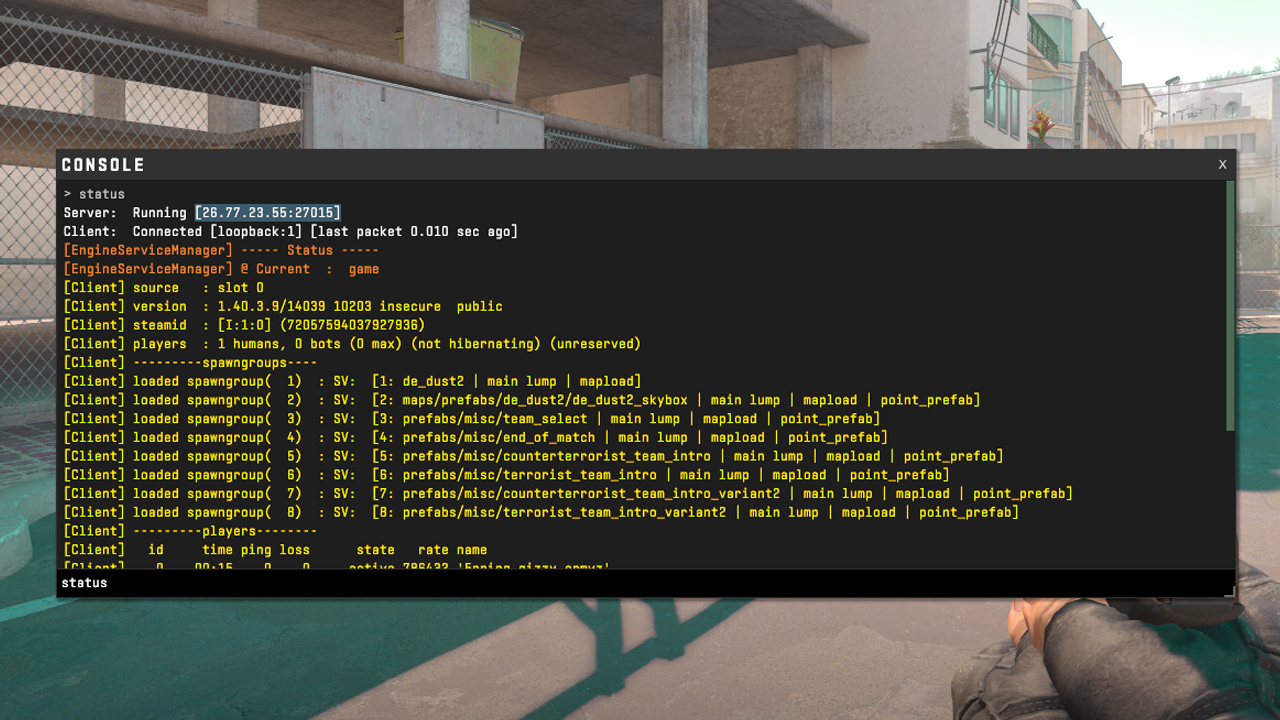
Private CS2 1v1 server setup
Joining Community Servers:
- Open Community Server Browser
- Search for "1v1"
- Select preferred server
- Join and play
Recommended Game Settings:
- mp_roundtime_defuse 60
- mp_startmoney 16000
- mp_freezetime 1
- mp_respawn_immunitytime 0
Create an autoexec.cfg file with these settings in your CS2 cfg folder for automatic loading at game launch.
Related Articles

Off Raw Input: On Video Settings High visibility and smooth performance are paramount in competitive CS2. Here are cadiaN's video settings: Resolution: 1920x1080 Ratio: 16:9 Scaling Mode: Native Display Mode: Fullscreen Graphics Settings cadiaN runs most graphics settings on low to ensure maximum FPS and minimum visual clutter: Global Shadow Quality: Medium Model/Texture Detail: Low Texture Filtering Mode: Bilinear Shader Detail: Low Particle Detail: Low Ambient Occlusion: Disabled High Dynamic Range: Performance FidelityFX Super Resolution: Disabled NVIDIA Reflex Low Latency: Enabled Multicore Rendering: Enabled Uber Shaders: Enabled Game Equipment cadiaN's setup is made up of top-tier gaming gear: Monitor: BenQ XL2546K Mouse: Logitech G Pro X Superlight Keyboard: Xtrfy K5 Mousepad: ZOWIE G-SR-SE Headset: EPOS H6PRO It's worth noting that while these settings work exceptionally well for cadiaN, they might not be the perfect fit for everyone. Each player should adjust their settings according to their personal preferences and playstyle while using these settings as a reference point. Conclusion cadiaN's CS2 settings are a reflection of his professional experience and gameplay requirements. While copying a pro player's settings won't instantly make you play like them, understanding and adapting their configurations can help improve your gameplay. Remember that these settings are specifically tailored to cadiaN's playstyle and preferences. Feel free to use them as a starting point and adjust them according to your needs and comfort level. Keep practicing, stay dedicated, and who knows? Maybe one day you'll be setting your own trends in the CS2 community!

