![CS2 Corner Peeking Guide: Master Essential Techniques [2025]](/api/files/image/cm5obbad106ulzjruzsrfcx1d/thumbnail.jpg)
CS2 Corner Peeking Guide: Master Essential Techniques [2025]
Peeking in CS2 is a crucial skill that lets you gather information and engage enemies while staying protected. Here's everything you need to know to master different peeking techniques and outplay your opponents.
Understanding Peeking
Peeking is briefly exposing yourself from cover to spot enemies, gather intel, or engage in combat while minimizing risk. This fundamental skill helps you control engagements and win more gunfights.
Jiggle Peek

First-person shooter game showing jiggle peek
The jiggle peek involves quick side-to-side movements to glimpse enemies without full exposure:
- Move to corner edge
- Quickly strafe left/right
- Peek for less than half a second
- Return to cover immediately
- Repeat as needed
Shoulder Peek
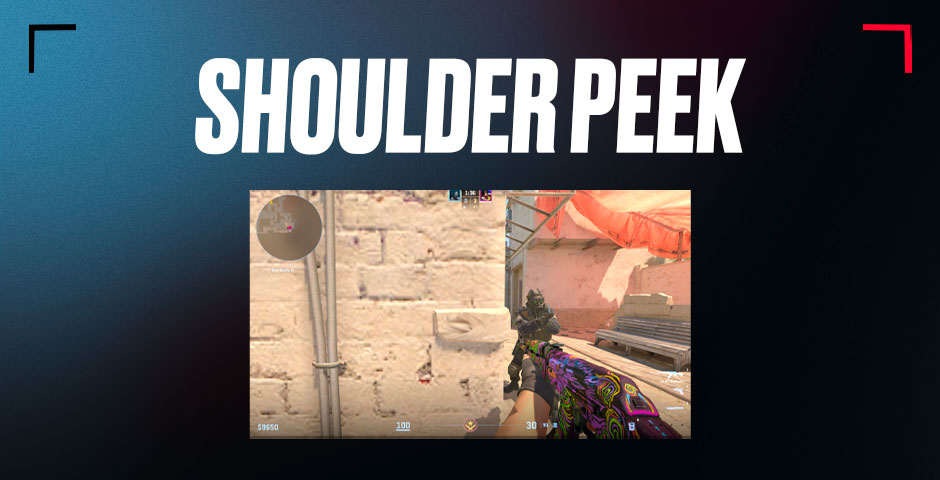
Gamer peeking around corner in shooter
Show only your shoulder to bait enemy shots, especially effective against AWPers. This helps force enemy repositioning and reveals their location.
Wide Peek
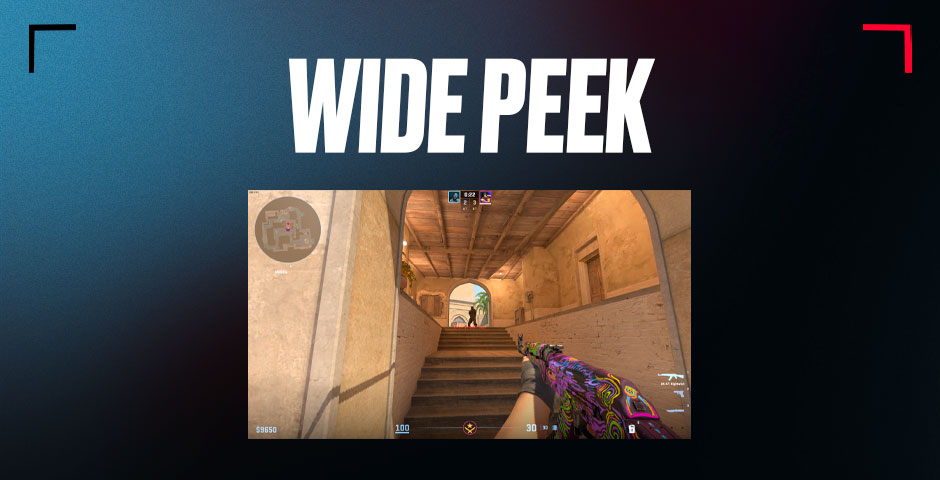
Video game screenshot with wide view
Step further from cover to surprise enemies holding tight angles. Best used when:
- Catching opponents off-guard
- Trading kills after teammate death
- Breaking pre-aimed positions
Crouch Peek
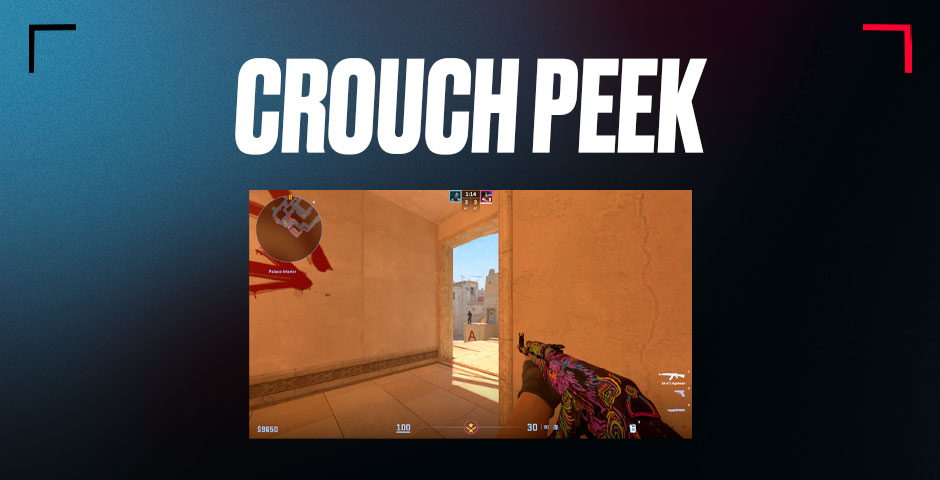
A player crouching in Counter-Strike
Lower your hitbox while peeking to:
- Counter headshot angles
- Move more silently
- Surprise opponents
Peekers Advantage
Utilize the slight delay enemies experience when you peek:
- Peek from right shoulder when possible
- Move decisively around corners
- Time peeks with sound cues
- Combine with different peek types
Positioning

Clown faces soldier in darkness
Common Mistakes to Avoid:
- Staying exposed too long
- Repeating peek patterns
- Neglecting cover usage
- Peeking predictably
Key Tips:
- Stay unpredictable
- Adapt to enemy positions
- Use appropriate peek type for situation
- Practice timing and mechanics
- Combine techniques based on scenario
Master these peeking fundamentals to improve game awareness, win more duels, and climb ranks effectively in CS2.
Related Articles

Off Raw Input: On Video Settings High visibility and smooth performance are paramount in competitive CS2. Here are cadiaN's video settings: Resolution: 1920x1080 Ratio: 16:9 Scaling Mode: Native Display Mode: Fullscreen Graphics Settings cadiaN runs most graphics settings on low to ensure maximum FPS and minimum visual clutter: Global Shadow Quality: Medium Model/Texture Detail: Low Texture Filtering Mode: Bilinear Shader Detail: Low Particle Detail: Low Ambient Occlusion: Disabled High Dynamic Range: Performance FidelityFX Super Resolution: Disabled NVIDIA Reflex Low Latency: Enabled Multicore Rendering: Enabled Uber Shaders: Enabled Game Equipment cadiaN's setup is made up of top-tier gaming gear: Monitor: BenQ XL2546K Mouse: Logitech G Pro X Superlight Keyboard: Xtrfy K5 Mousepad: ZOWIE G-SR-SE Headset: EPOS H6PRO It's worth noting that while these settings work exceptionally well for cadiaN, they might not be the perfect fit for everyone. Each player should adjust their settings according to their personal preferences and playstyle while using these settings as a reference point. Conclusion cadiaN's CS2 settings are a reflection of his professional experience and gameplay requirements. While copying a pro player's settings won't instantly make you play like them, understanding and adapting their configurations can help improve your gameplay. Remember that these settings are specifically tailored to cadiaN's playstyle and preferences. Feel free to use them as a starting point and adjust them according to your needs and comfort level. Keep practicing, stay dedicated, and who knows? Maybe one day you'll be setting your own trends in the CS2 community!
![CS2 Knife Commands: Essential Guide to All Knife Commands [2025]](/api/files/image/cm7tx1sal08g39xoodm5p4wrz/thumbnail.jpg)
