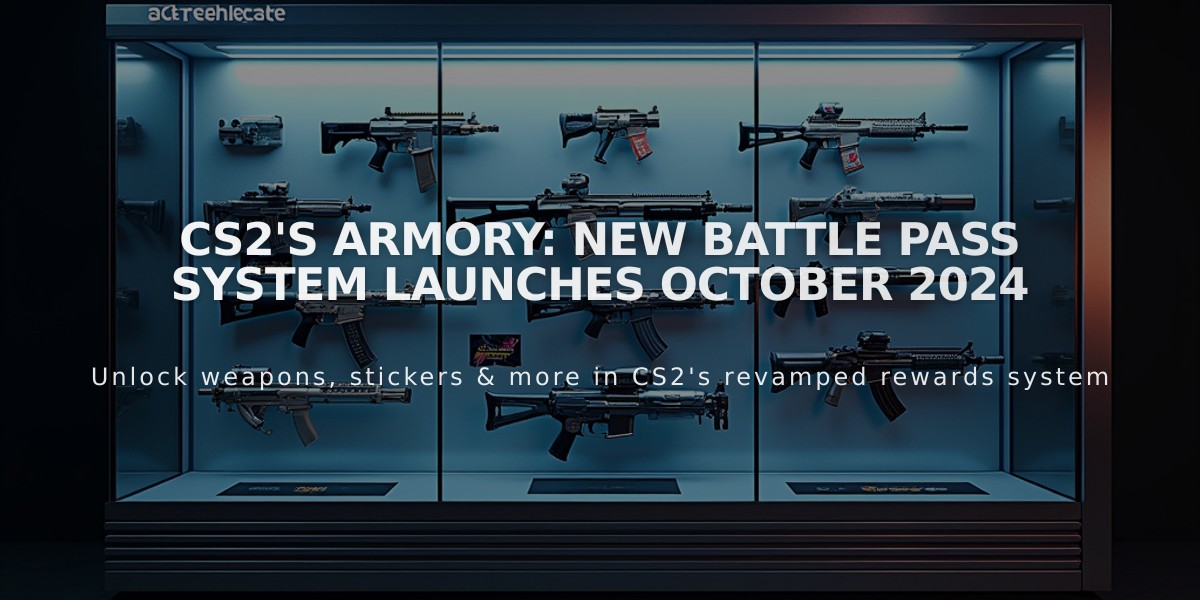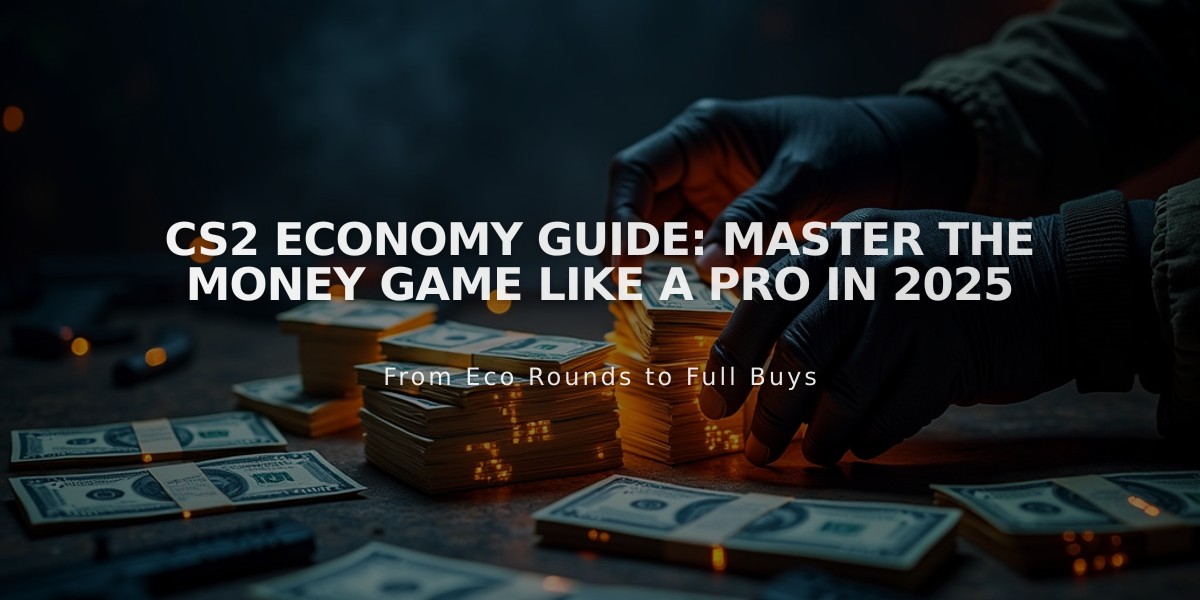
CS2 Economy Guide: Master the Money Game Like a Pro in 2025
Money is the backbone of Counter-Strike 2, directly influencing team strategy and success. Here's what you need to know about the CS2 economy:
Starting Money and Earnings
- Teams begin with $800
- Maximum money cap: $16,000
- Money earned through round wins, kills, and objectives
- Consecutive losses increase bonus money (starting at $1,400, +$500 per loss, capped at $3,400)
Weapon Kill Rewards
- Submachine guns: $600 ($300 for P90)
- Pistols: $300 ($100 for CZ-Auto)
- Shotguns: $900
- Assault rifles: $300
- Sniper rifles: $300 ($100 for AWP)
- Machine guns: $300
- Grenades: $300
- Knife: $1,500
Round Win Rewards
-
Counter-Terrorists:
- Team elimination/time expiry: $3,250
- Bomb defusal: $3,500 (+$300 for defuser)
-
Terrorists:
- Team elimination: $3,250
- Bomb explosion: $3,500 (+$300 for planter)
Buy Types
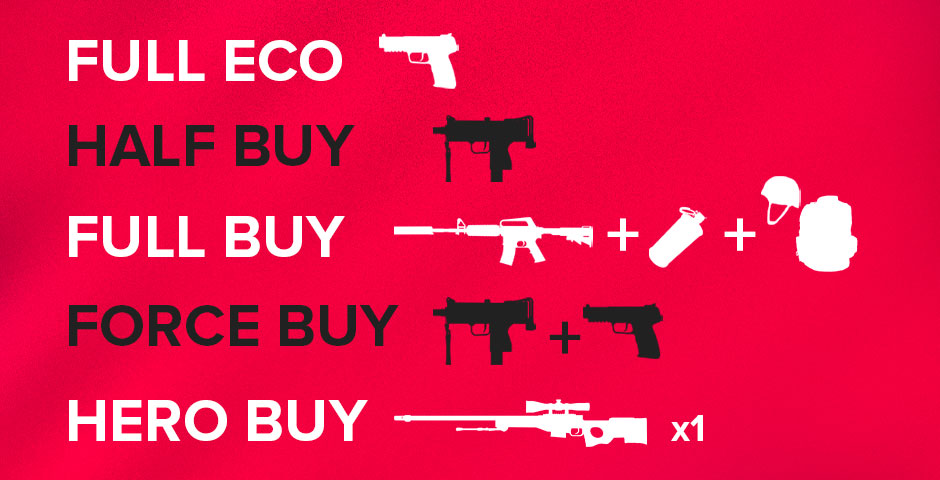
CS:GO Buy Types
- Full Eco: Minimal purchases to save money
- Half Buy: Limited weapons and utilities
- Full Buy: Complete loadout with best equipment
- Force Buy: Spending all available money
- Hero Buy: One player buys fully while others save
Economy Management Tips
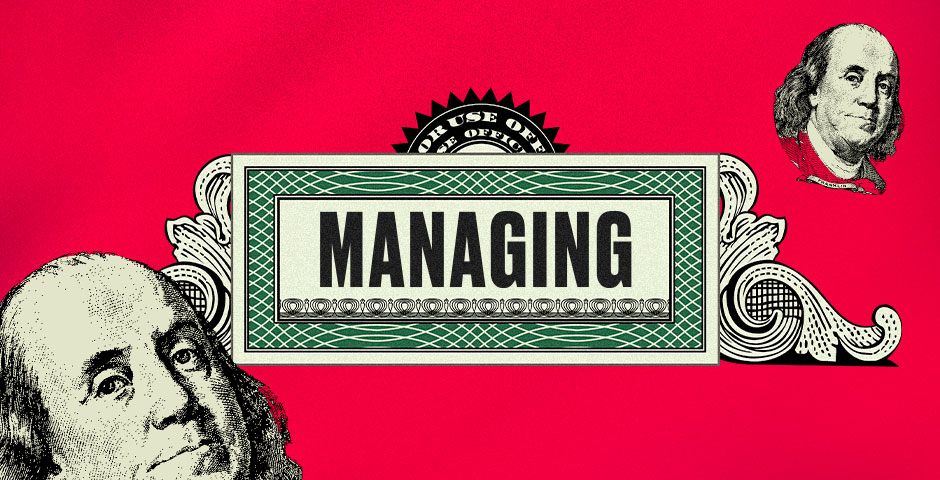
Dollar bill labeled 'managing CS2 economy'
- Coordinate purchases with teammates
- Share weapons when necessary
- Save strategically for future rounds
- Prioritize utility based on strategy
- Consider enemy economy when making purchases
- Ensure CT-side defuse kit coverage
Smart Spending Strategies

man smiling near currency bills
- Assess enemy arsenal before buying
- Invest in essential utility
- Coordinate defuse kit purchases
- Use grenades purposefully
- Maintain reserve money when possible
- Adapt purchases to match situation
Understanding and mastering these economic aspects will significantly improve your competitive edge in CS2.
Related Articles

Off Raw Input: On Video Settings High visibility and smooth performance are paramount in competitive CS2. Here are cadiaN's video settings: Resolution: 1920x1080 Ratio: 16:9 Scaling Mode: Native Display Mode: Fullscreen Graphics Settings cadiaN runs most graphics settings on low to ensure maximum FPS and minimum visual clutter: Global Shadow Quality: Medium Model/Texture Detail: Low Texture Filtering Mode: Bilinear Shader Detail: Low Particle Detail: Low Ambient Occlusion: Disabled High Dynamic Range: Performance FidelityFX Super Resolution: Disabled NVIDIA Reflex Low Latency: Enabled Multicore Rendering: Enabled Uber Shaders: Enabled Game Equipment cadiaN's setup is made up of top-tier gaming gear: Monitor: BenQ XL2546K Mouse: Logitech G Pro X Superlight Keyboard: Xtrfy K5 Mousepad: ZOWIE G-SR-SE Headset: EPOS H6PRO It's worth noting that while these settings work exceptionally well for cadiaN, they might not be the perfect fit for everyone. Each player should adjust their settings according to their personal preferences and playstyle while using these settings as a reference point. Conclusion cadiaN's CS2 settings are a reflection of his professional experience and gameplay requirements. While copying a pro player's settings won't instantly make you play like them, understanding and adapting their configurations can help improve your gameplay. Remember that these settings are specifically tailored to cadiaN's playstyle and preferences. Feel free to use them as a starting point and adjust them according to your needs and comfort level. Keep practicing, stay dedicated, and who knows? Maybe one day you'll be setting your own trends in the CS2 community!