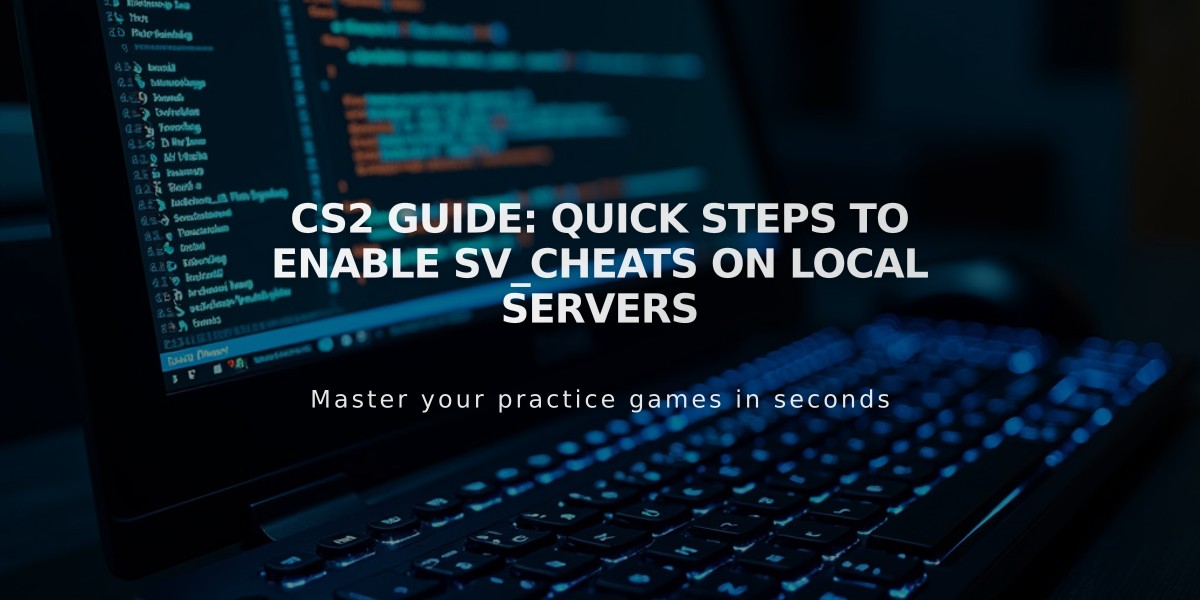
CS2 Guide: Quick Steps to Enable sv_cheats on Local Servers
sv_cheats is a powerful server command in Counter-Strike 2 that unlocks developer console commands for testing, practicing, and experimenting on local servers. This guide explains how to use it effectively.
What Is sv_cheats? sv_cheats is a server setting that enables access to special commands for:
- Practicing grenade lineups
- Testing weapon mechanics
- Exploring maps freely
- Experimenting with game physics
How to Enable sv_cheats:
- Create a Local Server
- Open CS2 and go to "Play"
- Select "Practice with Bots" or "Custom Game"
- Choose your map and game mode
- Enable Developer Console
- Access game settings
- Enable Developer Console under "Game" tab
- Use the tilde key (~) to open console
- Enable Cheats
- Type "sv_cheats 1" in console
- To disable, type "sv_cheats 0"

Man wearing headphones at desk
Useful Commands:
Movement & Exploration:
- noclip: Fly through walls
- god: Become invincible
Weapon Testing:
- give weapon_[name]: Spawn specific weapons
- ammo_grenade_limit_total: Modify grenade limits
Map Controls:
- sv_infinite_ammo 1: Unlimited ammunition
- mp_roundtime_defuse: Change round duration
- sv_grenade_trajectory 1: View grenade paths
Vision Commands:
- r_drawothermodels 2: See through walls
- mat_wireframe 1: View map wireframe
Best Uses:
- Practice and training
- Game mechanics testing
- Map exploration
- Custom scenarios with friends
Important Precautions:
- Only works on private servers
- Never use to bypass anti-cheat
- Disable after use with sv_cheats 0
- Cannot be used in official matches

Tradeit signup bonus $5
Remember: sv_cheats is designed for practice and experimentation. Use responsibly and only on authorized servers to avoid any account penalties.
Related Articles

Off Raw Input: On Video Settings High visibility and smooth performance are paramount in competitive CS2. Here are cadiaN's video settings: Resolution: 1920x1080 Ratio: 16:9 Scaling Mode: Native Display Mode: Fullscreen Graphics Settings cadiaN runs most graphics settings on low to ensure maximum FPS and minimum visual clutter: Global Shadow Quality: Medium Model/Texture Detail: Low Texture Filtering Mode: Bilinear Shader Detail: Low Particle Detail: Low Ambient Occlusion: Disabled High Dynamic Range: Performance FidelityFX Super Resolution: Disabled NVIDIA Reflex Low Latency: Enabled Multicore Rendering: Enabled Uber Shaders: Enabled Game Equipment cadiaN's setup is made up of top-tier gaming gear: Monitor: BenQ XL2546K Mouse: Logitech G Pro X Superlight Keyboard: Xtrfy K5 Mousepad: ZOWIE G-SR-SE Headset: EPOS H6PRO It's worth noting that while these settings work exceptionally well for cadiaN, they might not be the perfect fit for everyone. Each player should adjust their settings according to their personal preferences and playstyle while using these settings as a reference point. Conclusion cadiaN's CS2 settings are a reflection of his professional experience and gameplay requirements. While copying a pro player's settings won't instantly make you play like them, understanding and adapting their configurations can help improve your gameplay. Remember that these settings are specifically tailored to cadiaN's playstyle and preferences. Feel free to use them as a starting point and adjust them according to your needs and comfort level. Keep practicing, stay dedicated, and who knows? Maybe one day you'll be setting your own trends in the CS2 community!
![CS2 Knife Commands: Essential Guide for Beginners [2025]](/api/files/image/cm7tupa6q08bj9xoo1ull4vvx/thumbnail.jpg)
