![CS2 Headshot Guide: Master The Perfect Shot [2025]](/api/files/image/cm5ool7ys07s8zjruny15nj90/thumbnail.jpg)
CS2 Headshot Guide: Master The Perfect Shot [2025]
Starting with precision-based headshots is crucial for success in Counter-Strike 2. Headshots deal up to 4x more damage than body shots, even against helmeted opponents, making them game-changing in competitive matches.
Key Elements for Landing Headshots:
Optimal Crosshair Setup:
- Size: 2-3 units (small)
- Thickness: 0.5-1 unit
- Color: Bright (neon green, yellow, or cyan)
- Outline: 1-2 units for contrast
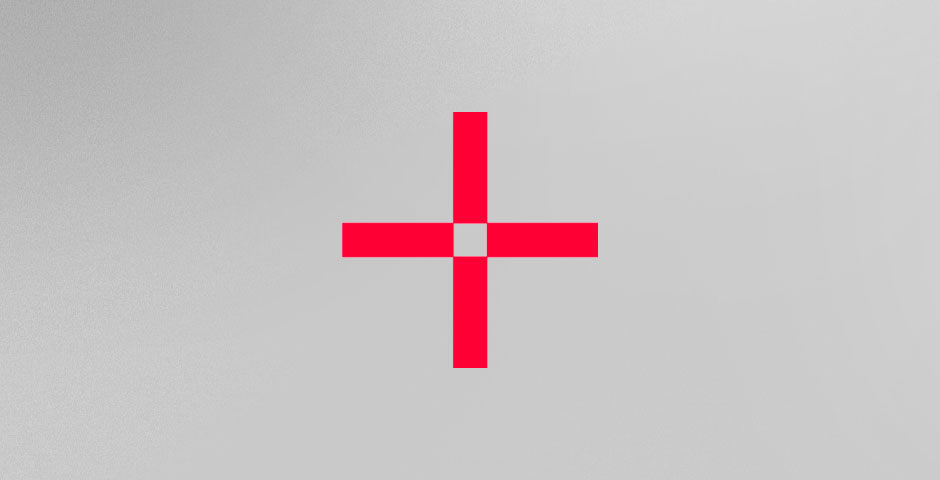
Red crosshair targeting reticle
Understanding Weapon Mechanics:
- Each weapon has specific damage drop-off ranges
- USP-S maintains high damage at long distances
- Consider weapon-specific recoil patterns

Call of Duty soldiers with combat weapons
Mouse Settings for Accuracy:
- DPI: 400-800
- Sensitivity: 0.8-1.5
- Polling Rate: 500+ Hz
Essential Shooting Techniques:
- One-tap: Single precise headshots
- Short bursts: 5-7 bullets for medium range
- Spray control: Master recoil patterns

Aim techniques for FPS games
Practice Methods:
- Use training maps (Aim Botz, CSStats Training)
- Daily practice sessions
- Diverse scenario training
- Performance analysis
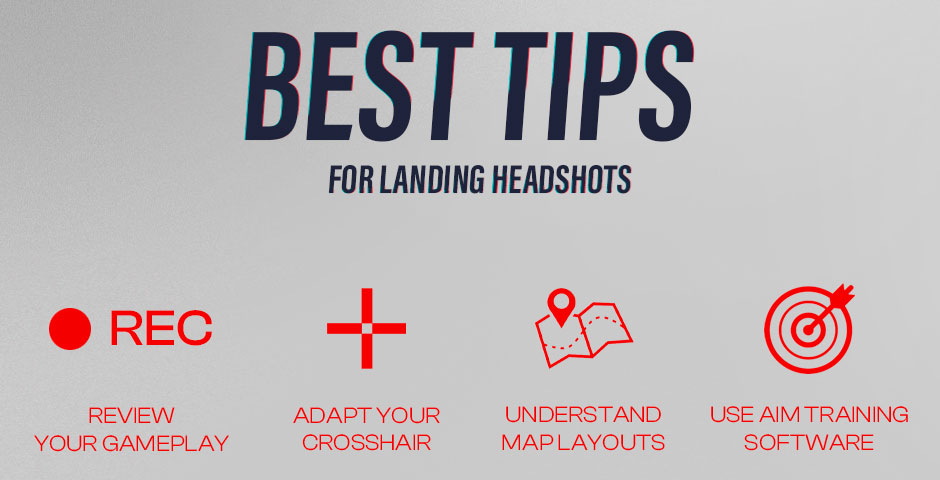
CS2 headshot guide for players
Advanced Tips:
- Review gameplay recordings
- Adjust crosshair settings regularly
- Learn map layouts for better pre-aiming
- Use aim training software
- Study weapon-specific damage patterns
Consistent practice and application of these techniques will improve your headshot accuracy and overall performance in CS2.
Related Articles

Off Raw Input: On Video Settings High visibility and smooth performance are paramount in competitive CS2. Here are cadiaN's video settings: Resolution: 1920x1080 Ratio: 16:9 Scaling Mode: Native Display Mode: Fullscreen Graphics Settings cadiaN runs most graphics settings on low to ensure maximum FPS and minimum visual clutter: Global Shadow Quality: Medium Model/Texture Detail: Low Texture Filtering Mode: Bilinear Shader Detail: Low Particle Detail: Low Ambient Occlusion: Disabled High Dynamic Range: Performance FidelityFX Super Resolution: Disabled NVIDIA Reflex Low Latency: Enabled Multicore Rendering: Enabled Uber Shaders: Enabled Game Equipment cadiaN's setup is made up of top-tier gaming gear: Monitor: BenQ XL2546K Mouse: Logitech G Pro X Superlight Keyboard: Xtrfy K5 Mousepad: ZOWIE G-SR-SE Headset: EPOS H6PRO It's worth noting that while these settings work exceptionally well for cadiaN, they might not be the perfect fit for everyone. Each player should adjust their settings according to their personal preferences and playstyle while using these settings as a reference point. Conclusion cadiaN's CS2 settings are a reflection of his professional experience and gameplay requirements. While copying a pro player's settings won't instantly make you play like them, understanding and adapting their configurations can help improve your gameplay. Remember that these settings are specifically tailored to cadiaN's playstyle and preferences. Feel free to use them as a starting point and adjust them according to your needs and comfort level. Keep practicing, stay dedicated, and who knows? Maybe one day you'll be setting your own trends in the CS2 community!

