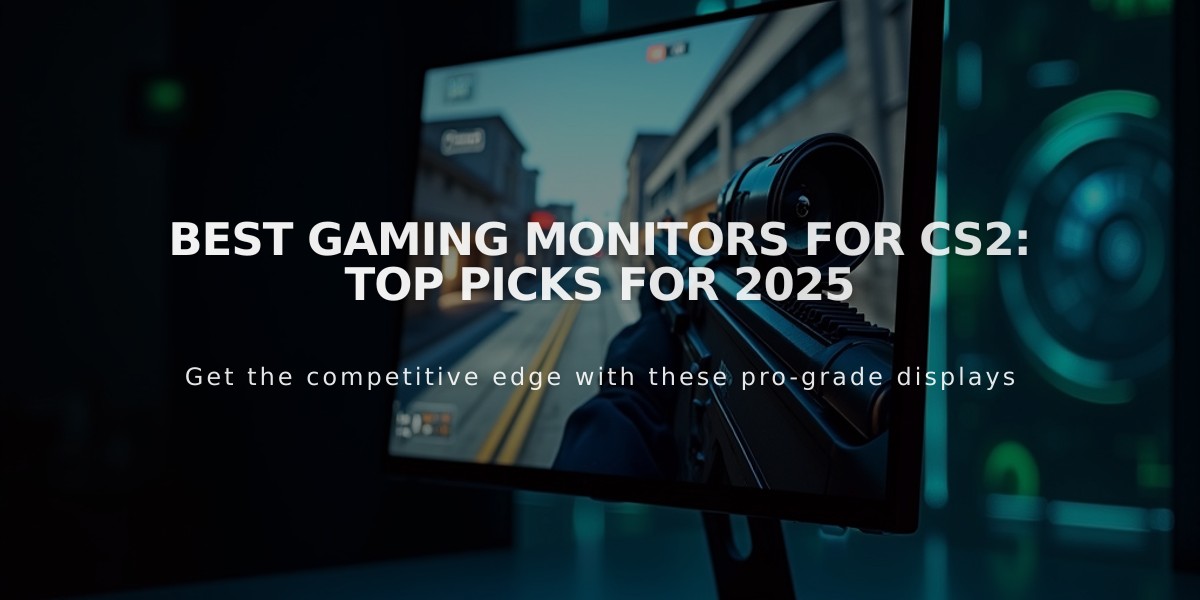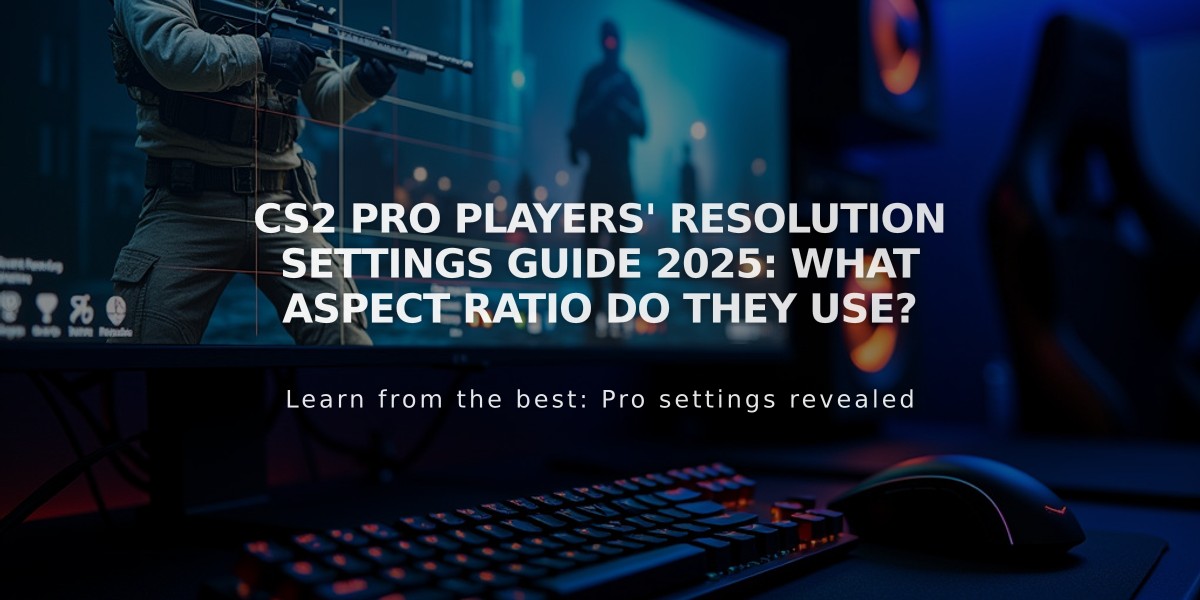
CS2 Pro Players' Resolution Settings Guide 2025: What Aspect Ratio Do They Use?
Counter-Strike 2 resolution settings significantly impact gameplay performance and visual experience. Here's a comprehensive guide to help you choose the optimal settings for your playstyle.
How to Change CS2 Resolution
- Launch CS2
- Click 'Options' in main menu
- Select 'Video Settings'
- Adjust aspect ratio and resolution
Common Aspect Ratios and Their Benefits
4:3 Resolution (1280×960 or 1024×768)
- Advantages:
- Wider player models
- Larger targets
- Higher FPS potential
- Disadvantages:
- Narrower field of view
- Less screen space
- Notable users: s1mple, NiKo
16:9 Resolution (1920×1080)
- Advantages:
- Wider field of view
- More screen real estate
- Better graphics quality
- Disadvantages:
- Smaller player models
- Reduced target size
- Notable users: ZywOo

Two monitors comparing display resolutions
Stretched Resolution Effects
Advantages:
- Wider player models
- Enhanced target visibility
- Better crosshair focus
- Increased movement perception
Disadvantages:
- Distorted visuals
- Reduced peripheral vision
- Potential monitor compatibility issues
Alternative Options
- 5:4 Aspect Ratio: Middle ground between 4:3 and 16:9
- 16:10 Aspect Ratio: Slightly wider than 4:3, less common than 16:9

First-person shooter gaming moment screenshot
The optimal resolution ultimately depends on personal preference and playstyle. Experiment with different settings to find what works best for you. Remember to consider your monitor's native resolution and hardware capabilities when making your choice.
Related Articles

Off Raw Input: On Video Settings High visibility and smooth performance are paramount in competitive CS2. Here are cadiaN's video settings: Resolution: 1920x1080 Ratio: 16:9 Scaling Mode: Native Display Mode: Fullscreen Graphics Settings cadiaN runs most graphics settings on low to ensure maximum FPS and minimum visual clutter: Global Shadow Quality: Medium Model/Texture Detail: Low Texture Filtering Mode: Bilinear Shader Detail: Low Particle Detail: Low Ambient Occlusion: Disabled High Dynamic Range: Performance FidelityFX Super Resolution: Disabled NVIDIA Reflex Low Latency: Enabled Multicore Rendering: Enabled Uber Shaders: Enabled Game Equipment cadiaN's setup is made up of top-tier gaming gear: Monitor: BenQ XL2546K Mouse: Logitech G Pro X Superlight Keyboard: Xtrfy K5 Mousepad: ZOWIE G-SR-SE Headset: EPOS H6PRO It's worth noting that while these settings work exceptionally well for cadiaN, they might not be the perfect fit for everyone. Each player should adjust their settings according to their personal preferences and playstyle while using these settings as a reference point. Conclusion cadiaN's CS2 settings are a reflection of his professional experience and gameplay requirements. While copying a pro player's settings won't instantly make you play like them, understanding and adapting their configurations can help improve your gameplay. Remember that these settings are specifically tailored to cadiaN's playstyle and preferences. Feel free to use them as a starting point and adjust them according to your needs and comfort level. Keep practicing, stay dedicated, and who knows? Maybe one day you'll be setting your own trends in the CS2 community!