![CS2 Zeus x27 Guide: Mastering the Reloadable Taser [2025]](/api/files/image/cm5nox44b05avzjruobd6jgos/thumbnail.jpg)
CS2 Zeus x27 Guide: Mastering the Reloadable Taser [2025]
The Zeus x27 in CS2 received significant updates with the Call To Arms patch, transforming it from a single-use weapon into a reloadable taser with a 30-second cooldown. This change, along with the new Zeus Olympus skin, has increased its strategic potential in competitive play.

Zeus x27 pistol with blue design
Key Advantages:
- One-shot kill at close range (up to 3 meters)
- Low cost ($200)
- High mobility
- Potential momentum shifter
Notable Limitations:
- Extremely short range
- 30-second cooldown between shots
- No monetary reward for kills
- Ineffective against multiple opponents
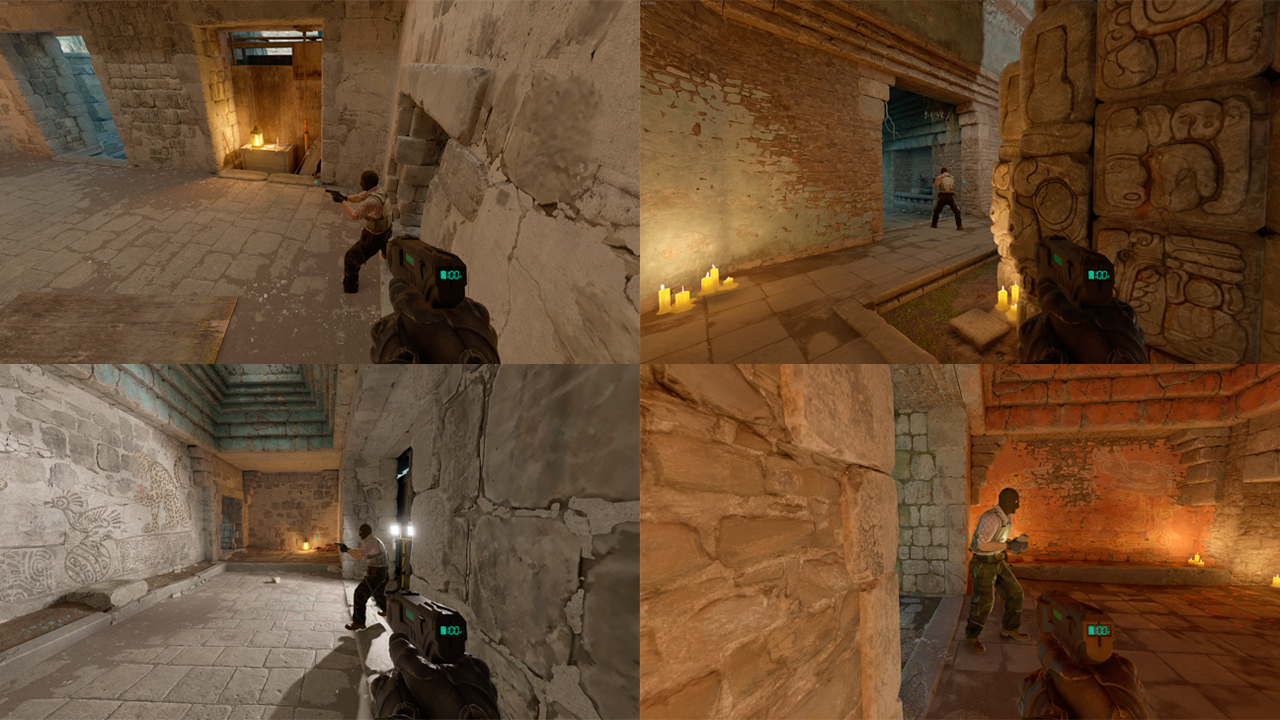
CS2 Zeus x27 gameplay screenshot
Optimal Usage Strategies:
- Select suitable maps with tight corners (Inferno, Dust2, Nuke)
- Use during eco rounds for cost efficiency
- Counter enemy rushes from concealed positions
- Listen for sound cues before engaging

Masked player aims with Zeus
Accuracy Tips:
- Position crosshair slightly off corners when peeking
- Aim for center mass instead of headshots
- Move silently to maintain surprise
- Keep as backup weapon for close encounters
Console Commands:
- Spawn Zeus:
give weapon_taser
- Bind to key:
bind "key" give weapon_taser
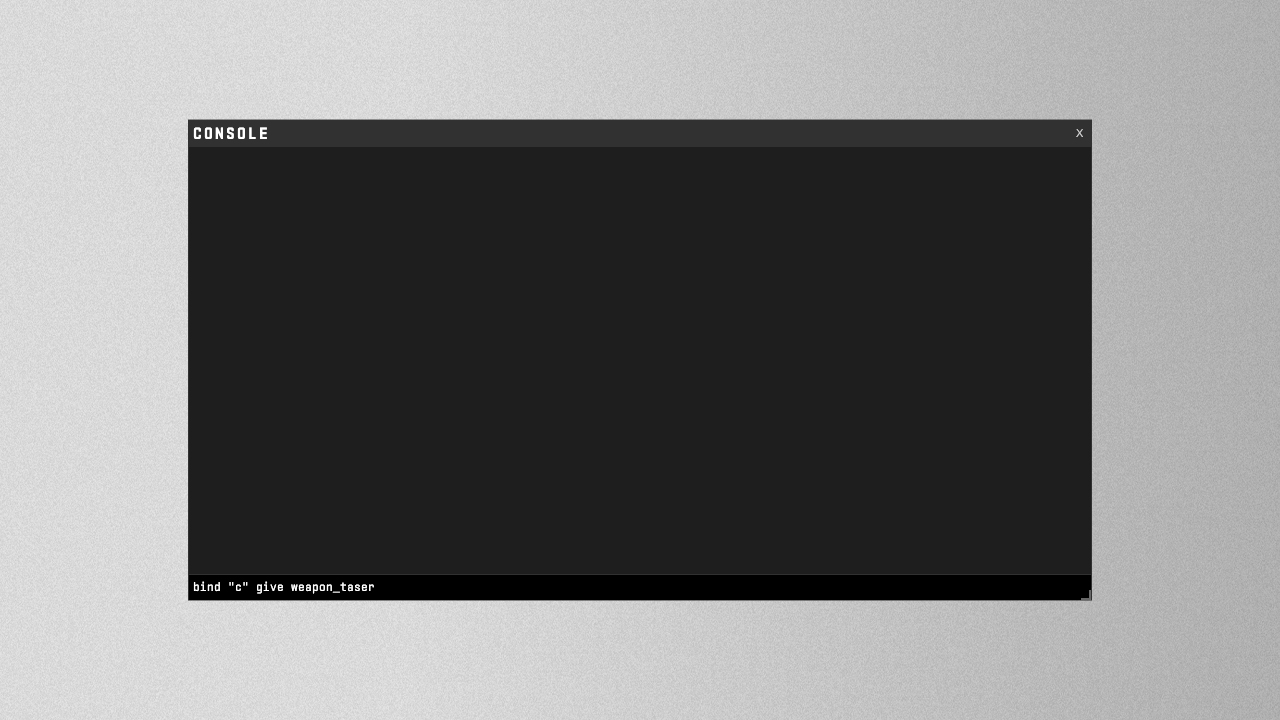
Black CS2 Zeus spawn interface screenshot
The Zeus x27 remains a situational weapon but offers unique strategic opportunities for players willing to master its limitations. While not suitable for every situation, it can be particularly effective during eco rounds and surprise plays, potentially turning the tide of a match when used skillfully.
Related Articles

Off Raw Input: On Video Settings High visibility and smooth performance are paramount in competitive CS2. Here are cadiaN's video settings: Resolution: 1920x1080 Ratio: 16:9 Scaling Mode: Native Display Mode: Fullscreen Graphics Settings cadiaN runs most graphics settings on low to ensure maximum FPS and minimum visual clutter: Global Shadow Quality: Medium Model/Texture Detail: Low Texture Filtering Mode: Bilinear Shader Detail: Low Particle Detail: Low Ambient Occlusion: Disabled High Dynamic Range: Performance FidelityFX Super Resolution: Disabled NVIDIA Reflex Low Latency: Enabled Multicore Rendering: Enabled Uber Shaders: Enabled Game Equipment cadiaN's setup is made up of top-tier gaming gear: Monitor: BenQ XL2546K Mouse: Logitech G Pro X Superlight Keyboard: Xtrfy K5 Mousepad: ZOWIE G-SR-SE Headset: EPOS H6PRO It's worth noting that while these settings work exceptionally well for cadiaN, they might not be the perfect fit for everyone. Each player should adjust their settings according to their personal preferences and playstyle while using these settings as a reference point. Conclusion cadiaN's CS2 settings are a reflection of his professional experience and gameplay requirements. While copying a pro player's settings won't instantly make you play like them, understanding and adapting their configurations can help improve your gameplay. Remember that these settings are specifically tailored to cadiaN's playstyle and preferences. Feel free to use them as a starting point and adjust them according to your needs and comfort level. Keep practicing, stay dedicated, and who knows? Maybe one day you'll be setting your own trends in the CS2 community!

