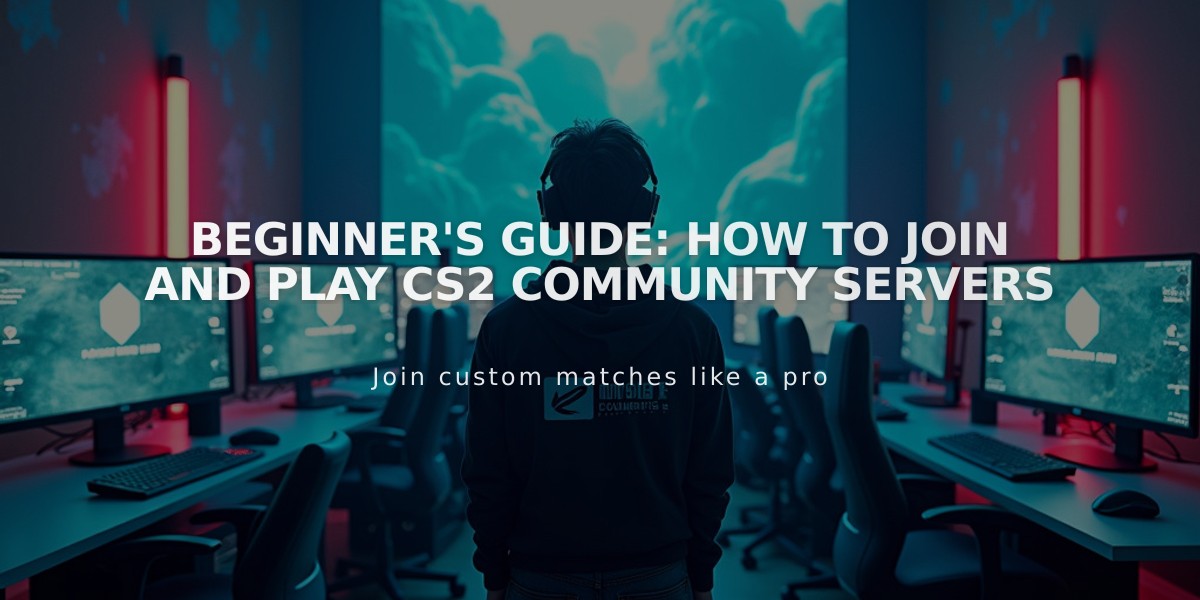![FACEIT CS2: Complete Player's Guide for Competitive Gaming [2025]](/api/files/image/cm5vq1noj0qi1zjrulots6wjg/thumbnail.jpg)
FACEIT CS2: Complete Player's Guide for Competitive Gaming [2025]
FACEIT is a premium third-party platform for competitive CS2 players, offering superior server performance and advanced matchmaking features. Here's everything you need to know to get started and excel on FACEIT.
Core Features:
- 128-tick servers (vs standard 64-tick)
- Skill-based ranking system (Levels 1-10)
- Custom map selection
- Tournaments and leagues
- Advanced anti-cheat system
Getting Started:
- Create a FACEIT account on their official website
- Download the FACEIT client
- Complete your profile and select your region
- Verify your identity (ID and phone verification may be required)
- Link your Steam account to FACEIT
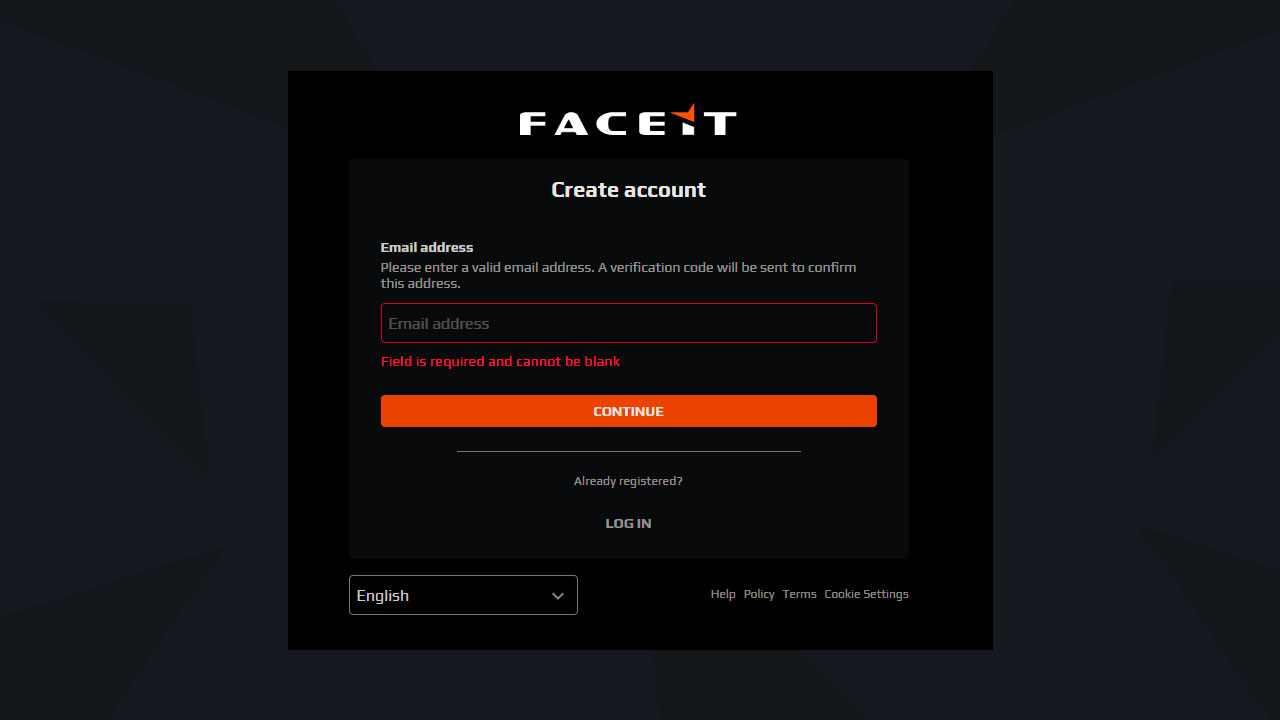
Facet registration page
Ranking System:
- Level 1-3: Beginners
- Level 4-6: Intermediate players
- Level 7-9: Advanced players
- Level 10: Elite/Professional players
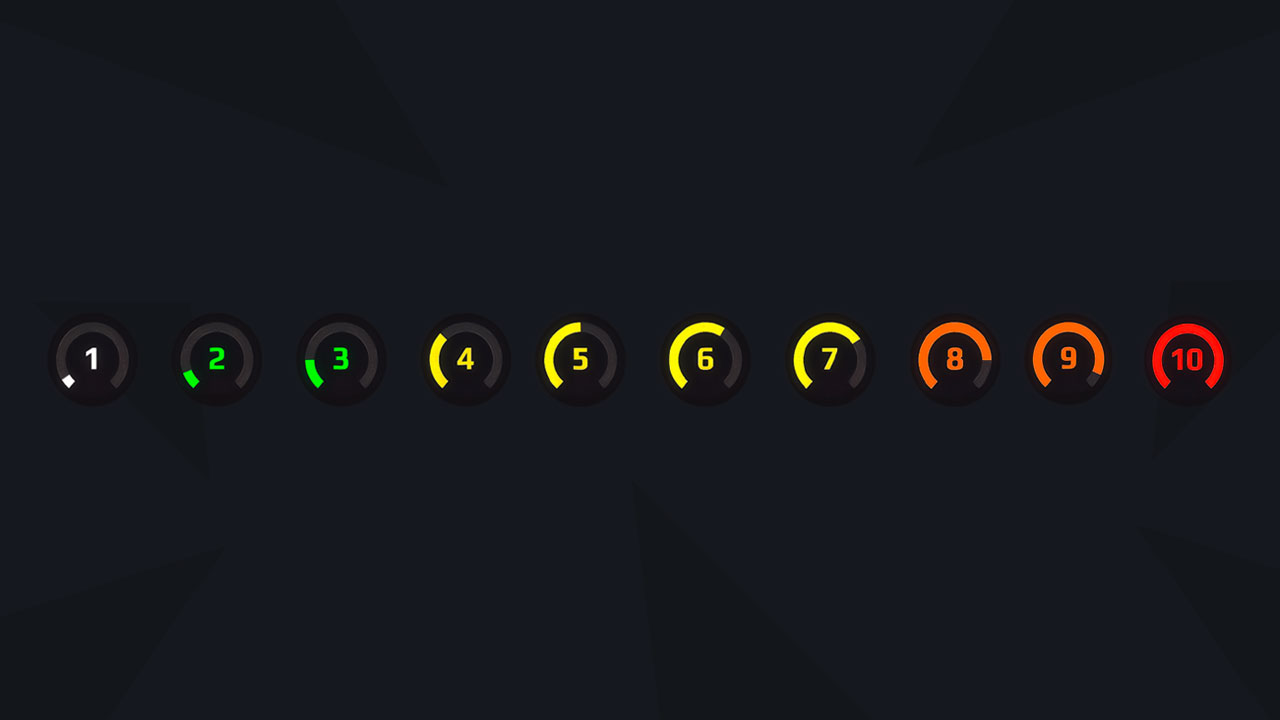
FACEIT ranking levels
Premium Features:
- Advanced matchmaking options
- Extended map selection control
- Profile customization
- Exclusive tournaments and events
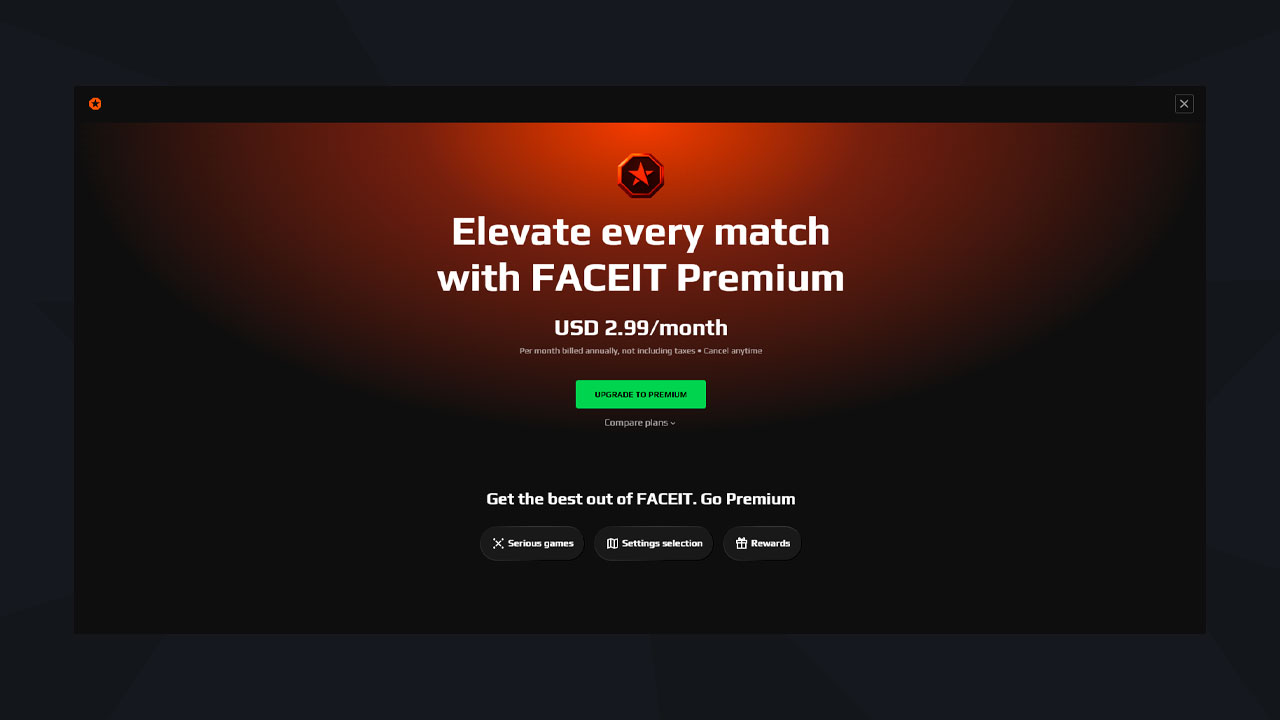
FACEIT Premium Gaming Features
Advantages:
- Superior server performance
- Competitive environment
- Professional opportunities
- Strong anti-cheat measures

Woman wearing tactical gear in FACEIT
Disadvantages:
- Limited features for free accounts
- Steep learning curve for newcomers
- Strict verification requirements
FACEIT is ideal for players serious about improving their CS2 gameplay and competing at higher levels. While the free version offers basic functionality, premium features provide additional benefits for dedicated players looking to advance their competitive career.
Related Articles

Off Raw Input: On Video Settings High visibility and smooth performance are paramount in competitive CS2. Here are cadiaN's video settings: Resolution: 1920x1080 Ratio: 16:9 Scaling Mode: Native Display Mode: Fullscreen Graphics Settings cadiaN runs most graphics settings on low to ensure maximum FPS and minimum visual clutter: Global Shadow Quality: Medium Model/Texture Detail: Low Texture Filtering Mode: Bilinear Shader Detail: Low Particle Detail: Low Ambient Occlusion: Disabled High Dynamic Range: Performance FidelityFX Super Resolution: Disabled NVIDIA Reflex Low Latency: Enabled Multicore Rendering: Enabled Uber Shaders: Enabled Game Equipment cadiaN's setup is made up of top-tier gaming gear: Monitor: BenQ XL2546K Mouse: Logitech G Pro X Superlight Keyboard: Xtrfy K5 Mousepad: ZOWIE G-SR-SE Headset: EPOS H6PRO It's worth noting that while these settings work exceptionally well for cadiaN, they might not be the perfect fit for everyone. Each player should adjust their settings according to their personal preferences and playstyle while using these settings as a reference point. Conclusion cadiaN's CS2 settings are a reflection of his professional experience and gameplay requirements. While copying a pro player's settings won't instantly make you play like them, understanding and adapting their configurations can help improve your gameplay. Remember that these settings are specifically tailored to cadiaN's playstyle and preferences. Feel free to use them as a starting point and adjust them according to your needs and comfort level. Keep practicing, stay dedicated, and who knows? Maybe one day you'll be setting your own trends in the CS2 community!