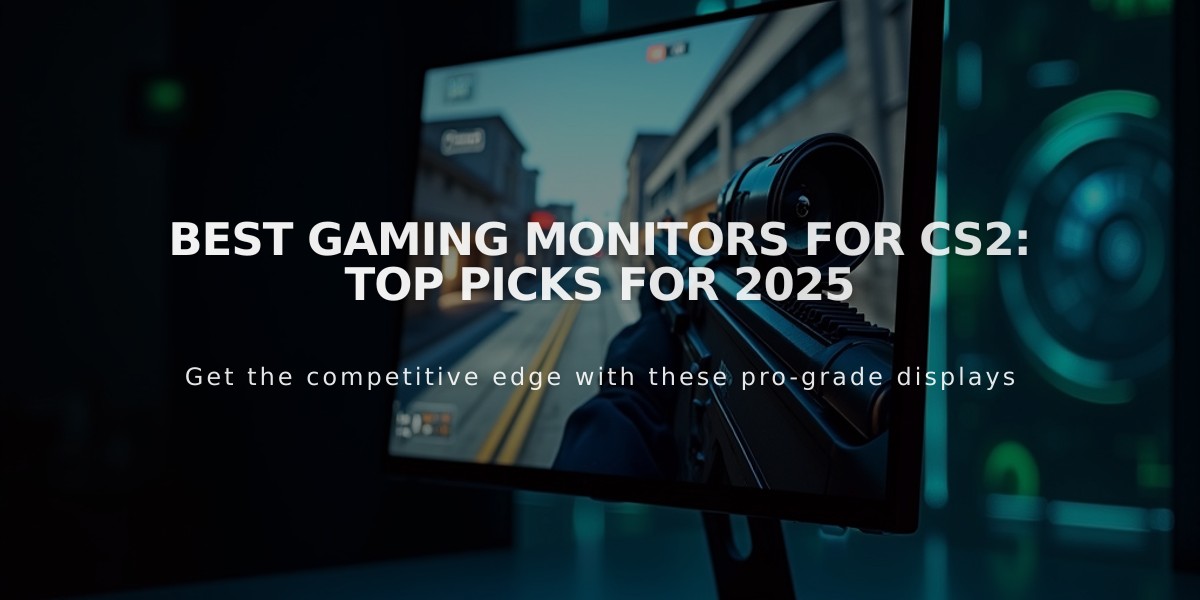frozen CS2 Pro Settings Guide: Complete Configuration (2025)
David "frozen" Čerňanský's professional CS2 settings and gear configuration combine precision and performance for competitive play. Here's his complete setup:
Mouse Settings
- Mouse: Razer Deathadder V3 Pro Black
- DPI: 400
- Sensitivity: 1.7
- eDPI: 680
- Zoom Sensitivity: 0.8
- Hz: 4000
- Windows Sensitivity: 6
Crosshair Settings
- Code: CSGO-CVN3f-b4o5k-5m9LT-45v9z-ZO88F
- Style: Classic Static
- Dot: No
- Follow Recoil: No
- Length: 4
- Thickness: 0
- Gap: -2
- Outline: No
- Color: Green
- Alpha Value: 255
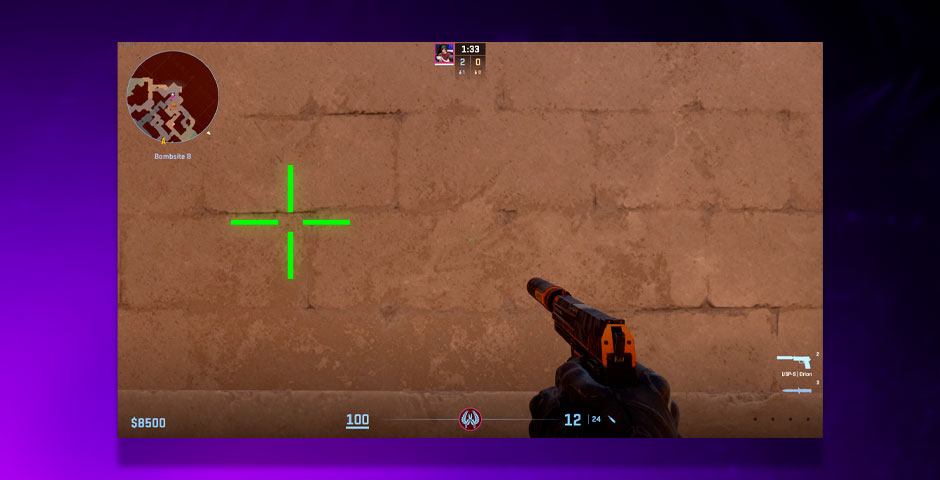
Gaming crosshair settings menu
Video Settings
- Resolution: 1024×768
- Aspect Ratio: 4:3
- Display Mode: Fullscreen
- Scaling Mode: Black Bars
- Brightness: 100%
- Boost Player Contrast: Enabled
- MSAA: 4x
- Global Shadow Quality: High
- Model/Texture Detail: Medium
- Shader Detail: Low
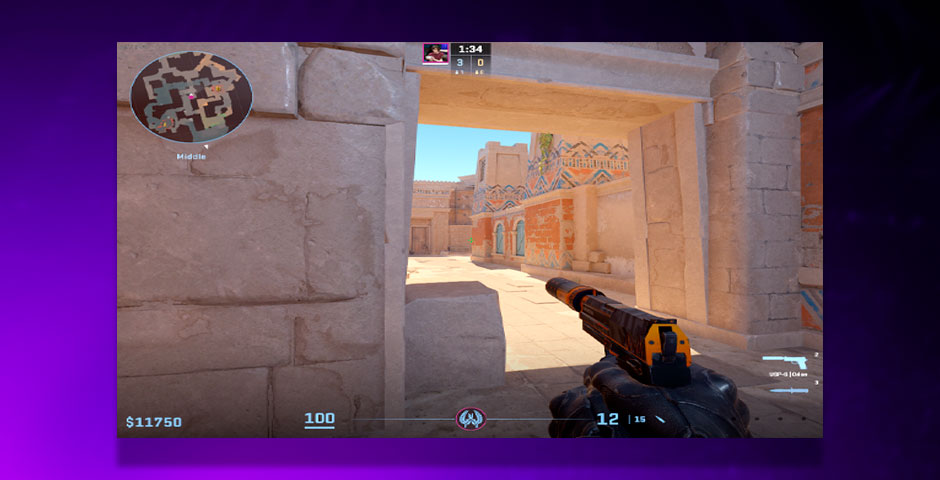
CS:GO player adjusting video settings
Viewmodel Configuration
- FOV: 68
- Offset X: 2.5
- Offset Y: 0
- Offset Z: -1.5
- Presetpos: 3
- Bob: False
Monitor Settings (ZOWIE XL2566K)
- Picture Mode: FPS 1
- Brightness: 60
- Contrast: 50
- Sharpness: 7
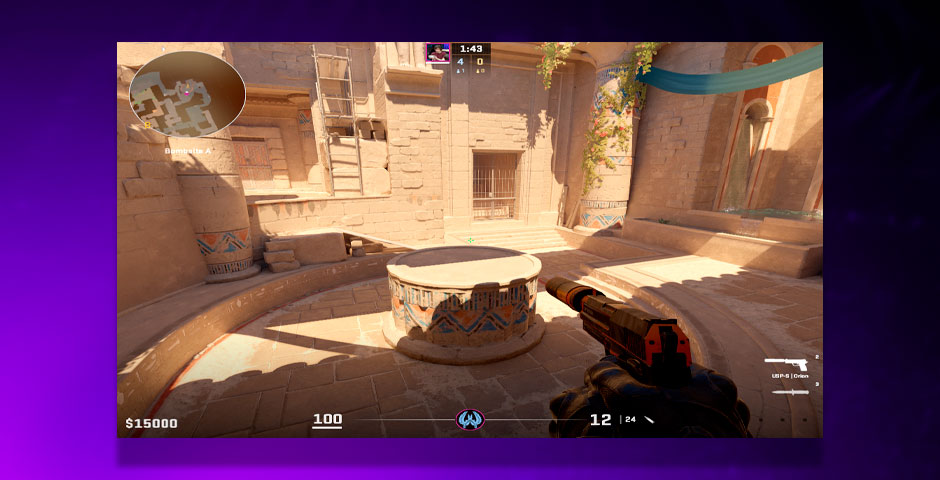
FPS game HUD settings screen
Launch Options -freq 360 +rate 786432 +fps_max 500 -tickrate 128
Hardware Setup
- Monitor: ZOWIE XL2566K
- Mouse: Razer DeathAdder V3 Pro White
- CPU: Intel Core i9-9900K
- GPU: NVIDIA GeForce RTX 2080 Ti
Additional Settings
- HUD Scale: 0.95
- HUD Color: White
- Radar Centers Player: Yes
- Radar Rotation: Yes
These settings are optimized for competitive play, focusing on maximum visibility and smooth performance while maintaining precise aim control.
Related Articles

Off Raw Input: On Video Settings High visibility and smooth performance are paramount in competitive CS2. Here are cadiaN's video settings: Resolution: 1920x1080 Ratio: 16:9 Scaling Mode: Native Display Mode: Fullscreen Graphics Settings cadiaN runs most graphics settings on low to ensure maximum FPS and minimum visual clutter: Global Shadow Quality: Medium Model/Texture Detail: Low Texture Filtering Mode: Bilinear Shader Detail: Low Particle Detail: Low Ambient Occlusion: Disabled High Dynamic Range: Performance FidelityFX Super Resolution: Disabled NVIDIA Reflex Low Latency: Enabled Multicore Rendering: Enabled Uber Shaders: Enabled Game Equipment cadiaN's setup is made up of top-tier gaming gear: Monitor: BenQ XL2546K Mouse: Logitech G Pro X Superlight Keyboard: Xtrfy K5 Mousepad: ZOWIE G-SR-SE Headset: EPOS H6PRO It's worth noting that while these settings work exceptionally well for cadiaN, they might not be the perfect fit for everyone. Each player should adjust their settings according to their personal preferences and playstyle while using these settings as a reference point. Conclusion cadiaN's CS2 settings are a reflection of his professional experience and gameplay requirements. While copying a pro player's settings won't instantly make you play like them, understanding and adapting their configurations can help improve your gameplay. Remember that these settings are specifically tailored to cadiaN's playstyle and preferences. Feel free to use them as a starting point and adjust them according to your needs and comfort level. Keep practicing, stay dedicated, and who knows? Maybe one day you'll be setting your own trends in the CS2 community!