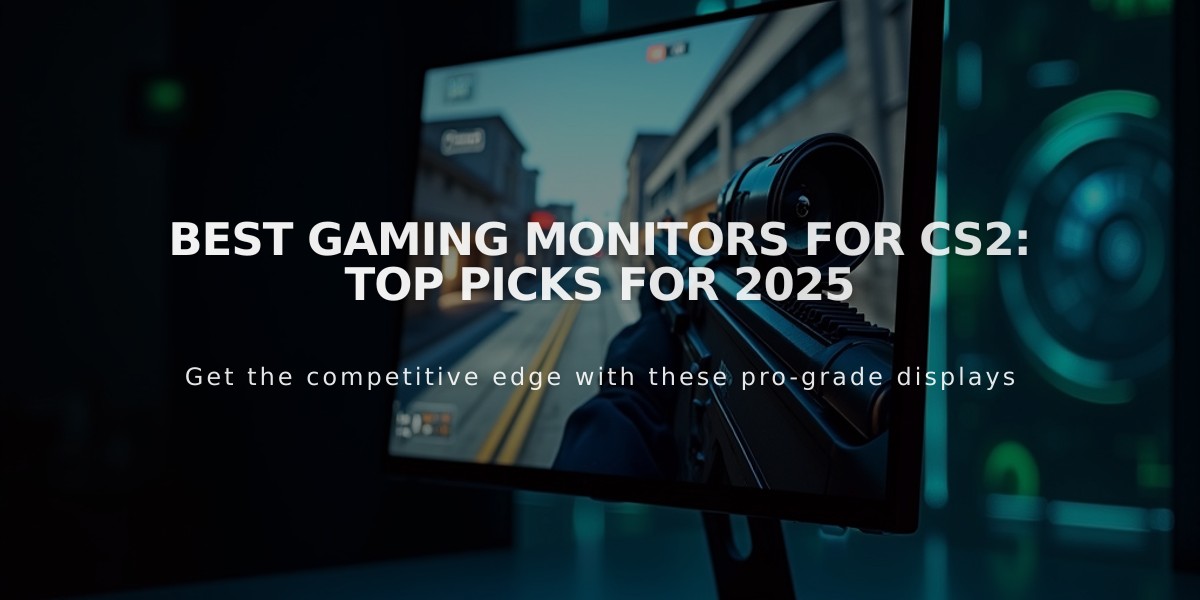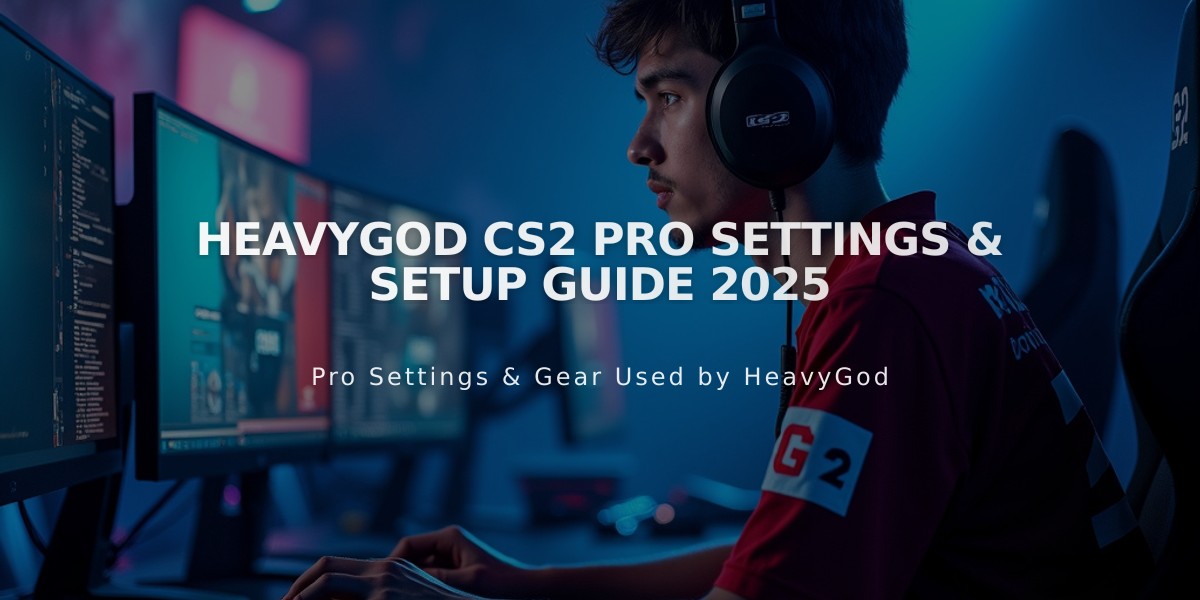
HeavyGod CS2 Pro Settings & Setup Guide 2025
Nikita "HeavyGod" Martynenko currently plays as a rifler for G2 Esports, known for his precise aim and tactical gameplay. Here's a comprehensive breakdown of his CS2 settings and gear setup.
Crosshair Settings
- Code: CSGO-LOxcc-rYkn3-kzXwx-uV2jp-v5BYN
- Style: Classic Static
- Dot: 0
- Length: 2
- Thickness: 0
- Gap: -3
- Color: RGB(255, 255, 255)
- Alpha: 255
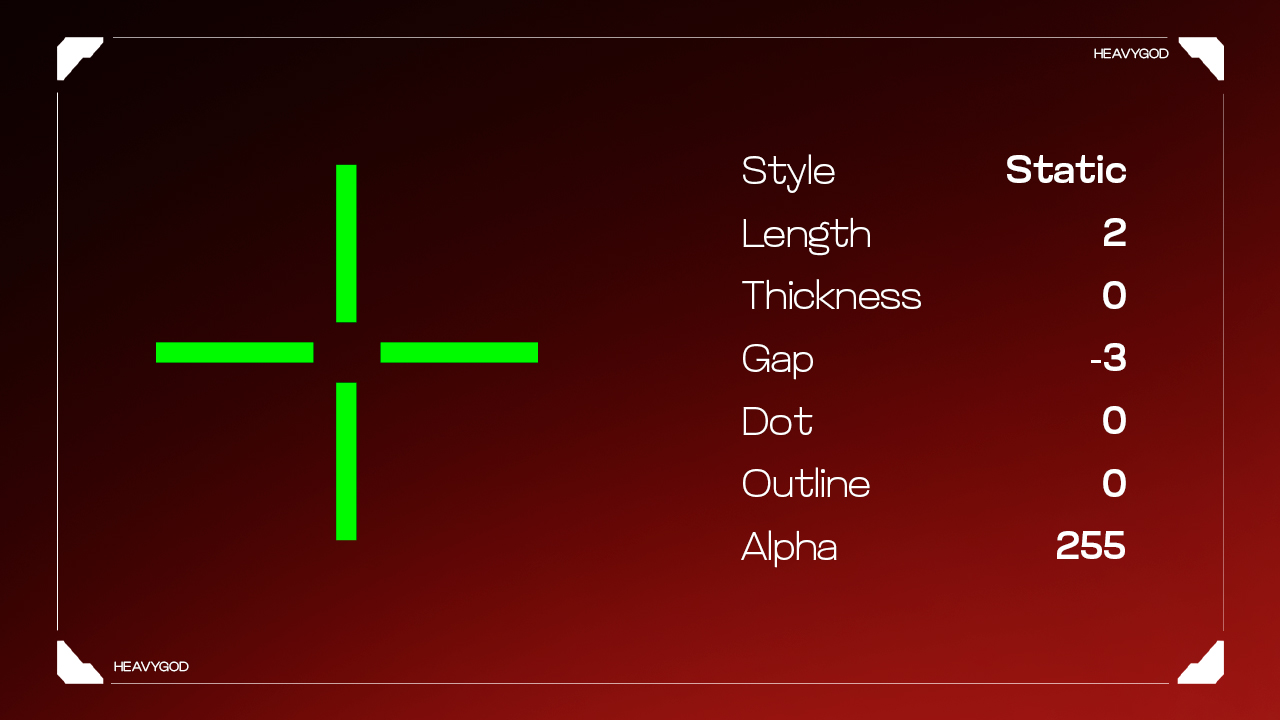
Crosshair settings with line style configuration
Mouse Configuration
- DPI: 400
- Sensitivity: 3.1
- eDPI: 1240
- Polling Rate: 1000Hz
- Zoom Sensitivity: 1
- Windows Sensitivity: 6
Video Settings
- Resolution: 1920×1080
- Aspect Ratio: 16:9
- Display Mode: Fullscreen
- Brightness: 93%
- Boost Player Contrast: Enabled
- MSAA: 4x
- Shadow Quality: Very High
- Texture Detail: Medium
- Shader Detail: Low
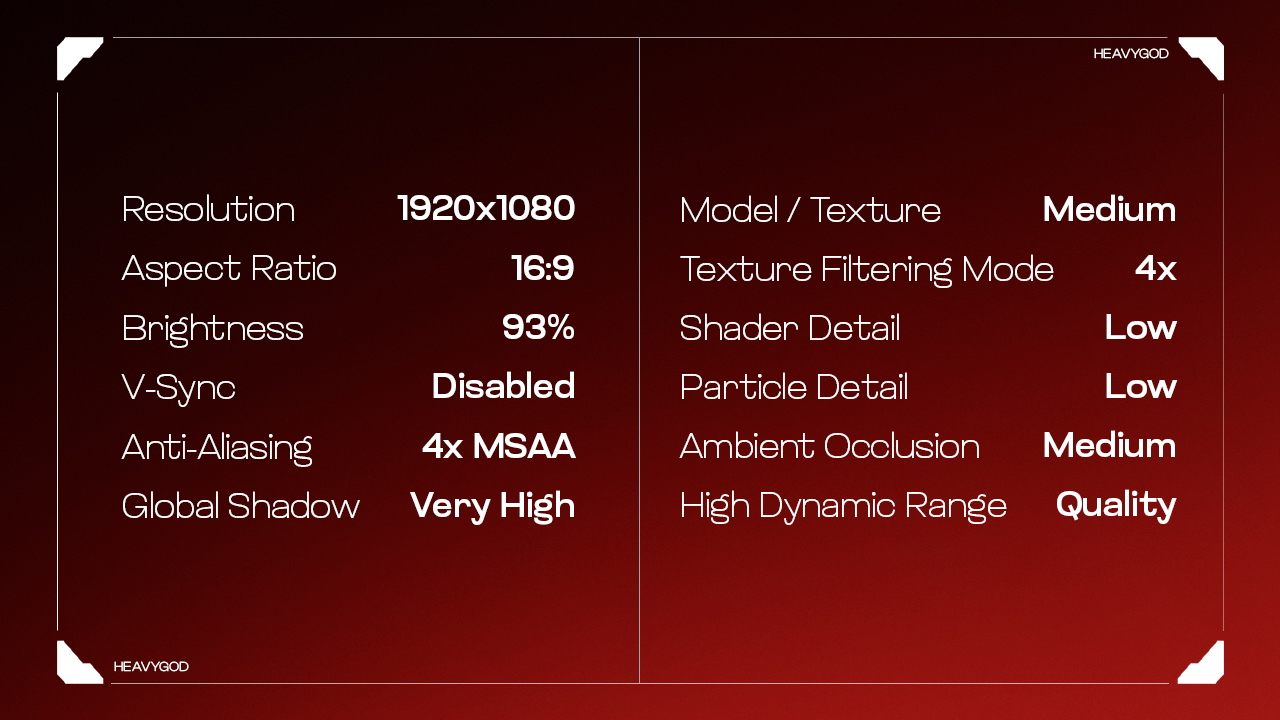
Video game graphics settings comparison table
Viewmodel Settings
- FOV: 68
- Offset X: 2.5
- Offset Y: 0
- Offset Z: -1.5
- Presetpos: 2
Gaming Gear
- Monitor: ZOWIE XL2546 (DyAc: Premium, Black eQualizer: 0)
- Mouse: Logitech G Pro X Superlight Magenta
- Keyboard: Logitech G713
- Headset: Logitech G PRO X 2 Headset Magenta
- Mousepad: Artisan Ninja FX Zero XSoft Orange
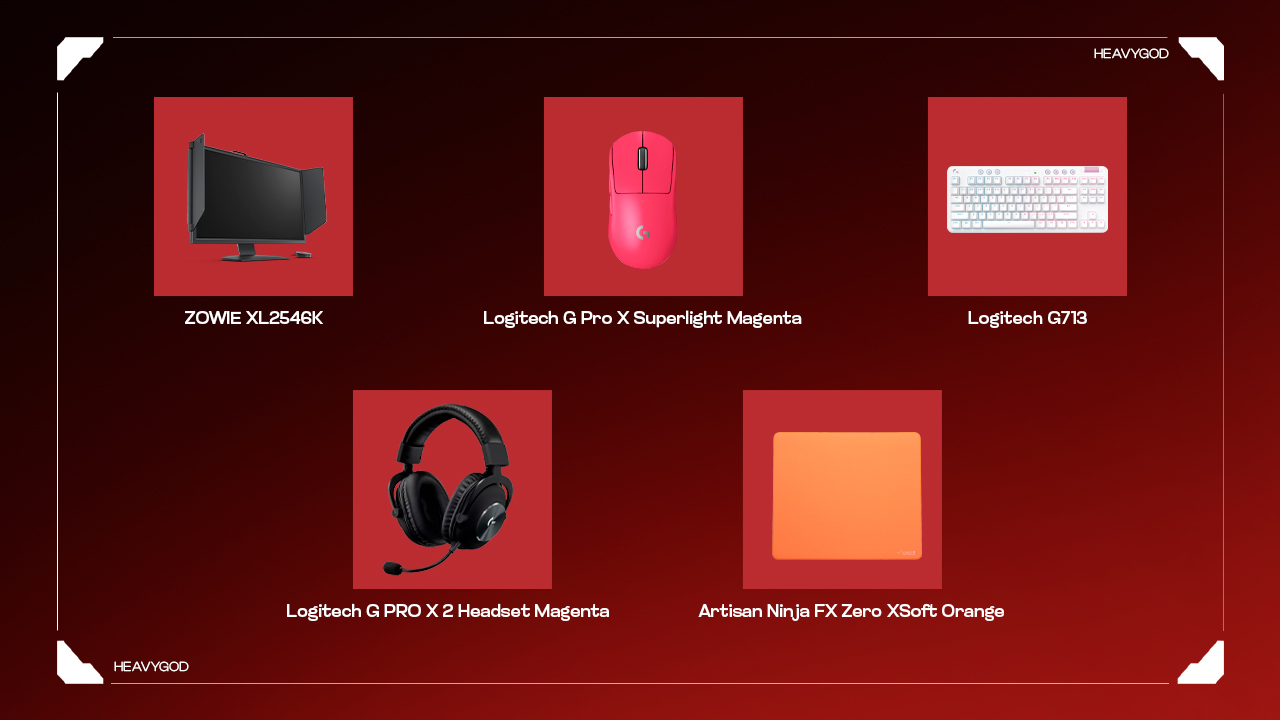
Red gaming mouse side view
While these settings provide a solid foundation, remember that personal practice and game sense are crucial for improving your CS2 performance. Experiment with these settings to find what works best for your playstyle.
Related Articles

Off Raw Input: On Video Settings High visibility and smooth performance are paramount in competitive CS2. Here are cadiaN's video settings: Resolution: 1920x1080 Ratio: 16:9 Scaling Mode: Native Display Mode: Fullscreen Graphics Settings cadiaN runs most graphics settings on low to ensure maximum FPS and minimum visual clutter: Global Shadow Quality: Medium Model/Texture Detail: Low Texture Filtering Mode: Bilinear Shader Detail: Low Particle Detail: Low Ambient Occlusion: Disabled High Dynamic Range: Performance FidelityFX Super Resolution: Disabled NVIDIA Reflex Low Latency: Enabled Multicore Rendering: Enabled Uber Shaders: Enabled Game Equipment cadiaN's setup is made up of top-tier gaming gear: Monitor: BenQ XL2546K Mouse: Logitech G Pro X Superlight Keyboard: Xtrfy K5 Mousepad: ZOWIE G-SR-SE Headset: EPOS H6PRO It's worth noting that while these settings work exceptionally well for cadiaN, they might not be the perfect fit for everyone. Each player should adjust their settings according to their personal preferences and playstyle while using these settings as a reference point. Conclusion cadiaN's CS2 settings are a reflection of his professional experience and gameplay requirements. While copying a pro player's settings won't instantly make you play like them, understanding and adapting their configurations can help improve your gameplay. Remember that these settings are specifically tailored to cadiaN's playstyle and preferences. Feel free to use them as a starting point and adjust them according to your needs and comfort level. Keep practicing, stay dedicated, and who knows? Maybe one day you'll be setting your own trends in the CS2 community!