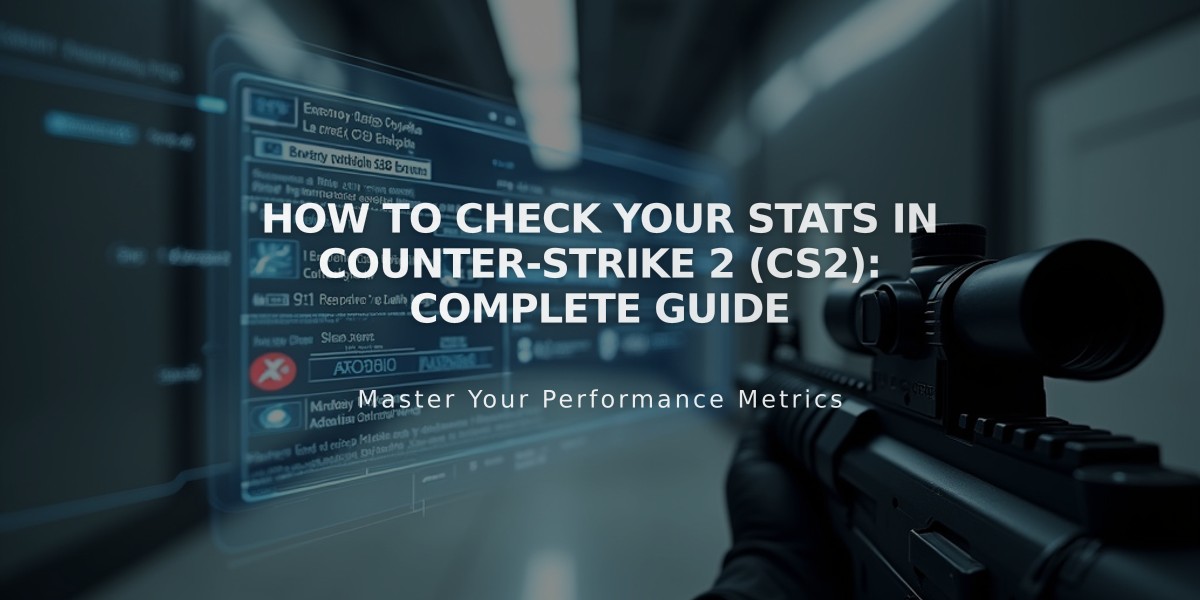
How to Check Your Stats in Counter-Strike 2 (CS2): Complete Guide
Counter-Strike 2 (CS2) offers several ways to track your performance statistics. Here's a comprehensive guide on how to check your CS2 stats effectively.
In-Game Stats Overview
- Launch CS2 and access the main menu
- Click on your profile to view basic statistics
- Review match history for recent performance data
Competitive Matchmaking Stats
- After each match, view detailed performance metrics:
- Kills, Deaths, and Assists (K/D/A)
- MVP awards
- Accuracy percentages
- Headshot ratio
- Round win percentage
- Overall match performance
Console Commands for Advanced Stats
- Open the developer console (~)
- Use these commands:
- "status" - Shows current server information
- "net_graph 1" - Displays FPS and network stats
- "cl_showpos 1" - Shows position and movement data

Man wearing headphones at desk
Why Stats Matter
- Identify areas for improvement
- Track progress over time
- Understand gameplay patterns
- Set performance goals
- Compare with other players

Tradeit signup bonus $5
Pro Tips:
- Review stats regularly to track improvement
- Focus on trends rather than individual matches
- Use stats to identify specific areas needing practice
- Compare stats across different maps and weapons
- Consider using third-party tracking tools for more detailed analysis
Remember: While stats are important, they don't tell the whole story. Focus on overall game sense, team communication, and strategy alongside statistical improvement.
Related Articles

Off Raw Input: On Video Settings High visibility and smooth performance are paramount in competitive CS2. Here are cadiaN's video settings: Resolution: 1920x1080 Ratio: 16:9 Scaling Mode: Native Display Mode: Fullscreen Graphics Settings cadiaN runs most graphics settings on low to ensure maximum FPS and minimum visual clutter: Global Shadow Quality: Medium Model/Texture Detail: Low Texture Filtering Mode: Bilinear Shader Detail: Low Particle Detail: Low Ambient Occlusion: Disabled High Dynamic Range: Performance FidelityFX Super Resolution: Disabled NVIDIA Reflex Low Latency: Enabled Multicore Rendering: Enabled Uber Shaders: Enabled Game Equipment cadiaN's setup is made up of top-tier gaming gear: Monitor: BenQ XL2546K Mouse: Logitech G Pro X Superlight Keyboard: Xtrfy K5 Mousepad: ZOWIE G-SR-SE Headset: EPOS H6PRO It's worth noting that while these settings work exceptionally well for cadiaN, they might not be the perfect fit for everyone. Each player should adjust their settings according to their personal preferences and playstyle while using these settings as a reference point. Conclusion cadiaN's CS2 settings are a reflection of his professional experience and gameplay requirements. While copying a pro player's settings won't instantly make you play like them, understanding and adapting their configurations can help improve your gameplay. Remember that these settings are specifically tailored to cadiaN's playstyle and preferences. Feel free to use them as a starting point and adjust them according to your needs and comfort level. Keep practicing, stay dedicated, and who knows? Maybe one day you'll be setting your own trends in the CS2 community!
![CS2 Knife Commands: Essential Guide for Beginners [2025]](/api/files/image/cm7tupa6q08bj9xoo1ull4vvx/thumbnail.jpg)
