![How to Fix CS2 Lag: Ultimate Performance Guide for Beginners [2025]](/api/files/image/cm5rhleni0g77zjruz7dspxe7/thumbnail.jpg)
How to Fix CS2 Lag: Ultimate Performance Guide for Beginners [2025]
Counter-Strike 2 performance issues can significantly impact gameplay. Here's how to fix common lag problems and optimize your gaming experience.
Network-Related Fixes
Fix High Ping:
- Use a wired ethernet connection instead of Wi-Fi
- Close bandwidth-heavy background applications
- Select servers closest to your location
- Contact ISP if issues persist
Reduce Packet Loss:
- Switch to a wired connection
- Restart your router regularly
- Monitor network stability
- Report persistent issues to your ISP
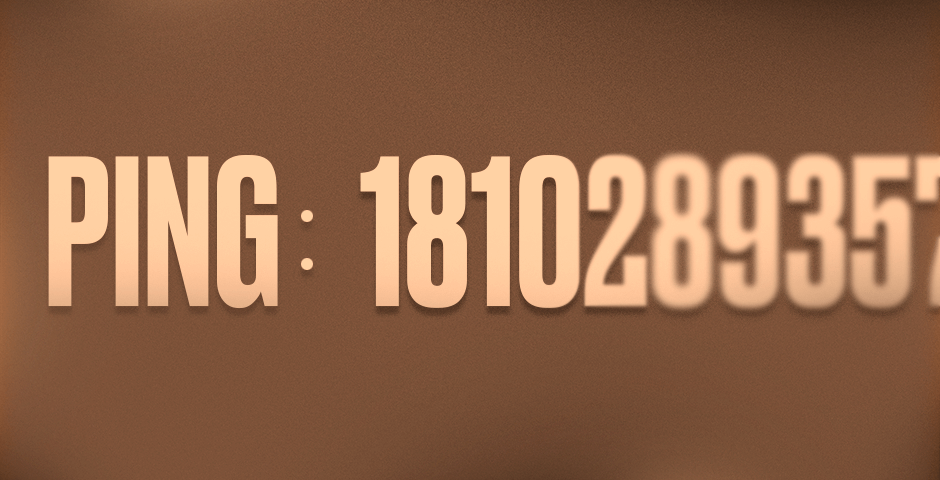
High ping number display: 1810289357
Graphics Optimization
Essential Settings Adjustments:
- Lower resolution for better FPS
- Disable anti-aliasing
- Reduce texture quality
- Turn off V-Sync
- Lower shadow quality
Hardware Temperature Management
Optimal Temperature Ranges:
- CPU: 60-80°C under load
- GPU: 70-85°C under load
- Use monitoring tools like HWMonitor
- Clean PC internals regularly
- Maintain default clock speeds if experiencing issues
Network Console Commands
Key Commands:
- cl_interp_ratio 1
- cl_cmdrate 128
- cl_updaterate 128
- rate 786432
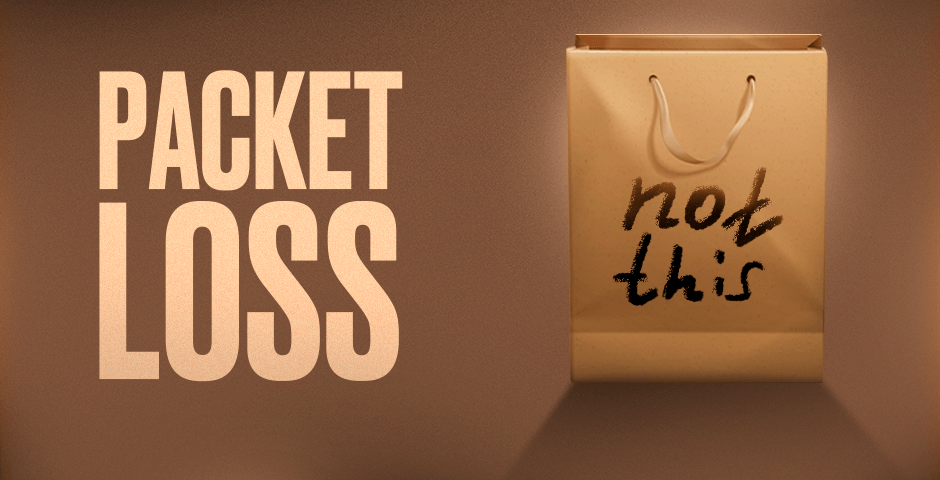
Shopping bag with packet loss icon
Fixing Lag Spikes
Quick Solutions:
- Reset network connection
- Set power scheme to High Performance
- Disable CPU core parking
- Close background applications
- Use wired connection

CS:GO gameplay on computer monitor
Peripheral Issues
Mouse/Keyboard Lag Fixes:
- Reconnect peripherals
- Update device drivers
- Install latest manufacturer software
- Test alternative peripherals
- Keep Windows and CS2 updated

Gaming keyboard and mouse setup
Remember to test each solution individually to identify what works best for your setup. Regular maintenance and updates are key to maintaining optimal performance in CS2.
Related Articles
![CS2 Knife Commands: Essential Guide for Beginners [2025]](/api/files/image/cm7tupa6q08bj9xoo1ull4vvx/thumbnail.jpg)
CS2 Knife Commands: Essential Guide for Beginners [2025]

