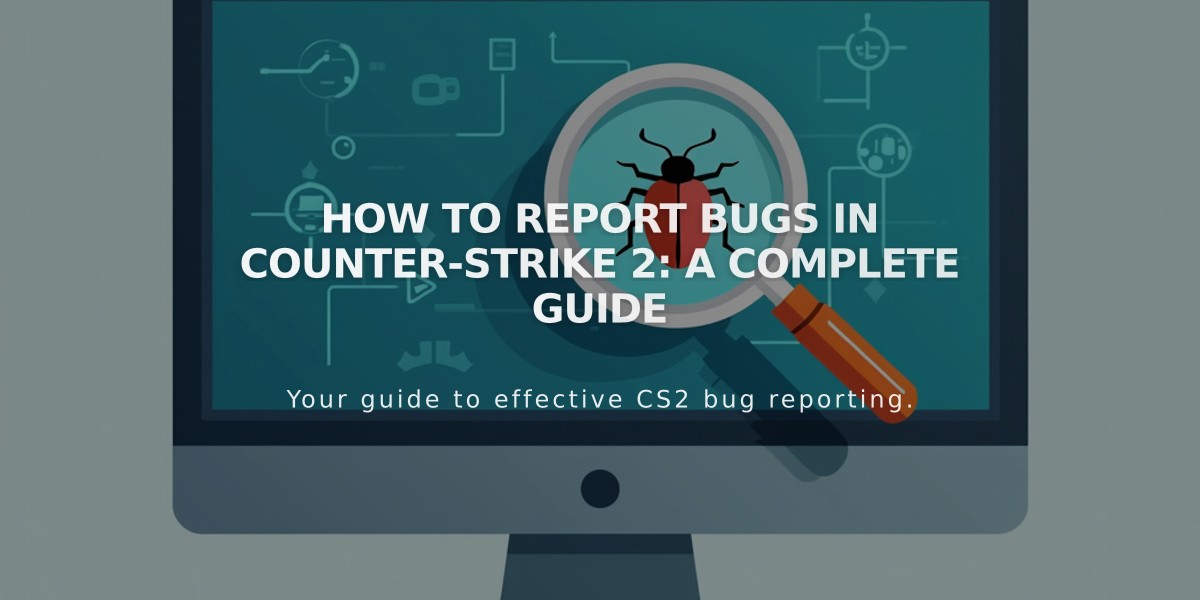
How to Report Bugs in Counter-Strike 2: A Complete Guide
Here's how to effectively report bugs in CS2 and help improve the game for everyone.
Before Reporting a Bug
- Verify it's a genuine bug (visual glitch, sound issue, gameplay malfunction, or server error)
- Try to reproduce the issue to confirm it's not a one-time occurrence
- For serious gameplay or account-affecting bugs, report immediately
Essential Information to Include
- Bug Description
- Provide clear, specific details about what occurred
- Example: "Character stuck in map geometry near A site on Mirage"
- Reproduction Steps
- List exact actions that trigger the bug
- Include map location and specific conditions
- Note if the bug occurs consistently
- Technical Details
- Operating system
- Graphics card model
- Processor specifications
- RAM amount
- Any relevant custom settings or mods
- Supporting Evidence
- Screenshots showing the bug
- Video recording if possible
- Date and time of occurrence
Official Reporting Channels
Primary Methods:
- In-game bug reporting tool
- Steam Discussions (CS2 community hub)
- Official Valve support (help.steampowered.com)
- r/GlobalOffensive subreddit
Best Practices
- Use clear, polite language
- Provide comprehensive details
- Follow up on submitted reports
- Monitor patch notes for fixes
- Check if others reported similar issues
Remember to remain constructive when submitting reports and check patch notes regularly for bug fixes. Each properly reported bug helps developers improve the game for the entire community.
Common Questions
Q: Where else can I report bugs? A: The r/CS2 subreddit or directly email the CS2 team.
Q: Is bug reporting worth the effort? A: Yes, it helps improve game quality and user experience for all players.
Related Articles

Off Raw Input: On Video Settings High visibility and smooth performance are paramount in competitive CS2. Here are cadiaN's video settings: Resolution: 1920x1080 Ratio: 16:9 Scaling Mode: Native Display Mode: Fullscreen Graphics Settings cadiaN runs most graphics settings on low to ensure maximum FPS and minimum visual clutter: Global Shadow Quality: Medium Model/Texture Detail: Low Texture Filtering Mode: Bilinear Shader Detail: Low Particle Detail: Low Ambient Occlusion: Disabled High Dynamic Range: Performance FidelityFX Super Resolution: Disabled NVIDIA Reflex Low Latency: Enabled Multicore Rendering: Enabled Uber Shaders: Enabled Game Equipment cadiaN's setup is made up of top-tier gaming gear: Monitor: BenQ XL2546K Mouse: Logitech G Pro X Superlight Keyboard: Xtrfy K5 Mousepad: ZOWIE G-SR-SE Headset: EPOS H6PRO It's worth noting that while these settings work exceptionally well for cadiaN, they might not be the perfect fit for everyone. Each player should adjust their settings according to their personal preferences and playstyle while using these settings as a reference point. Conclusion cadiaN's CS2 settings are a reflection of his professional experience and gameplay requirements. While copying a pro player's settings won't instantly make you play like them, understanding and adapting their configurations can help improve your gameplay. Remember that these settings are specifically tailored to cadiaN's playstyle and preferences. Feel free to use them as a starting point and adjust them according to your needs and comfort level. Keep practicing, stay dedicated, and who knows? Maybe one day you'll be setting your own trends in the CS2 community!
![CS2 Knife Commands: Essential Guide for Beginners [2025]](/api/files/image/cm7tupa6q08bj9xoo1ull4vvx/thumbnail.jpg)
