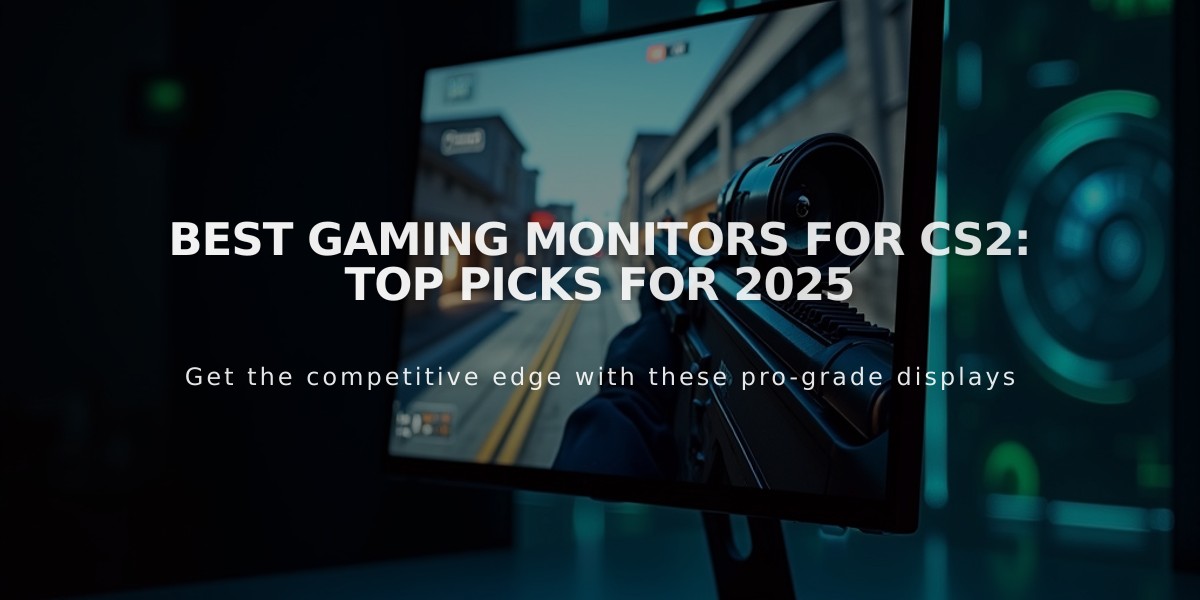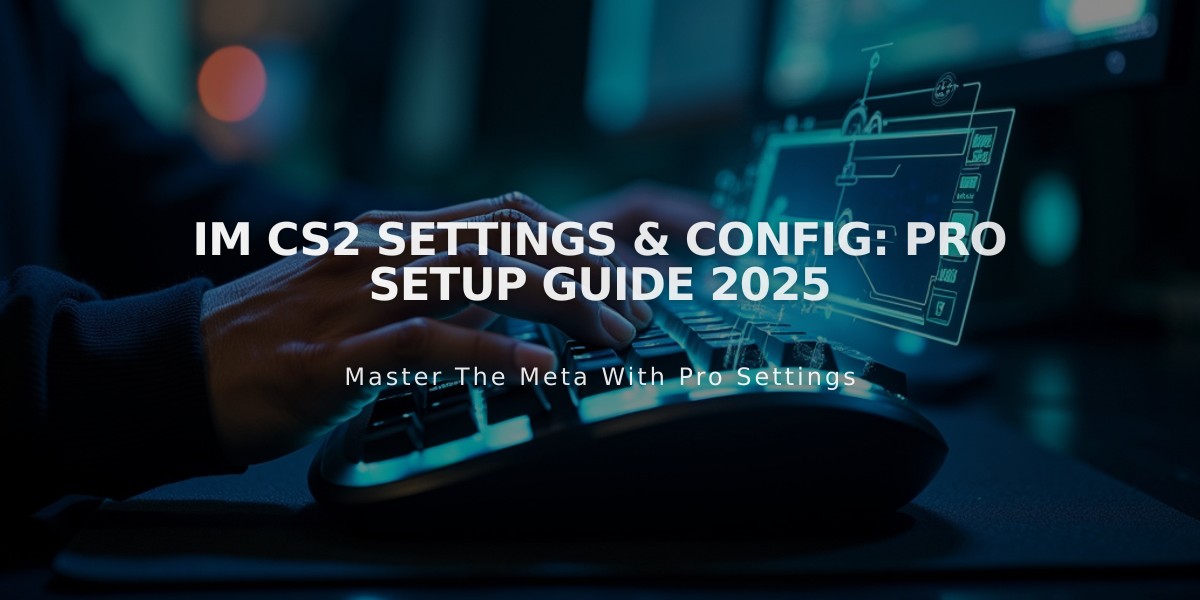
iM CS2 Settings & Config: Pro Setup Guide 2025
Mihai "iM" Ivan's competitive CS2 settings have helped him excel with NAVI, securing victories at major tournaments like IEM Rio 2024. Here's his complete setup:
Crosshair Settings:
- Code: CSGO-rsDHb-QDmGE-VikD2-dApWC-kJCEB
- Style: Classic Static
- Length: 2
- Thickness: 0
- Gap: -2
- Color: Cyan (255, 255, 255)
- Alpha: 250
- No dot or recoil follow
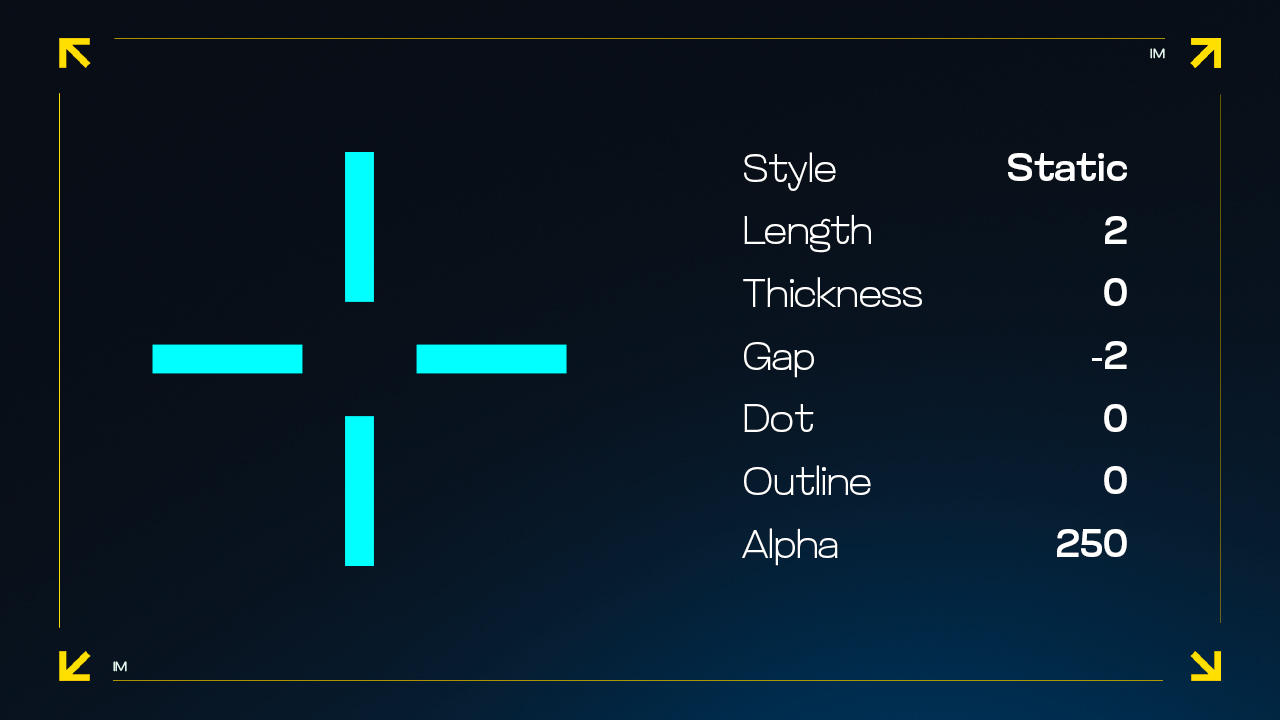
Crosshair with dot and gap settings
Mouse Configuration:
- DPI: 400
- Sensitivity: 2.3
- eDPI: 920
- Polling Rate: 2000Hz
- Zoom Sensitivity: 0.98
- Windows Sensitivity: 6
Viewmodel Parameters:
- FOV: 68
- Offset X: 0
- Offset Y: 1
- Offset Z: -2
- Presetpos: 0
Video Settings:
- Resolution: 1280×960 (4:3 Stretched)
- Brightness: 122%
- Display: Fullscreen
- MSAA: 4x
- Shadow Quality: Very High
- Model/Texture Detail: Low
- Texture Filtering: Anisotropic 4x
- HDR: Performance
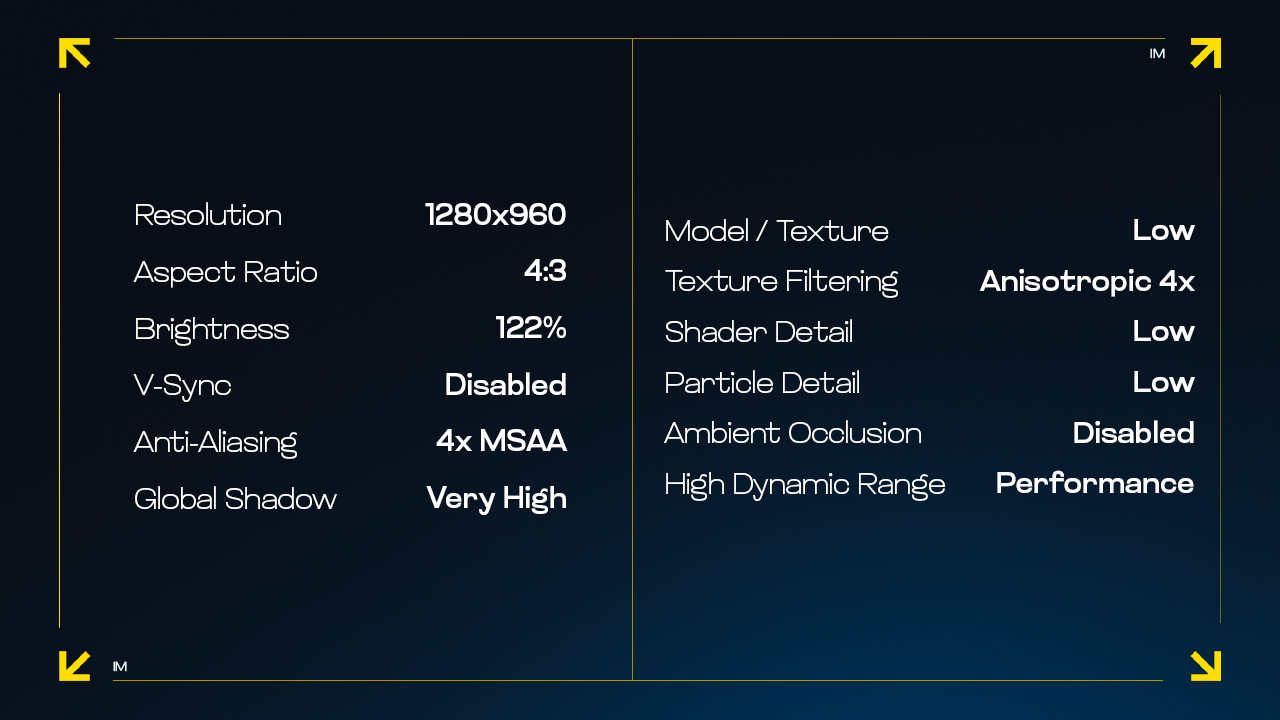
Low video settings interface
Gaming Equipment:
- Monitor: ZOWIE XL2546K
- Mouse: Logitech G Pro X Superlight 2 White
- Keyboard: Logitech G Pro X TKL White
- Headset: Logitech G PRO X 2 White
- Mousepad: Logitech G740
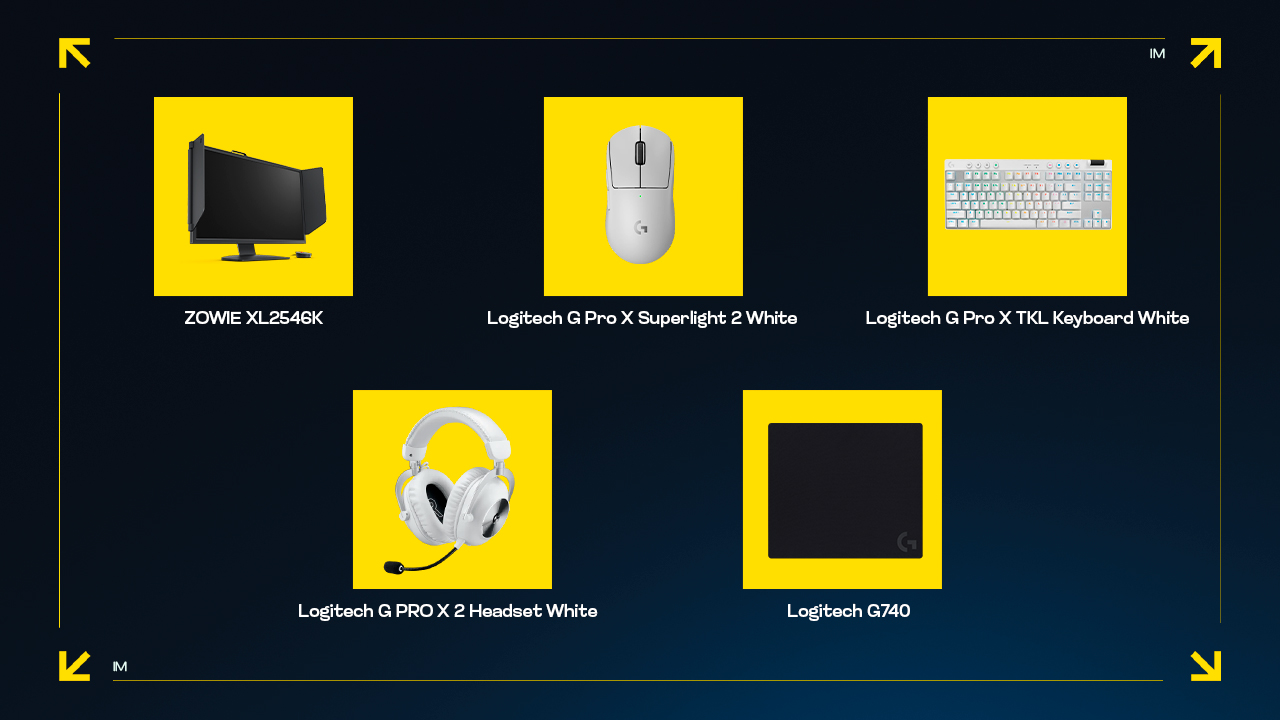
White gaming mouse on yellow backdrop
While these settings contribute to iM's success, remember that personal preference plays a crucial role. Experiment with these settings to find what works best for your playstyle.
Related Articles

Off Raw Input: On Video Settings High visibility and smooth performance are paramount in competitive CS2. Here are cadiaN's video settings: Resolution: 1920x1080 Ratio: 16:9 Scaling Mode: Native Display Mode: Fullscreen Graphics Settings cadiaN runs most graphics settings on low to ensure maximum FPS and minimum visual clutter: Global Shadow Quality: Medium Model/Texture Detail: Low Texture Filtering Mode: Bilinear Shader Detail: Low Particle Detail: Low Ambient Occlusion: Disabled High Dynamic Range: Performance FidelityFX Super Resolution: Disabled NVIDIA Reflex Low Latency: Enabled Multicore Rendering: Enabled Uber Shaders: Enabled Game Equipment cadiaN's setup is made up of top-tier gaming gear: Monitor: BenQ XL2546K Mouse: Logitech G Pro X Superlight Keyboard: Xtrfy K5 Mousepad: ZOWIE G-SR-SE Headset: EPOS H6PRO It's worth noting that while these settings work exceptionally well for cadiaN, they might not be the perfect fit for everyone. Each player should adjust their settings according to their personal preferences and playstyle while using these settings as a reference point. Conclusion cadiaN's CS2 settings are a reflection of his professional experience and gameplay requirements. While copying a pro player's settings won't instantly make you play like them, understanding and adapting their configurations can help improve your gameplay. Remember that these settings are specifically tailored to cadiaN's playstyle and preferences. Feel free to use them as a starting point and adjust them according to your needs and comfort level. Keep practicing, stay dedicated, and who knows? Maybe one day you'll be setting your own trends in the CS2 community!