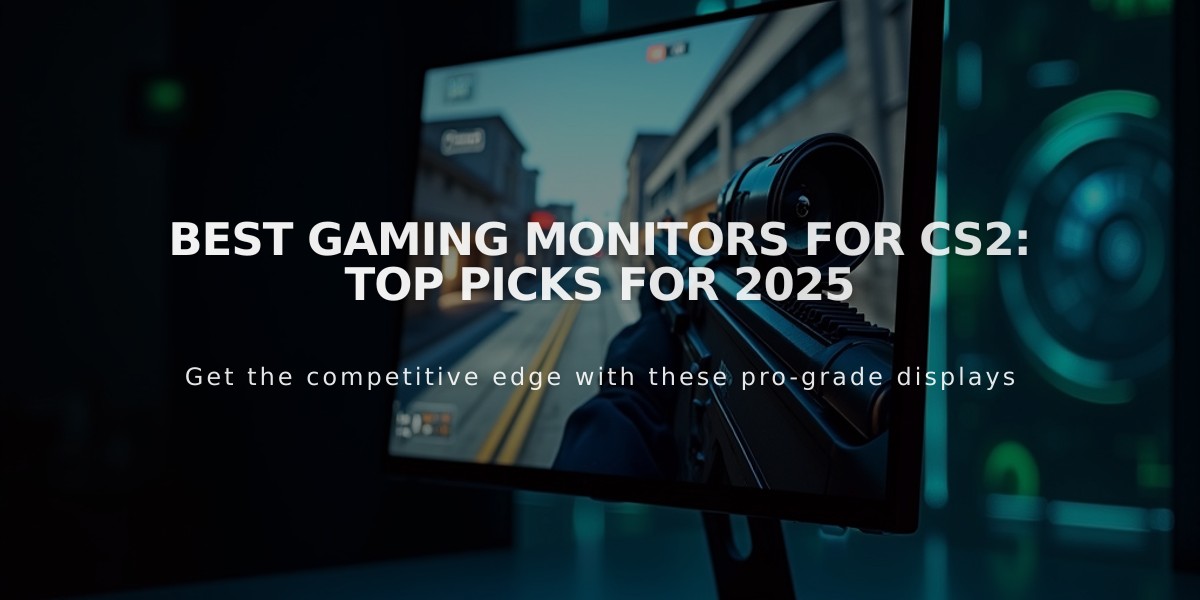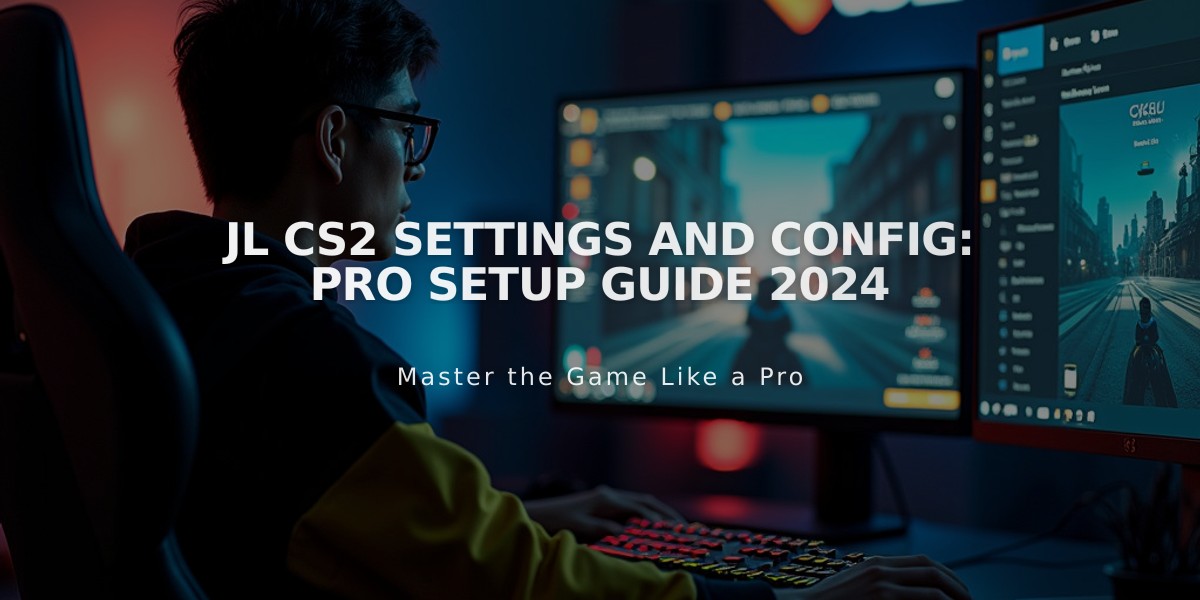
jL CS2 Settings and Config: Pro Setup Guide 2024
Counter-Strike 2 pro player jL (Justinas Lekavicius) uses specific settings that helped him achieve success with Natus Vincere, including winning the PGL Copenhagen Major 2024. Here's his complete CS2 setup:
Mouse Settings:
- Mouse: Razer DeathAdder v3 Pro Black
- DPI: 800
- Sensitivity: 1
- eDPI: 800
- Hz: 4,000
- Zoom Sensitivity: 1
- Windows Sensitivity: 6
Video Settings:
- Monitor: Zowie XL2566K
- GPU: NVIDIA GeForce RTX 4090
- Resolution: 1280×960
- Aspect Ratio: 4:3 (Stretched)
- Brightness: 110%
- Display Mode: Fullscreen
- Anti-Aliasing: 4x MSAA
- Shadow Quality: High
- Model/Texture Detail: Medium
- Texture Filtering: Anisotropic 4x
- Shader Detail: High
- Particle Detail: Low
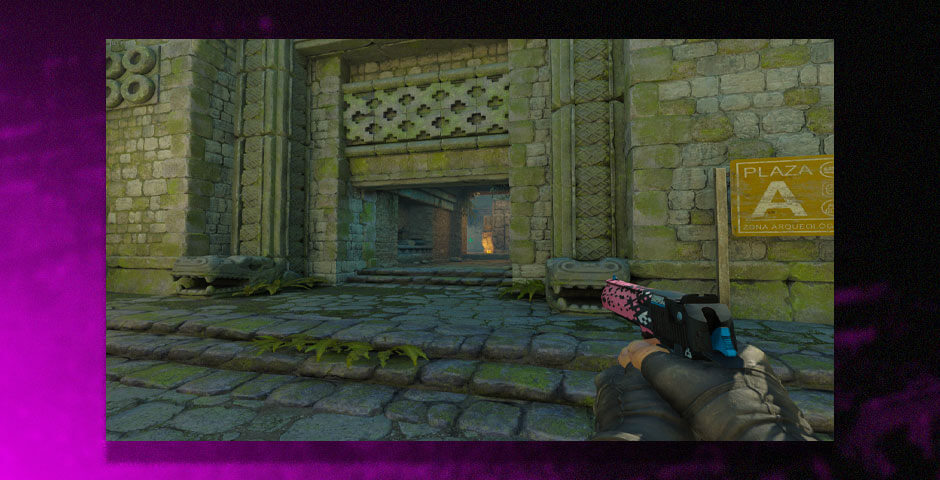
CS2 video settings menu screenshot
Launch Parameters:
-novid -tickrate 128 -refresh 240 -high -full -nod3d9ex fps_max 0 cl_updaterate 128 cl_cmdrate 128
Crosshair Settings:
- Style: Classic Static
- Thickness: 0.7
- Length: 1.4
- Gap: -2.8
- Color: Light Green (RGB: 0, 255, 177)
- Alpha: 255
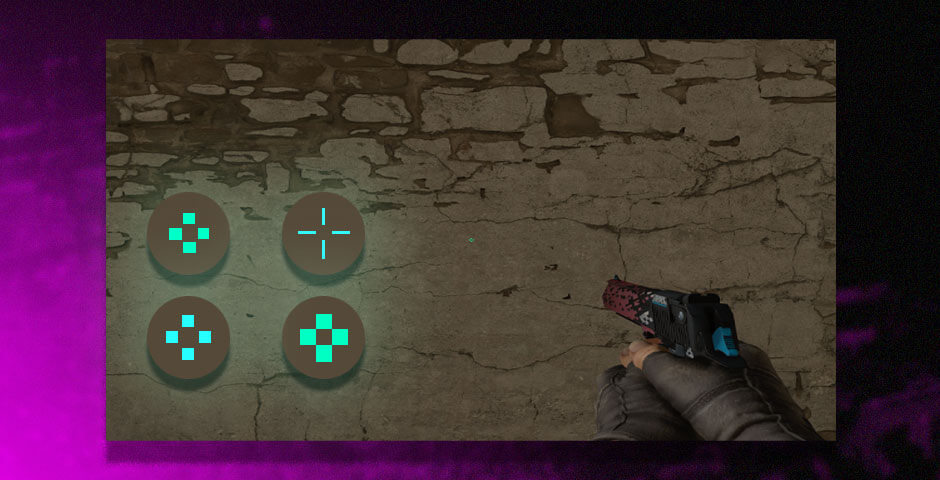
CS2 gaming crosshair with menu options
Viewmodel Settings:
viewmodel_fov 68 viewmodel_offset_x 2 viewmodel_offset_y 2.5 viewmodel_offset_z -1.5 viewmodel_presetpos 0 cl_usenewbob true
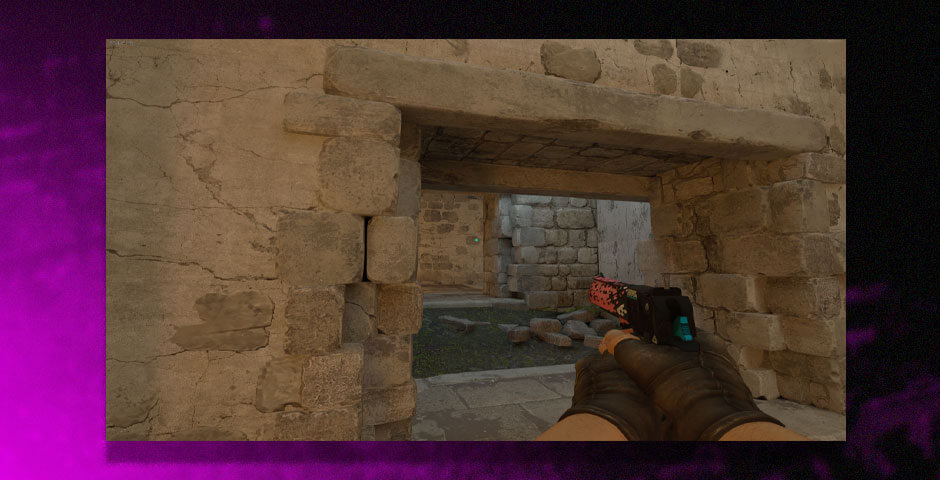
CS2 weapon viewmodel through window
Remember that these settings are personal preferences. While you can use them as a starting point, adjust them to match your playstyle and comfort level.
Related Articles

Off Raw Input: On Video Settings High visibility and smooth performance are paramount in competitive CS2. Here are cadiaN's video settings: Resolution: 1920x1080 Ratio: 16:9 Scaling Mode: Native Display Mode: Fullscreen Graphics Settings cadiaN runs most graphics settings on low to ensure maximum FPS and minimum visual clutter: Global Shadow Quality: Medium Model/Texture Detail: Low Texture Filtering Mode: Bilinear Shader Detail: Low Particle Detail: Low Ambient Occlusion: Disabled High Dynamic Range: Performance FidelityFX Super Resolution: Disabled NVIDIA Reflex Low Latency: Enabled Multicore Rendering: Enabled Uber Shaders: Enabled Game Equipment cadiaN's setup is made up of top-tier gaming gear: Monitor: BenQ XL2546K Mouse: Logitech G Pro X Superlight Keyboard: Xtrfy K5 Mousepad: ZOWIE G-SR-SE Headset: EPOS H6PRO It's worth noting that while these settings work exceptionally well for cadiaN, they might not be the perfect fit for everyone. Each player should adjust their settings according to their personal preferences and playstyle while using these settings as a reference point. Conclusion cadiaN's CS2 settings are a reflection of his professional experience and gameplay requirements. While copying a pro player's settings won't instantly make you play like them, understanding and adapting their configurations can help improve your gameplay. Remember that these settings are specifically tailored to cadiaN's playstyle and preferences. Feel free to use them as a starting point and adjust them according to your needs and comfort level. Keep practicing, stay dedicated, and who knows? Maybe one day you'll be setting your own trends in the CS2 community!