![karrigan's CS2 Pro Settings & Setup Guide [2025]](/api/files/image/cm5p9hi8k093dzjru61oub78x/thumbnail.jpg)
karrigan's CS2 Pro Settings & Setup Guide [2025]
Counter-Strike professional Finn "karrigan" Andersen excels through carefully optimized game settings that enhance his strategic leadership and gameplay capabilities. Here's a comprehensive breakdown of his CS2 settings:
Mouse Configuration
- Mouse: Razer Deathadder V3 Pro Black
- DPI: 400
- Sensitivity: 1.4
- eDPI: 560
- Zoom Sensitivity: 1
- Hz: 4000
- Windows Sensitivity: 4
Crosshair Settings
- Style: 4
- Size: 2.5
- Thickness: 0.5
- Gap: -3
- Dot: 0
- Draw Outline: 0
- Alpha: 1000
- Color: 1 (Blue: 50, Green: 250, Red: 50)
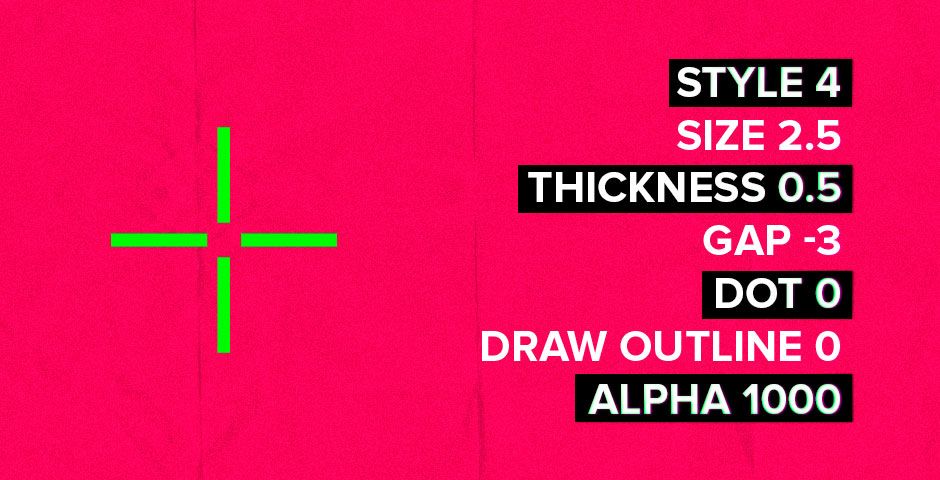
Crosshair settings menu display
Viewmodel Configuration
- FOV: 68
- Offset X: 2.5
- Offset Y: 0
- Offset Z: -1.5
- Preset Position: 3
- Recoil Viewmodel: 0
- Right-hand: 1
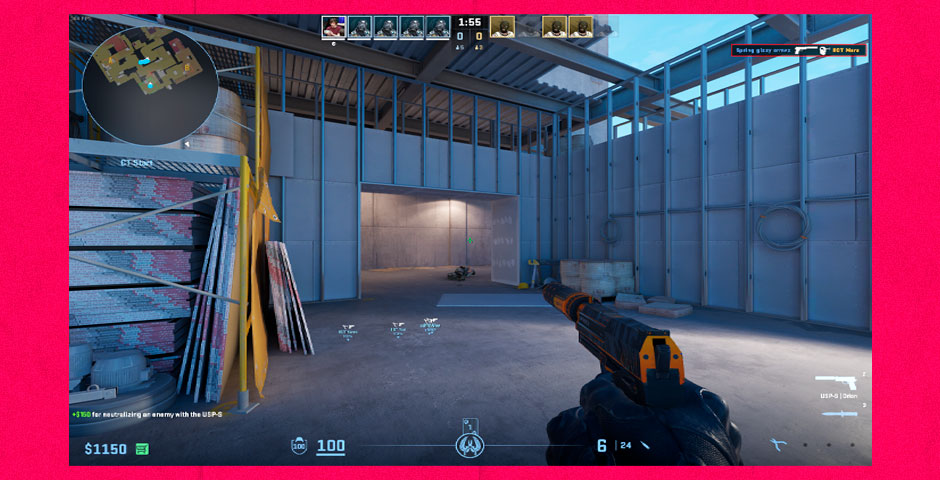
First-person shooter game warehouse screenshot
Video Settings
- Resolution: 1600×1024
- Aspect Ratio: 16:10
- Scaling Mode: Stretched
- Brightness: 93%
- Display Mode: Fullscreen
Advanced Video Settings
- Boost Player Contrast: Enabled
- Wait for Vertical Sync: Disabled
- Multisampling Anti-Aliasing Mode: 8x MSAA
- Global Shadow Quality, Model/Texture Detail, Shader Detail: Low
- Texture Filtering Mode: Anisotropic 8x
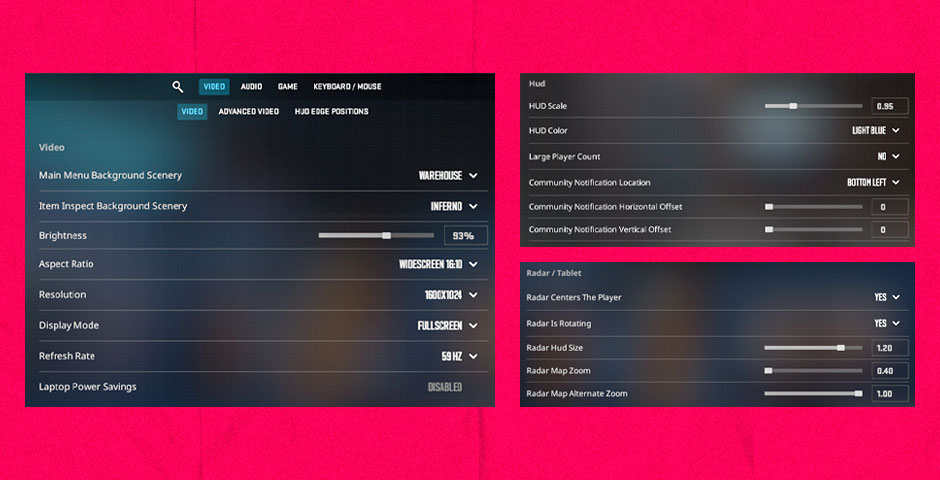
Advanced video settings menu interface
HUD and Radar
- HUD Scale: 0.95
- HUD Color: Light Blue
- Radar Centers Player: Yes
- Radar Rotation: Yes
- Toggle with Scoreboard: Yes
- Radar HUD Size: 1.2
- Radar Map Zoom: 0.4
Movement Settings
- Lower Amount: 21
- Amount Lat: 0.4
- Amount Vert: 0.25
- Cycle: 0.98
Gaming Setup
- Monitor: ZOWIE XL2566K
- Keyboard: Steelseries Apex Pro Mini
- Headset: Steelseries Arctis Pro White
- Mousepad: Steelseries Qck Heavy
- Earphones: Sennheiser IE 200
- CPU: Intel Core i9-12900K
- GPU: NVIDIA GeForce RTX 3080
These settings are optimized for competitive play, but players should adjust them according to their personal preferences and playing style while maintaining the core principles behind karrigan's choices.
Related Articles

Off Raw Input: On Video Settings High visibility and smooth performance are paramount in competitive CS2. Here are cadiaN's video settings: Resolution: 1920x1080 Ratio: 16:9 Scaling Mode: Native Display Mode: Fullscreen Graphics Settings cadiaN runs most graphics settings on low to ensure maximum FPS and minimum visual clutter: Global Shadow Quality: Medium Model/Texture Detail: Low Texture Filtering Mode: Bilinear Shader Detail: Low Particle Detail: Low Ambient Occlusion: Disabled High Dynamic Range: Performance FidelityFX Super Resolution: Disabled NVIDIA Reflex Low Latency: Enabled Multicore Rendering: Enabled Uber Shaders: Enabled Game Equipment cadiaN's setup is made up of top-tier gaming gear: Monitor: BenQ XL2546K Mouse: Logitech G Pro X Superlight Keyboard: Xtrfy K5 Mousepad: ZOWIE G-SR-SE Headset: EPOS H6PRO It's worth noting that while these settings work exceptionally well for cadiaN, they might not be the perfect fit for everyone. Each player should adjust their settings according to their personal preferences and playstyle while using these settings as a reference point. Conclusion cadiaN's CS2 settings are a reflection of his professional experience and gameplay requirements. While copying a pro player's settings won't instantly make you play like them, understanding and adapting their configurations can help improve your gameplay. Remember that these settings are specifically tailored to cadiaN's playstyle and preferences. Feel free to use them as a starting point and adjust them according to your needs and comfort level. Keep practicing, stay dedicated, and who knows? Maybe one day you'll be setting your own trends in the CS2 community!
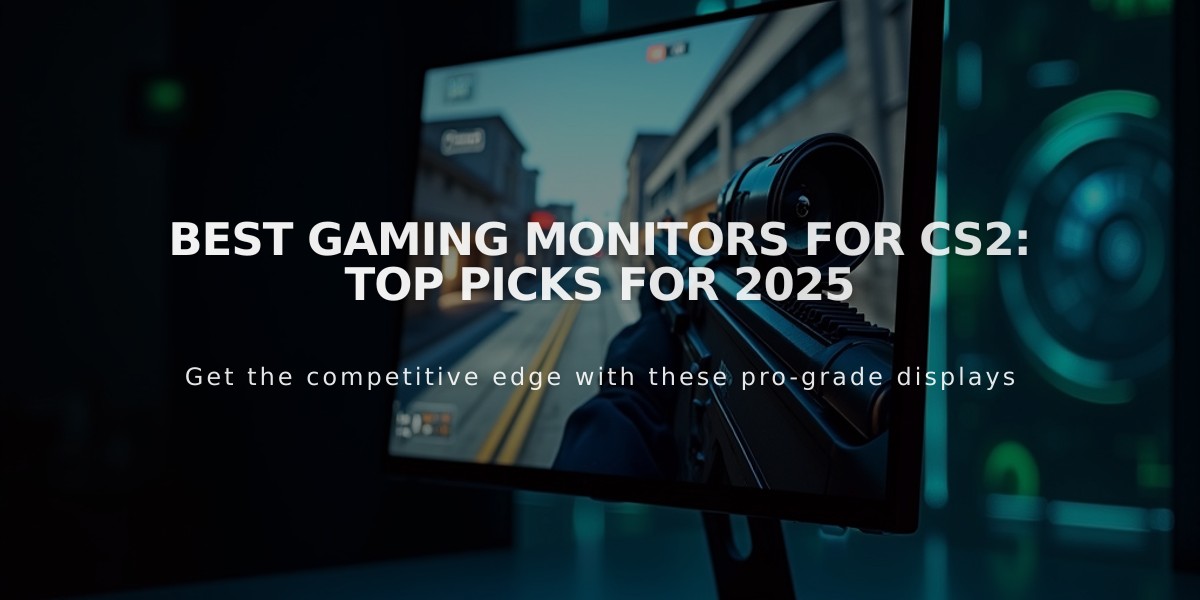
Best Gaming Monitors for CS2: Top Picks for 2025
Previous Articles
Off Raw Input: On Video Settings High visibility and smooth performance are paramount in competitive CS2. Here are cadiaN's video settings: Resolution: 1920x1080 Ratio: 16:9 Scaling Mode: Native Display Mode: Fullscreen Graphics Settings cadiaN runs most graphics settings on low to ensure maximum FPS and minimum visual clutter: Global Shadow Quality: Medium Model/Texture Detail: Low Texture Filtering Mode: Bilinear Shader Detail: Low Particle Detail: Low Ambient Occlusion: Disabled High Dynamic Range: Performance FidelityFX Super Resolution: Disabled NVIDIA Reflex Low Latency: Enabled Multicore Rendering: Enabled Uber Shaders: Enabled Game Equipment cadiaN's setup is made up of top-tier gaming gear: Monitor: BenQ XL2546K Mouse: Logitech G Pro X Superlight Keyboard: Xtrfy K5 Mousepad: ZOWIE G-SR-SE Headset: EPOS H6PRO It's worth noting that while these settings work exceptionally well for cadiaN, they might not be the perfect fit for everyone. Each player should adjust their settings according to their personal preferences and playstyle while using these settings as a reference point. Conclusion cadiaN's CS2 settings are a reflection of his professional experience and gameplay requirements. While copying a pro player's settings won't instantly make you play like them, understanding and adapting their configurations can help improve your gameplay. Remember that these settings are specifically tailored to cadiaN's playstyle and preferences. Feel free to use them as a starting point and adjust them according to your needs and comfort level. Keep practicing, stay dedicated, and who knows? Maybe one day you'll be setting your own trends in the CS2 community!
1/9/2025
Top 20 Highest-Earning CS2 Players in 2025: FaZe Clan Leads with $263K+ Per Player
1/9/2025
