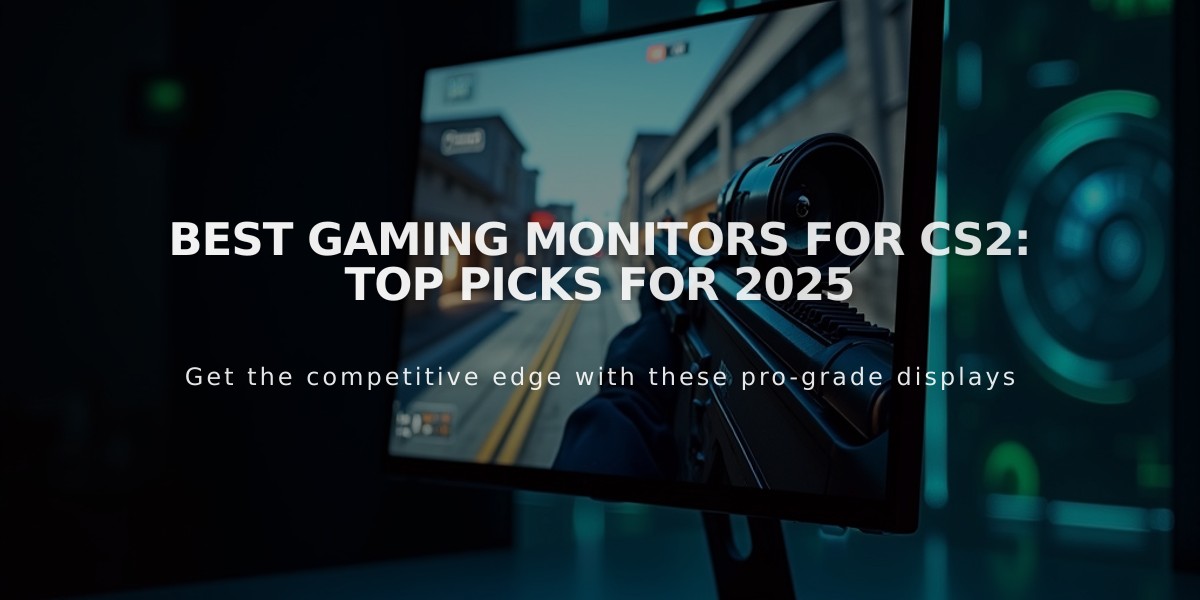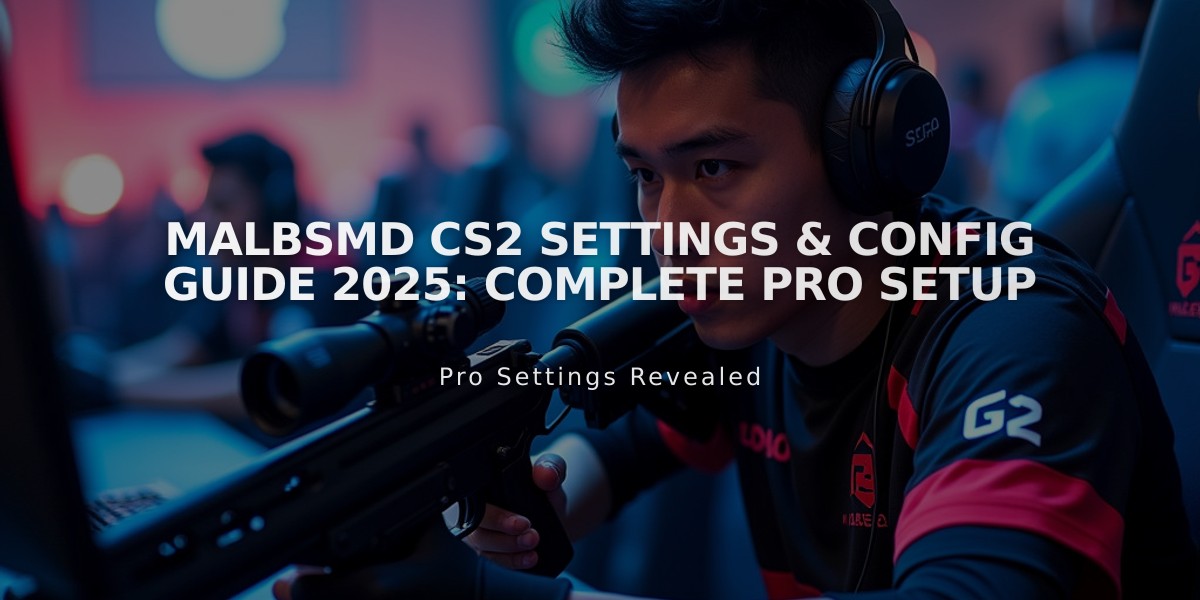
malbsMd CS2 Settings & Config Guide 2025: Complete Pro Setup
Mario "malbsMd" Samayoa recently joined G2 Esports, replacing Rasmus "HooXi" Nielsen as team captain. Known for his aggressive playstyle and quick reflexes, malbsMd brings extensive experience from his time with M80 to strengthen G2's tactical approach.
Crosshair Settings
- Style: Classic Static
- Length: 1
- Thickness: 0
- Gap: -2
- Color: Green (RGB: 0,0,0)
- Alpha: 255
- Code: CSGO-MQYLm-nK5pN-DtXZW-KkmSV-OP3ED
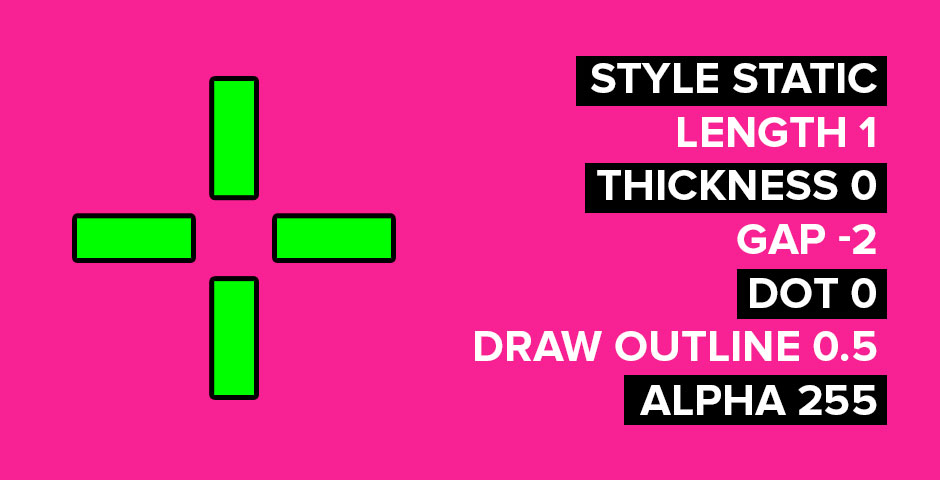
Pink interface with crosshair settings menu
Viewmodel Settings
- FOV: 68
- Offset X: 2
- Offset Y: -2
- Offset Z: -1.5
- Code: viewmodel_fov 68; viewmodel_offset_x 2; viewmodel_offset_y -2; viewmodel_offset_z -1.5; viewmodel_presetpos 0;
Mouse Settings
- DPI: 400
- Sensitivity: 2.00
- eDPI: 800
- Zoom Sensitivity: 1.00
- Hz: 2000
- Windows Sensitivity: 6

Black mouse on pink backdrop
Video Settings
- Resolution: 1280×960
- Aspect Ratio: 4:3
- Scaling Mode: Stretched
- Brightness: 130%
- Display Mode: Fullscreen
- Boost Player Contrast: Enabled
- V-Sync: Disabled
- NVIDIA Reflex Low Latency: Enabled
- Model/Texture Detail: Low
- Shader Detail: Low
- Particle Detail: Low
- Ambient Occlusion: Disabled
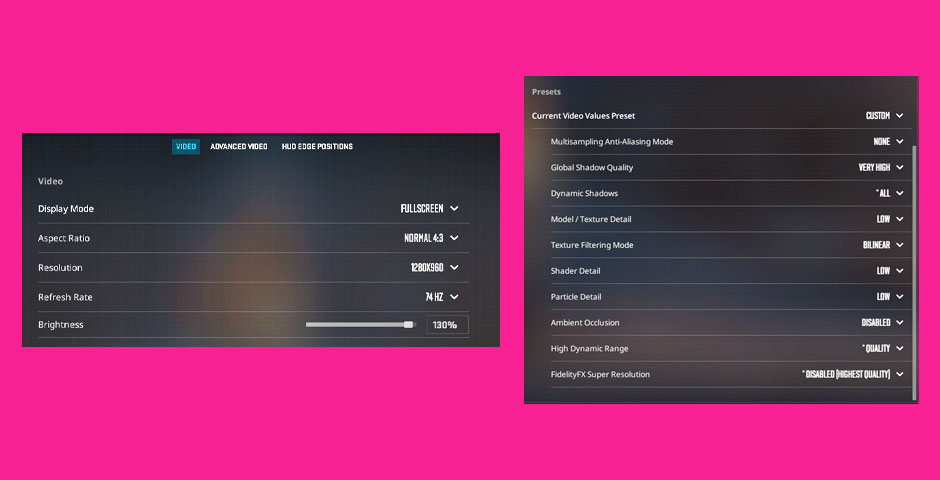
Video settings menu display options
Monitor Settings (ZOWIE)
- Picture Mode: Standard
- Brightness: 80
- Contrast: 60
- Sharpness: 8
- Gamma: 4
- AMA: High
- DyAc: Off
- Black eQualizer: 10
- Color Vibrance: 20
HUD and Radar
- HUD Scale: 0.85
- HUD Color: Blue
- Radar Centers Player: Yes
- Radar is Rotating: Yes
- Radar Hud Size: 1.087083
- Radar Map Zoom: 0.4
Gaming Gear
- Monitor: ZOWIE XL2546K
- Mouse: ZOWIE U2
- Keyboard: Razer Huntsman V3 Pro TKL Black
- Headset: HyperX Cloud II

Gaming keyboard and accessories
MalbsMd's careful attention to detail in his settings optimization reflects his commitment to maintaining peak performance in competitive play. His addition to G2 Esports marks an exciting new chapter as the team aims to dominate the CS2 competitive scene.
Related Articles

Off Raw Input: On Video Settings High visibility and smooth performance are paramount in competitive CS2. Here are cadiaN's video settings: Resolution: 1920x1080 Ratio: 16:9 Scaling Mode: Native Display Mode: Fullscreen Graphics Settings cadiaN runs most graphics settings on low to ensure maximum FPS and minimum visual clutter: Global Shadow Quality: Medium Model/Texture Detail: Low Texture Filtering Mode: Bilinear Shader Detail: Low Particle Detail: Low Ambient Occlusion: Disabled High Dynamic Range: Performance FidelityFX Super Resolution: Disabled NVIDIA Reflex Low Latency: Enabled Multicore Rendering: Enabled Uber Shaders: Enabled Game Equipment cadiaN's setup is made up of top-tier gaming gear: Monitor: BenQ XL2546K Mouse: Logitech G Pro X Superlight Keyboard: Xtrfy K5 Mousepad: ZOWIE G-SR-SE Headset: EPOS H6PRO It's worth noting that while these settings work exceptionally well for cadiaN, they might not be the perfect fit for everyone. Each player should adjust their settings according to their personal preferences and playstyle while using these settings as a reference point. Conclusion cadiaN's CS2 settings are a reflection of his professional experience and gameplay requirements. While copying a pro player's settings won't instantly make you play like them, understanding and adapting their configurations can help improve your gameplay. Remember that these settings are specifically tailored to cadiaN's playstyle and preferences. Feel free to use them as a starting point and adjust them according to your needs and comfort level. Keep practicing, stay dedicated, and who knows? Maybe one day you'll be setting your own trends in the CS2 community!