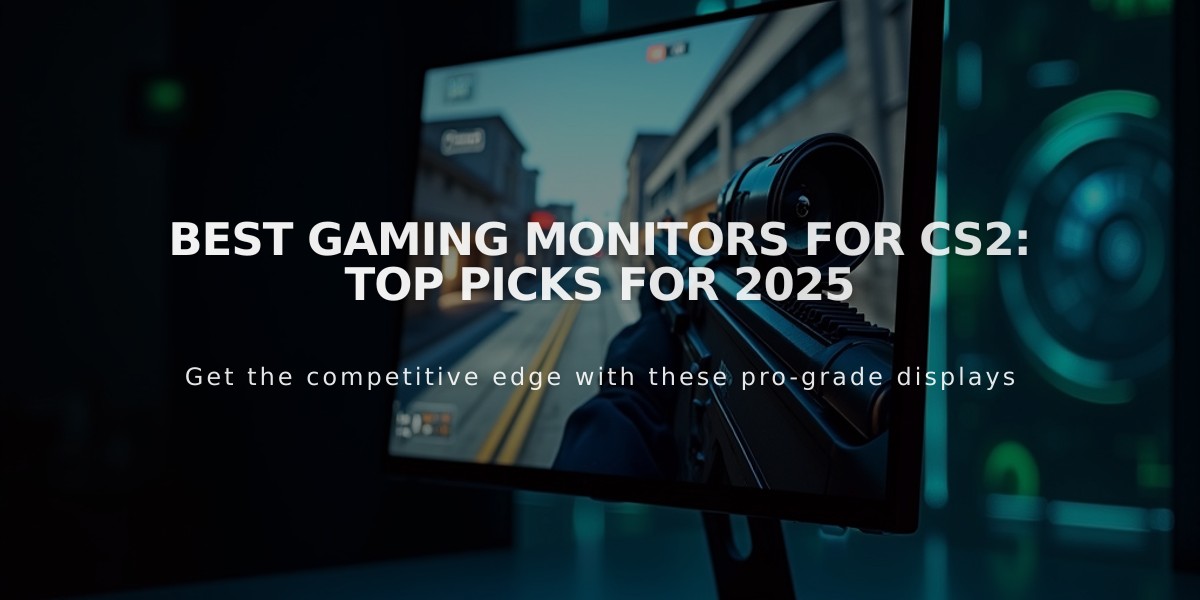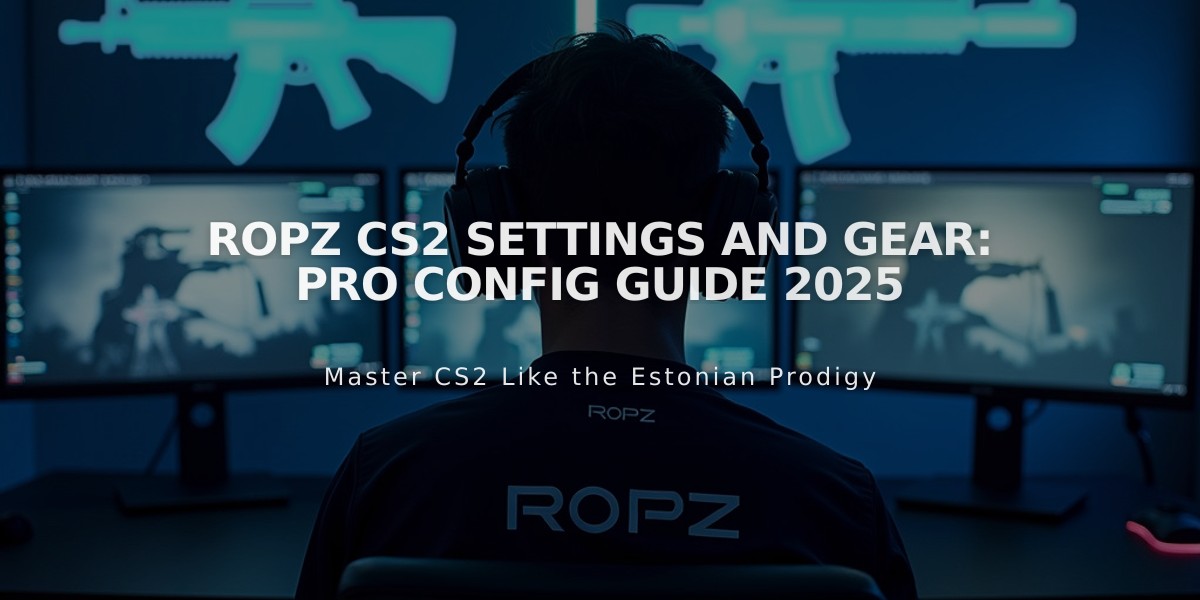
Ropz CS2 Settings and Gear: Pro Config Guide 2025
Robin "ropz" Kool is renowned for his precise aim and strategic gameplay in Counter-Strike 2. Here's a comprehensive breakdown of his settings that contribute to his success as both a lurker and rifler.
Mouse Settings
- DPI: 400
- Sensitivity: 1.77
- eDPI: 708
- Zoom Sensitivity: 1.0
- Hz: 1000
- Windows Sensitivity: 6
- Raw Input: On
- Mouse Acceleration: Off
- Mouse Model: Zowie EC2
Monitor Settings
- DyAc: Premium
- Black eQualizer: 1
- Color Vibrance: 14
- Low Blue Light: 0
- Picture Mode: Standard
- Brightness: 50
- Contrast: 35
- Sharpness: 5
- Gamma: Gamma 5
- Color Temperature: User Defined
- AMA: High
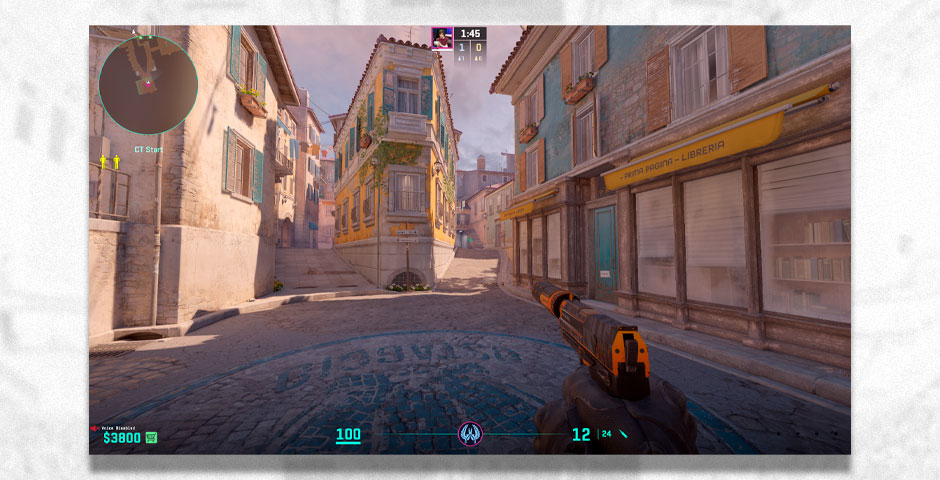
Ropz CS2 monitor settings display
Video Settings
- Resolution: 1920×1080
- Display Mode: Fullscreen
- Refresh Rate: 240 Hz
- Brightness: 80%
- Boost Player Contrast: Enabled
- Wait for Vertical Sync: Disabled
- Multisampling Anti-Aliasing Mode: CMAA2
- Global Shadow Quality: Very High
- Model/Texture Detail: Medium
- Texture Filtering Mode: Anisotropic 16x
- Shader Detail: Low
- Particle Detail: Low
- Ambient Occlusion: High
- HDR: Quality
- FidelityFX Super Resolution: Disabled
- NVIDIA Reflex Low Latency: Enabled + Boost
Crosshair Settings
- Code: CSGO-UcXBk-p9Jpo-tJiAr-J6qNc-mRFuA
- Draw Outline: 0
- Alpha: 255
- Color: 1
- Blue: -1000
- Green: 0
- Red: -1000
- Dot: 0
- Gap: -3
- Size: 2
- Style: 4
- Thickness: 0
- Sniper Width: 1
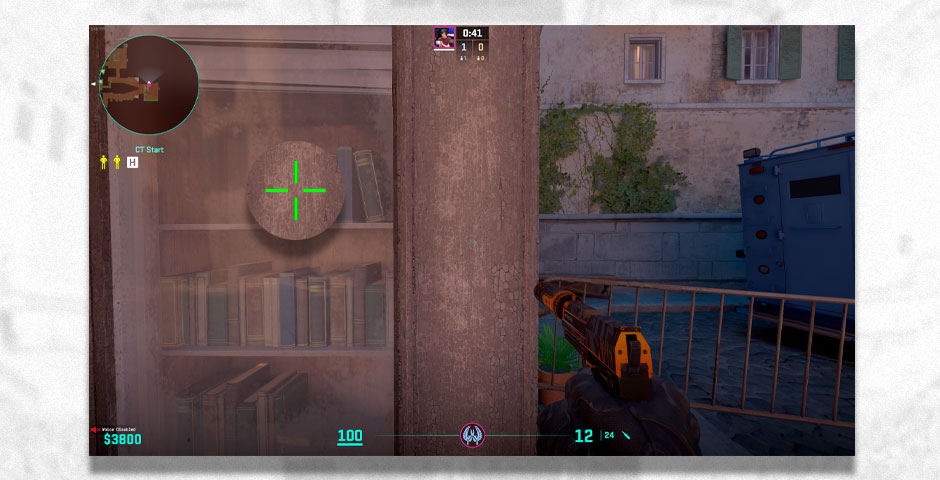
Game crosshair configuration screen
Viewmodel Settings viewmodel_fov 68; viewmodel_offset_x 2.5; viewmodel_offset_y 0; viewmodel_offset_z -1.5; viewmodel_presetpos 3;
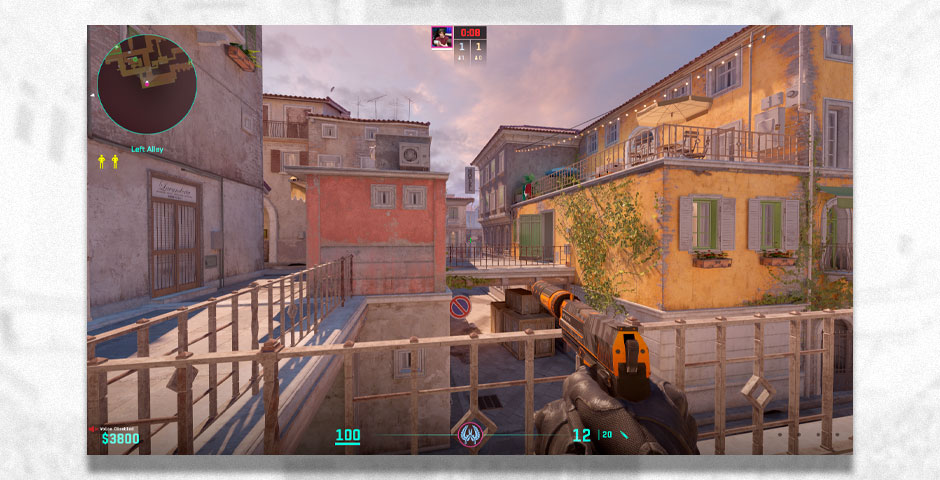
CS:GO alley view with weapon
Launch Options -novid -tickrate 128
Adaptation Tips:
- Start with ropz's settings as a baseline
- Adjust sensitivity to match your natural arm movement
- Modify crosshair settings for better visibility
- Fine-tune monitor settings based on your display
- Make incremental changes while practicing to find your optimal setup
Remember that these settings should serve as a starting point - customize them to match your playstyle and comfort level for the best results.
Related Articles

Off Raw Input: On Video Settings High visibility and smooth performance are paramount in competitive CS2. Here are cadiaN's video settings: Resolution: 1920x1080 Ratio: 16:9 Scaling Mode: Native Display Mode: Fullscreen Graphics Settings cadiaN runs most graphics settings on low to ensure maximum FPS and minimum visual clutter: Global Shadow Quality: Medium Model/Texture Detail: Low Texture Filtering Mode: Bilinear Shader Detail: Low Particle Detail: Low Ambient Occlusion: Disabled High Dynamic Range: Performance FidelityFX Super Resolution: Disabled NVIDIA Reflex Low Latency: Enabled Multicore Rendering: Enabled Uber Shaders: Enabled Game Equipment cadiaN's setup is made up of top-tier gaming gear: Monitor: BenQ XL2546K Mouse: Logitech G Pro X Superlight Keyboard: Xtrfy K5 Mousepad: ZOWIE G-SR-SE Headset: EPOS H6PRO It's worth noting that while these settings work exceptionally well for cadiaN, they might not be the perfect fit for everyone. Each player should adjust their settings according to their personal preferences and playstyle while using these settings as a reference point. Conclusion cadiaN's CS2 settings are a reflection of his professional experience and gameplay requirements. While copying a pro player's settings won't instantly make you play like them, understanding and adapting their configurations can help improve your gameplay. Remember that these settings are specifically tailored to cadiaN's playstyle and preferences. Feel free to use them as a starting point and adjust them according to your needs and comfort level. Keep practicing, stay dedicated, and who knows? Maybe one day you'll be setting your own trends in the CS2 community!