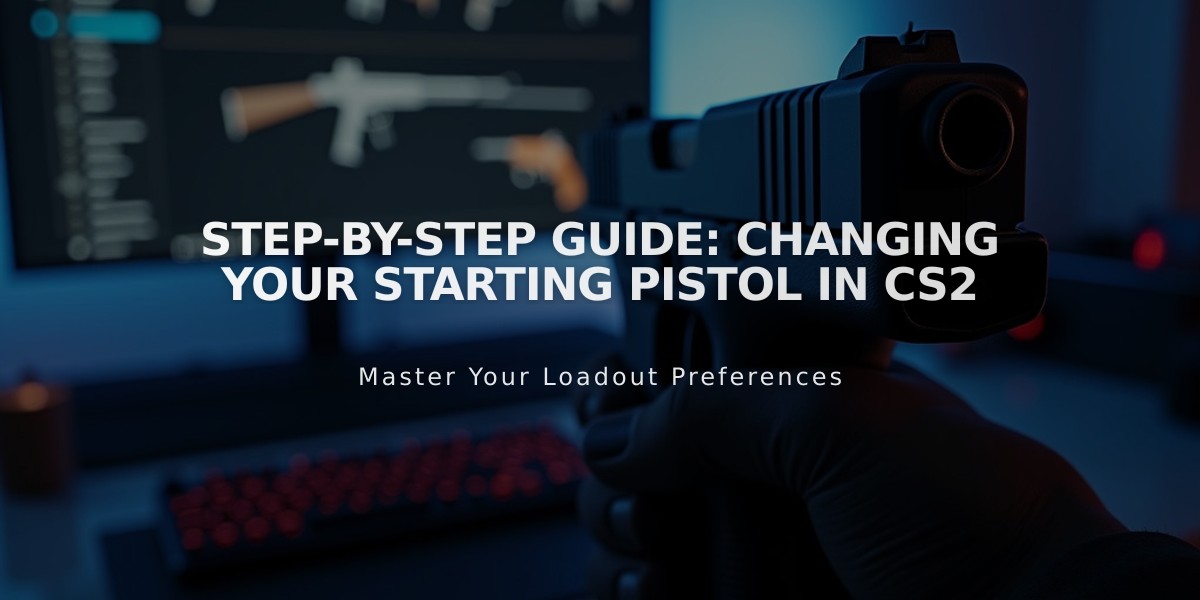
Step-by-Step Guide: Changing Your Starting Pistol in CS2
Starting pistols in Counter-Strike 2 play a crucial role in early-round gameplay and eco situations. Here's how to change and optimize your loadout.
Default Starting Pistols:
- Terrorists (T): Glock-18 (Large magazine, rapid fire)
- Counter-Terrorists (CT): P2000 or USP-S (Accurate, USP-S includes silencer)
How to Change Your Starting Pistol:
- Open CS2 and go to "Inventory"
- Select your side (T or CT)
- Choose your preferred pistol
- Drag it to the starting pistol slot
- Save your changes
Reasons to Change Your Starting Pistol:
- Match your playstyle (aggressive vs. defensive)
- Complement team strategy
- Utilize weapon-specific strengths
- Personal comfort and familiarity
Selection Tips:
- Economy: P250 and Five-SeveN excel in eco rounds
- Range: USP-S/P2000 for long-range, CZ75-Auto for close combat
- Team coordination: Balance firepower with teammates
- Practice: Master recoil patterns in training maps
Mid-Match Considerations:
- Switch to P250 or Desert Eagle against armored opponents
- Keep default pistol during eco rounds to save money
- Adjust based on team strategy and economy

alt text
To maximize effectiveness:
- Learn each pistol's unique characteristics
- Practice regularly with your chosen weapon
- Coordinate selections with your team
- Consider economic impact on future rounds
Remember that the best pistol choice depends on your playstyle, team strategy, and economic situation. Experiment with different options to find what works best for you.

alt text
Related Articles

Off Raw Input: On Video Settings High visibility and smooth performance are paramount in competitive CS2. Here are cadiaN's video settings: Resolution: 1920x1080 Ratio: 16:9 Scaling Mode: Native Display Mode: Fullscreen Graphics Settings cadiaN runs most graphics settings on low to ensure maximum FPS and minimum visual clutter: Global Shadow Quality: Medium Model/Texture Detail: Low Texture Filtering Mode: Bilinear Shader Detail: Low Particle Detail: Low Ambient Occlusion: Disabled High Dynamic Range: Performance FidelityFX Super Resolution: Disabled NVIDIA Reflex Low Latency: Enabled Multicore Rendering: Enabled Uber Shaders: Enabled Game Equipment cadiaN's setup is made up of top-tier gaming gear: Monitor: BenQ XL2546K Mouse: Logitech G Pro X Superlight Keyboard: Xtrfy K5 Mousepad: ZOWIE G-SR-SE Headset: EPOS H6PRO It's worth noting that while these settings work exceptionally well for cadiaN, they might not be the perfect fit for everyone. Each player should adjust their settings according to their personal preferences and playstyle while using these settings as a reference point. Conclusion cadiaN's CS2 settings are a reflection of his professional experience and gameplay requirements. While copying a pro player's settings won't instantly make you play like them, understanding and adapting their configurations can help improve your gameplay. Remember that these settings are specifically tailored to cadiaN's playstyle and preferences. Feel free to use them as a starting point and adjust them according to your needs and comfort level. Keep practicing, stay dedicated, and who knows? Maybe one day you'll be setting your own trends in the CS2 community!
![CS2 Knife Commands: Essential Guide to All Knife Commands [2025]](/api/files/image/cm7tx1sal08g39xoodm5p4wrz/thumbnail.jpg)
