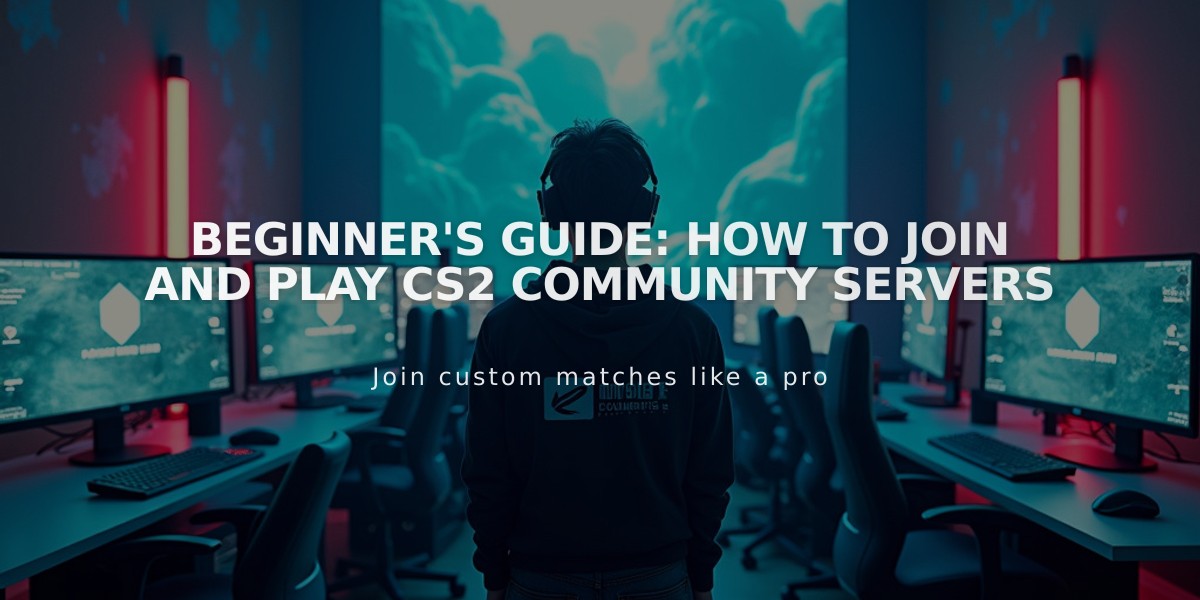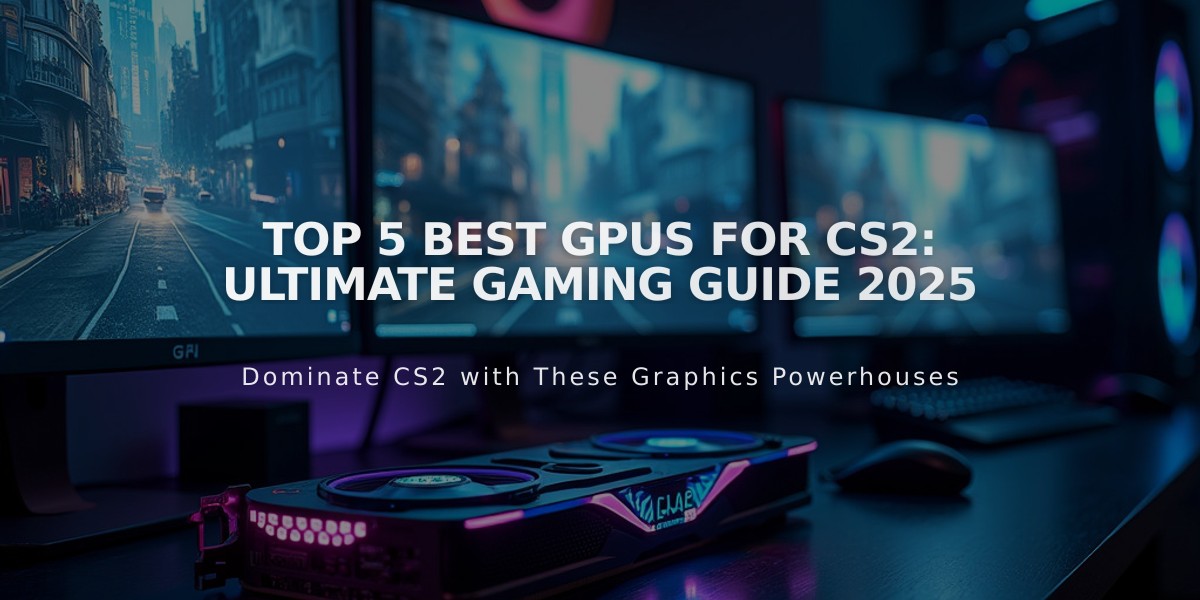
Top 5 Best GPUs for CS2: Ultimate Gaming Guide 2025
With the release of CS2, players need a capable GPU to handle its enhanced graphics and features. Here's a comprehensive guide to the best GPUs for optimal performance.
Performance Requirements
- Frame rate is crucial for competitive gameplay
- CS2's enhanced graphics demand more from your system
- Server-side tick rate doesn't affect GPU requirements
Key Considerations

Man pointing at CS2 gaming setup
- Resolution: 1080p needs less power than 1440p or 4K
- Refresh Rate: Higher rates (144Hz/240Hz) require more powerful GPUs
- Budget: Balance cost with performance needs
- Future-proofing: Consider upcoming game demands
Best Overall: ASUS Dual GeForce RTX 4070

ASUS RTX 4070 graphics card
- 12GB GDDR6X memory
- Excellent 4K performance
- Great value for money
- Efficient power consumption
Best 240Hz Option: ASUS TUF Radeon RX 7900 XTX

ASUS TUF RX 7900 XTX GPU
- 24GB GDDR6 VRAM
- Base clock: 1,855 MHz
- Boost clock: 2,615 MHz
- Perfect for high-refresh gaming
Budget Choice: Gigabyte GeForce RTX 4060

RTX 4060 graphics card
- 8GB GDDR6 memory
- Base clock: 1830 MHz
- 3072 CUDA cores
- Ideal for 1440p gaming
Previous Generation Value: AMD Radeon RX 6800 XT

Radeon RX 6800 XT graphics card
- Cost-effective performance
- Efficient cooling system
- Great for high settings gaming
- Strong 1440p performance
Best 1440p Option: Sapphire Nitro+ AMD Radeon RX 7900 XT

Sapphire Nitro Radeon RX 7900 XT
- 20GB GDDR6 memory
- Core clock: 2220 MHz
- Boost clock: 2560 MHz
- Superior cooling performance
Choose based on your specific needs: resolution, refresh rate, and budget. Higher-end cards offer future-proofing, while mid-range options provide excellent value for most players.
Related Articles

Off Raw Input: On Video Settings High visibility and smooth performance are paramount in competitive CS2. Here are cadiaN's video settings: Resolution: 1920x1080 Ratio: 16:9 Scaling Mode: Native Display Mode: Fullscreen Graphics Settings cadiaN runs most graphics settings on low to ensure maximum FPS and minimum visual clutter: Global Shadow Quality: Medium Model/Texture Detail: Low Texture Filtering Mode: Bilinear Shader Detail: Low Particle Detail: Low Ambient Occlusion: Disabled High Dynamic Range: Performance FidelityFX Super Resolution: Disabled NVIDIA Reflex Low Latency: Enabled Multicore Rendering: Enabled Uber Shaders: Enabled Game Equipment cadiaN's setup is made up of top-tier gaming gear: Monitor: BenQ XL2546K Mouse: Logitech G Pro X Superlight Keyboard: Xtrfy K5 Mousepad: ZOWIE G-SR-SE Headset: EPOS H6PRO It's worth noting that while these settings work exceptionally well for cadiaN, they might not be the perfect fit for everyone. Each player should adjust their settings according to their personal preferences and playstyle while using these settings as a reference point. Conclusion cadiaN's CS2 settings are a reflection of his professional experience and gameplay requirements. While copying a pro player's settings won't instantly make you play like them, understanding and adapting their configurations can help improve your gameplay. Remember that these settings are specifically tailored to cadiaN's playstyle and preferences. Feel free to use them as a starting point and adjust them according to your needs and comfort level. Keep practicing, stay dedicated, and who knows? Maybe one day you'll be setting your own trends in the CS2 community!