![Ultimate CS2 Audio Settings Guide for Competitive Play [2025]](/api/files/image/cm5qfsyv70cbvzjru9xjspbf1/thumbnail.jpg)
Ultimate CS2 Audio Settings Guide for Competitive Play [2025]
Audio settings in CS2 can significantly impact your competitive gameplay by helping you detect enemy positions and coordinate with teammates more effectively. Here's a comprehensive guide to optimize your audio setup.
Best Audio Settings
- Master Volume: 0.8 – 1.0
- Audio Device: Default Device
- EQ Profile: Crisp
- L/R Isolation: 50 – 60%
- Perspective Correction: Disabled
- Enable Voice: Press To Use Mic
- VOIP Volume: 45%
- Streamlined Push-To-Talk: Yes
- Play Audio When Game In Background: No
Music Settings
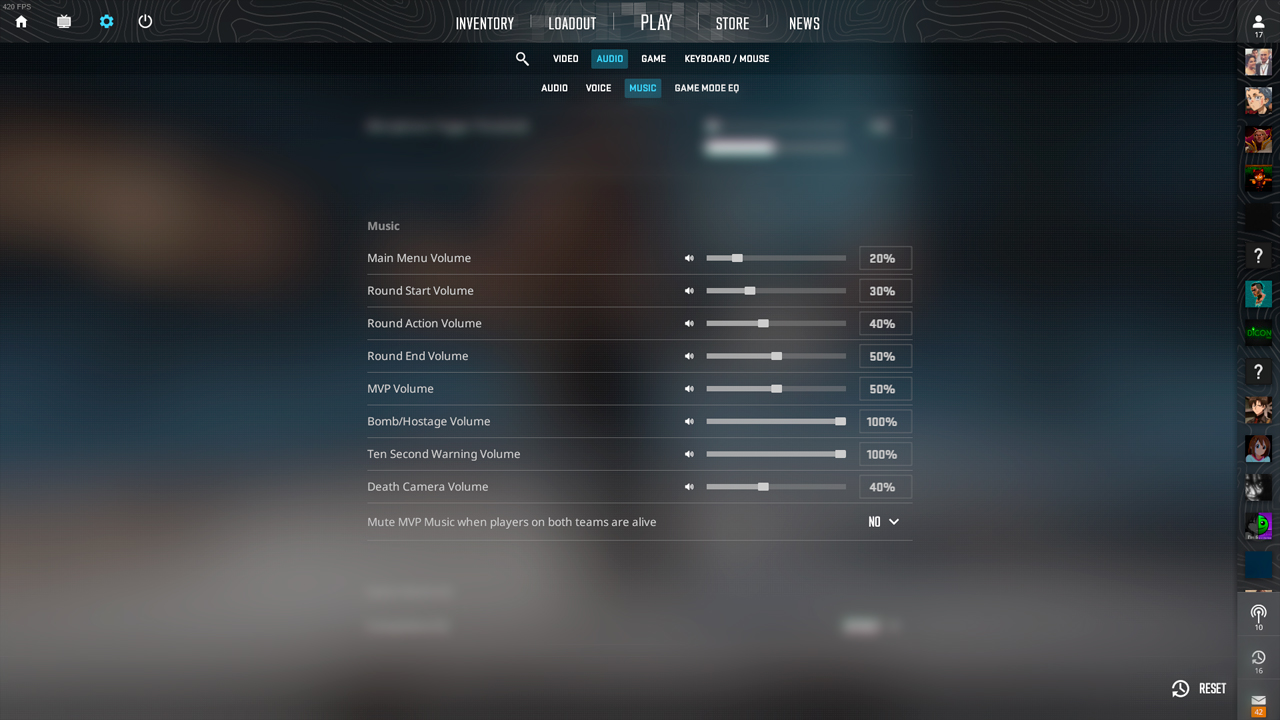
CS2 music volume settings
Optimal music volume settings:
- Main Menu Music: 20%
- Round Start: 30%
- Round Action: 20-50%
- Round End: 40-60%
- MVP: 50%
- Bomb/Hostage: 100%
- Ten Second Warning: 100%
Voice Chat Settings
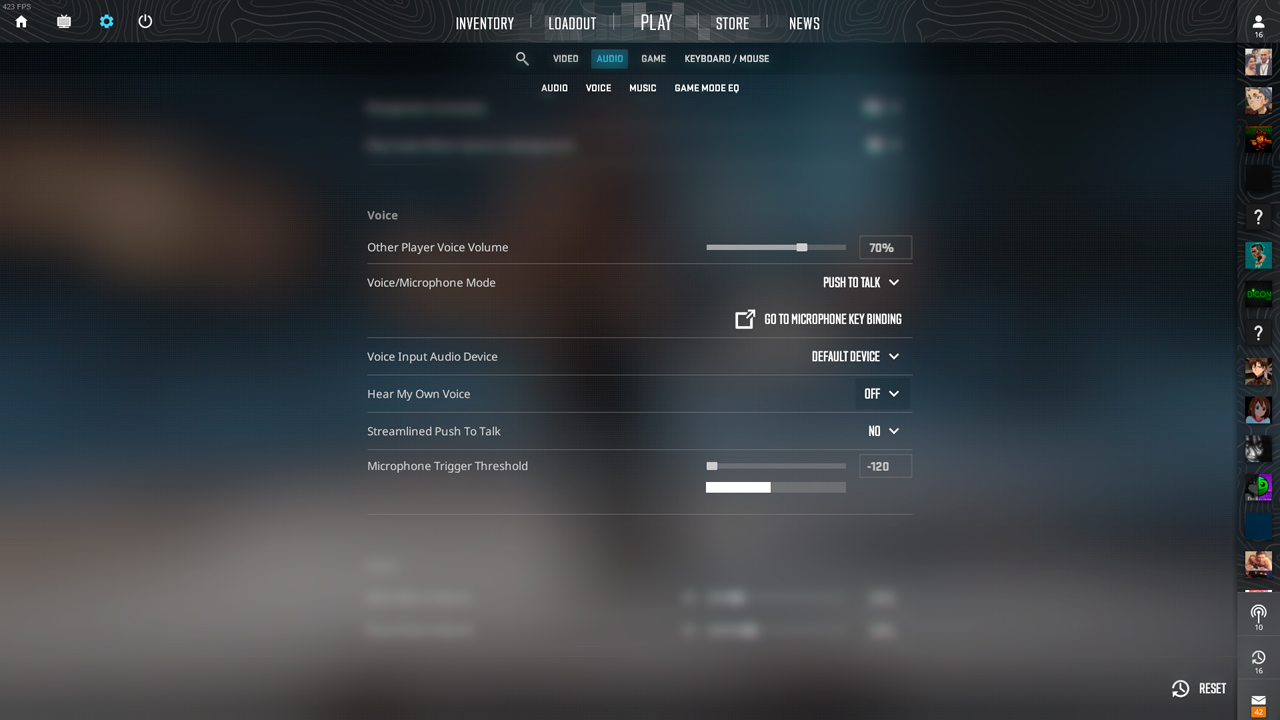
CS2 voice chat settings interface
Recommended voice chat configuration:
- VOIP Volume: 70%
- Mute Enemy Communications: Enabled
- Lower Volume During VOIP: On
- Push-to-Talk: Enabled
Essential Console Commands
- snd_mixahead 0.05: Reduces audio delay
- snd_headphone_pan_exponent 2: Improves directional sound
- snd_front_headphone_position 45.0: Enhances frontal audio
- snd_rear_headphone_position 135.0: Optimizes rear sound detection
L/R Isolation Settings

Man wearing headphones and sunglasses
Key isolation settings for positional accuracy:
- snd_front_headphone_position: 45.0
- snd_rear_headphone_position: 135.0
- snd_headphone_pan_radial_weight: Adjust for balanced distribution
These optimized settings will enhance your ability to detect enemy positions, communicate effectively with teammates, and maintain situational awareness during matches. Experiment with these settings to find the perfect balance for your playstyle and equipment.
Related Articles

Off Raw Input: On Video Settings High visibility and smooth performance are paramount in competitive CS2. Here are cadiaN's video settings: Resolution: 1920x1080 Ratio: 16:9 Scaling Mode: Native Display Mode: Fullscreen Graphics Settings cadiaN runs most graphics settings on low to ensure maximum FPS and minimum visual clutter: Global Shadow Quality: Medium Model/Texture Detail: Low Texture Filtering Mode: Bilinear Shader Detail: Low Particle Detail: Low Ambient Occlusion: Disabled High Dynamic Range: Performance FidelityFX Super Resolution: Disabled NVIDIA Reflex Low Latency: Enabled Multicore Rendering: Enabled Uber Shaders: Enabled Game Equipment cadiaN's setup is made up of top-tier gaming gear: Monitor: BenQ XL2546K Mouse: Logitech G Pro X Superlight Keyboard: Xtrfy K5 Mousepad: ZOWIE G-SR-SE Headset: EPOS H6PRO It's worth noting that while these settings work exceptionally well for cadiaN, they might not be the perfect fit for everyone. Each player should adjust their settings according to their personal preferences and playstyle while using these settings as a reference point. Conclusion cadiaN's CS2 settings are a reflection of his professional experience and gameplay requirements. While copying a pro player's settings won't instantly make you play like them, understanding and adapting their configurations can help improve your gameplay. Remember that these settings are specifically tailored to cadiaN's playstyle and preferences. Feel free to use them as a starting point and adjust them according to your needs and comfort level. Keep practicing, stay dedicated, and who knows? Maybe one day you'll be setting your own trends in the CS2 community!
![CS2 Knife Commands: Essential Guide to All Knife Commands [2025]](/api/files/image/cm7tx1sal08g39xoodm5p4wrz/thumbnail.jpg)
