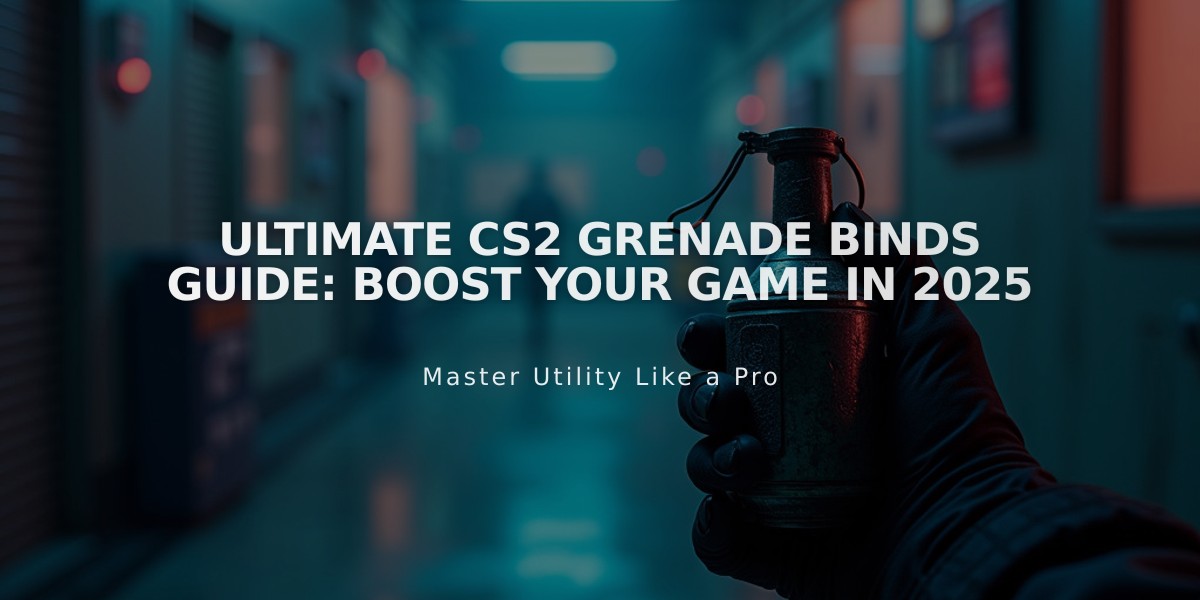
Ultimate CS2 Grenade Binds Guide: Boost Your Game in 2025
Grenade binds in CS2 provide a crucial advantage by allowing quick access to different grenades without cycling through inventory. Here's how to set them up and use them effectively.
How to Access the Console Press the tilde key (~) located below the Escape key to open the console.
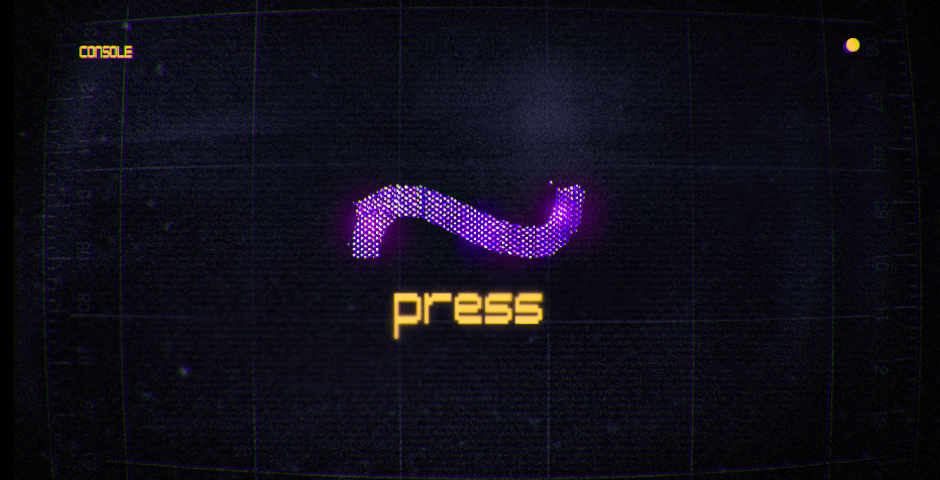
Console command window on computer screen
Essential Grenade Bind Commands Replace "your-key" with your preferred key:
- Smoke Grenade: bind "your-key" "use weapon_smokegrenade"
- Flashbang: bind "your-key" "use weapon_flashbang"
- HE Grenade: bind "your-key" "use weapon_hegrenade"
- Molotov/Incendiary: bind "your-key" "use weapon_molotov; use weapon_incgrenade"
- Decoy: bind "your-key" "use weapon_decoy"
Making Binds Permanent Add these commands to your autoexec.cfg file to save them between sessions.

Purple CFG icon
Recommended Grenades to Bind
- Flashbang - For quick tactical blinds
- Smoke Grenade - Essential for map control
- HE Grenade - For damage and area denial
- Molotov/Incendiary - To flush out enemies
- Decoy - For misdirection
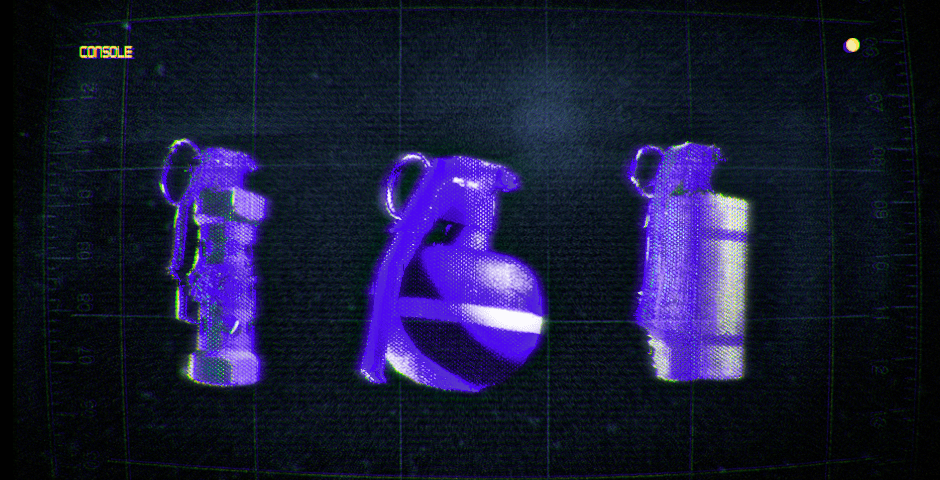
Three CS2 grenades on dark background
Tips for Optimization:
- Choose easily accessible keys
- Avoid conflicts with other commands
- Practice your binds in deathmatch
- Adjust binds to match your playstyle
- Keep frequently used grenades on the most accessible keys
These binds will significantly improve your reaction time and tactical capabilities in CS2, giving you a competitive edge in crucial moments.
Related Articles

Off Raw Input: On Video Settings High visibility and smooth performance are paramount in competitive CS2. Here are cadiaN's video settings: Resolution: 1920x1080 Ratio: 16:9 Scaling Mode: Native Display Mode: Fullscreen Graphics Settings cadiaN runs most graphics settings on low to ensure maximum FPS and minimum visual clutter: Global Shadow Quality: Medium Model/Texture Detail: Low Texture Filtering Mode: Bilinear Shader Detail: Low Particle Detail: Low Ambient Occlusion: Disabled High Dynamic Range: Performance FidelityFX Super Resolution: Disabled NVIDIA Reflex Low Latency: Enabled Multicore Rendering: Enabled Uber Shaders: Enabled Game Equipment cadiaN's setup is made up of top-tier gaming gear: Monitor: BenQ XL2546K Mouse: Logitech G Pro X Superlight Keyboard: Xtrfy K5 Mousepad: ZOWIE G-SR-SE Headset: EPOS H6PRO It's worth noting that while these settings work exceptionally well for cadiaN, they might not be the perfect fit for everyone. Each player should adjust their settings according to their personal preferences and playstyle while using these settings as a reference point. Conclusion cadiaN's CS2 settings are a reflection of his professional experience and gameplay requirements. While copying a pro player's settings won't instantly make you play like them, understanding and adapting their configurations can help improve your gameplay. Remember that these settings are specifically tailored to cadiaN's playstyle and preferences. Feel free to use them as a starting point and adjust them according to your needs and comfort level. Keep practicing, stay dedicated, and who knows? Maybe one day you'll be setting your own trends in the CS2 community!

