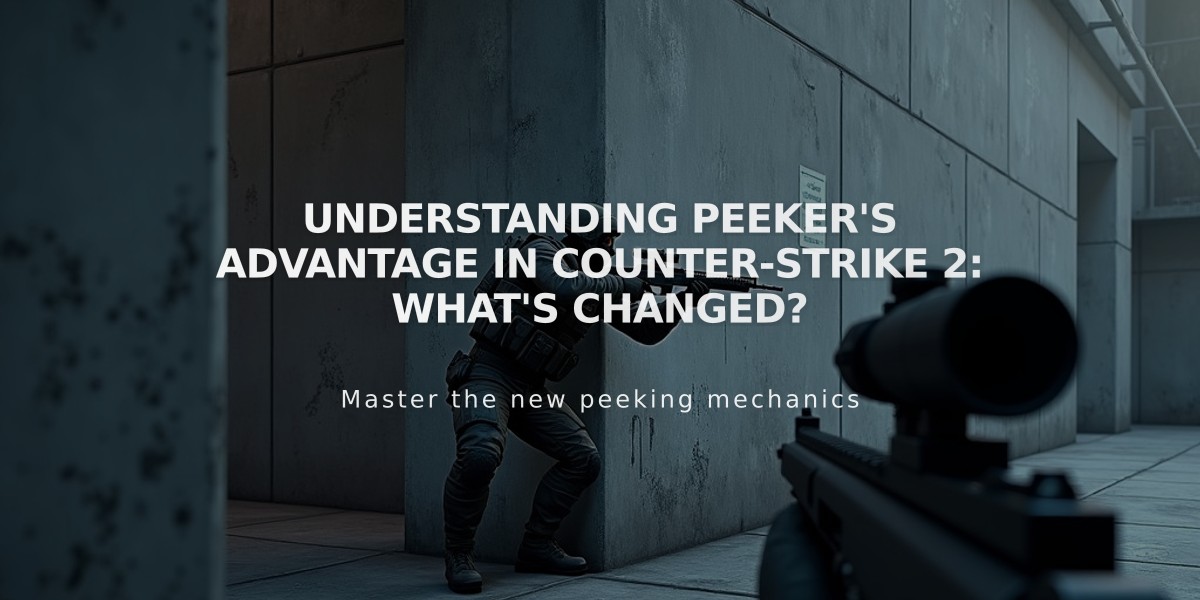
Understanding Peeker's Advantage in Counter-Strike 2: What's Changed?
Peeker's advantage is an inherent aspect of online gameplay in Counter-Strike 2 where players initiating a peek have a slight timing advantage over those holding angles. This occurs due to network latency and server processing delays.
Key Factors Affecting Peeker's Advantage:
- Latency: Network delays between player actions and server registration
- Movement mechanics: Moving targets are harder to track than stationary ones
- Player positioning: Tight angle holders are more vulnerable
CS2's Technical Improvements:
- Sub-tick architecture for more precise action registration
- Enhanced netcode for smoother player interactions
- Refined movement mechanics
Current State in CS2: While still present, peeker's advantage has been significantly reduced compared to CS:GO. The sub-tick system and improved netcode help minimize its impact, though it remains more noticeable in:
- High-action scenarios
- Situations with significant ping differences
- When holding common angles
Effective Counter-Strategies:
- Utility Usage
- Deploy smokes and flashes to disrupt peeker timing
- Use molotovs to deny aggressive peeks
- Position Adjustment
- Hold off-angles instead of common spots
- Maintain dynamic positioning
- Avoid predictable corners
- Technical Execution
- Maintain precise crosshair placement
- Practice pre-aiming common peek spots
- Use jiggle peeking to gather information safely
Professional Impact: Pro players leverage peeker's advantage through:
- Coordinated site executes
- Strategic wide peeks
- Calculated jiggle peaking

Man wearing headphones at desk

Tradeit signup bonus $5
Community consensus indicates that while peeker's advantage remains part of CS2, its impact is more balanced than in previous versions, creating a more fair competitive environment.
Related Articles

Off Raw Input: On Video Settings High visibility and smooth performance are paramount in competitive CS2. Here are cadiaN's video settings: Resolution: 1920x1080 Ratio: 16:9 Scaling Mode: Native Display Mode: Fullscreen Graphics Settings cadiaN runs most graphics settings on low to ensure maximum FPS and minimum visual clutter: Global Shadow Quality: Medium Model/Texture Detail: Low Texture Filtering Mode: Bilinear Shader Detail: Low Particle Detail: Low Ambient Occlusion: Disabled High Dynamic Range: Performance FidelityFX Super Resolution: Disabled NVIDIA Reflex Low Latency: Enabled Multicore Rendering: Enabled Uber Shaders: Enabled Game Equipment cadiaN's setup is made up of top-tier gaming gear: Monitor: BenQ XL2546K Mouse: Logitech G Pro X Superlight Keyboard: Xtrfy K5 Mousepad: ZOWIE G-SR-SE Headset: EPOS H6PRO It's worth noting that while these settings work exceptionally well for cadiaN, they might not be the perfect fit for everyone. Each player should adjust their settings according to their personal preferences and playstyle while using these settings as a reference point. Conclusion cadiaN's CS2 settings are a reflection of his professional experience and gameplay requirements. While copying a pro player's settings won't instantly make you play like them, understanding and adapting their configurations can help improve your gameplay. Remember that these settings are specifically tailored to cadiaN's playstyle and preferences. Feel free to use them as a starting point and adjust them according to your needs and comfort level. Keep practicing, stay dedicated, and who knows? Maybe one day you'll be setting your own trends in the CS2 community!

