![Best Ways to Get Free CS2 Skins: Ultimate Guide & Tips [2025]](/api/files/image/cm5qnlj500dfazjrutnx5r4xp/thumbnail.jpg)
Best Ways to Get Free CS2 Skins: Ultimate Guide & Tips [2025]
Getting free CS2 skins is possible through several legitimate methods that don't require spending money. Here's how you can build your collection:
Regular Gameplay Drops
- Complete full matches to qualify for random item drops
- More playtime increases drop chances
- Higher-ranked players may receive better quality skins
- Drops occur randomly after match completion
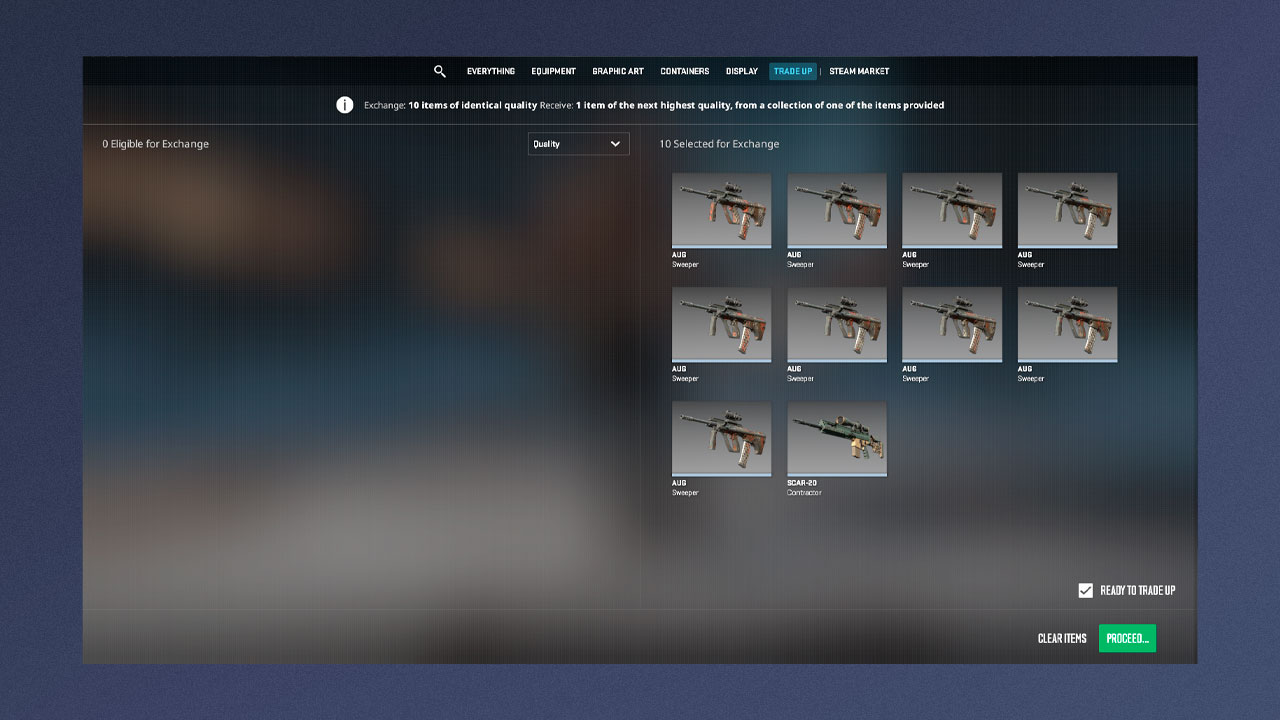
CSGO Trade Up Contract interface
Trade Up Contracts
- Collect 10 lower-quality skins
- Exchange them for one higher-quality skin
- Repeat to gradually improve inventory value
- Focus on same collection items for better results
Community Engagement
- Join streams for giveaways
- Participate in Discord and Reddit communities
- Follow official CS2 accounts
- Enter legitimate third-party site giveaways

CS2 Workshop logo in pink
Workshop Participation
- Create and submit custom skins
- Vote on community submissions
- Join official Workshop events
- Support other creators
Trading Strategies
- Trade multiple low-value skins for better ones
- Sell unwanted items for preferred skins
- Use official trading platforms
- Be cautious of scam attempts
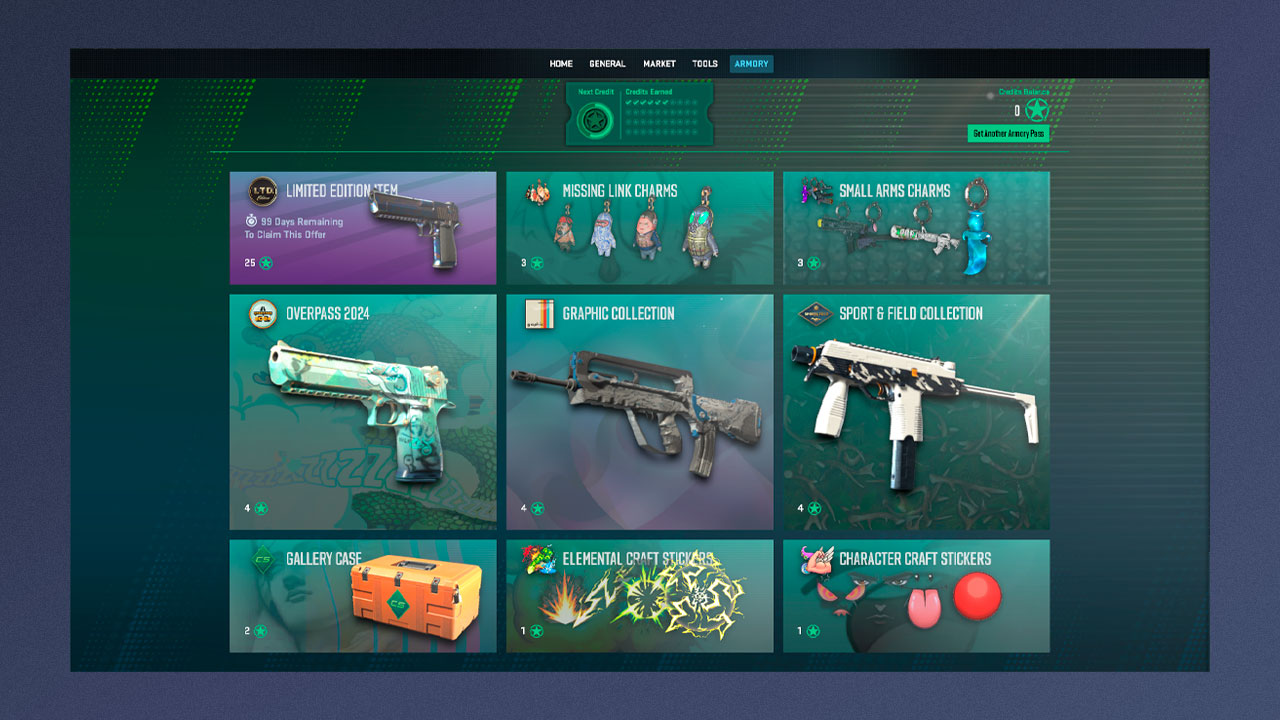
Player monitoring in-game event rewards
Tournament and Event Rewards
- Link Steam account to Twitch
- Watch official CS2 tournaments
- Participate in seasonal events
- Complete event missions
- Collect event-specific cases
Remember that building a valuable collection takes time and patience. Focus on legitimate methods and avoid risky transactions or unofficial websites. Regular participation in the game and community events will steadily grow your inventory without spending money.
Related Articles

Off Raw Input: On Video Settings High visibility and smooth performance are paramount in competitive CS2. Here are cadiaN's video settings: Resolution: 1920x1080 Ratio: 16:9 Scaling Mode: Native Display Mode: Fullscreen Graphics Settings cadiaN runs most graphics settings on low to ensure maximum FPS and minimum visual clutter: Global Shadow Quality: Medium Model/Texture Detail: Low Texture Filtering Mode: Bilinear Shader Detail: Low Particle Detail: Low Ambient Occlusion: Disabled High Dynamic Range: Performance FidelityFX Super Resolution: Disabled NVIDIA Reflex Low Latency: Enabled Multicore Rendering: Enabled Uber Shaders: Enabled Game Equipment cadiaN's setup is made up of top-tier gaming gear: Monitor: BenQ XL2546K Mouse: Logitech G Pro X Superlight Keyboard: Xtrfy K5 Mousepad: ZOWIE G-SR-SE Headset: EPOS H6PRO It's worth noting that while these settings work exceptionally well for cadiaN, they might not be the perfect fit for everyone. Each player should adjust their settings according to their personal preferences and playstyle while using these settings as a reference point. Conclusion cadiaN's CS2 settings are a reflection of his professional experience and gameplay requirements. While copying a pro player's settings won't instantly make you play like them, understanding and adapting their configurations can help improve your gameplay. Remember that these settings are specifically tailored to cadiaN's playstyle and preferences. Feel free to use them as a starting point and adjust them according to your needs and comfort level. Keep practicing, stay dedicated, and who knows? Maybe one day you'll be setting your own trends in the CS2 community!
![CS2 Knife Commands: Essential Guide to All Knife Commands [2025]](/api/files/image/cm7tx1sal08g39xoodm5p4wrz/thumbnail.jpg)
