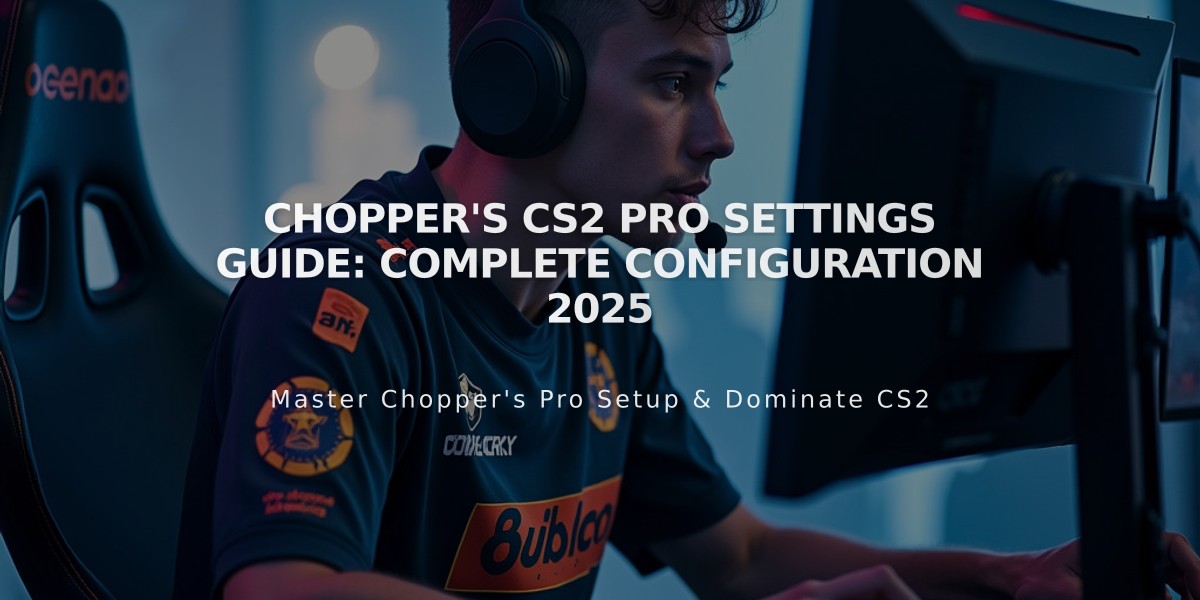
Chopper's CS2 Pro Settings Guide: Complete Configuration 2025
Leonid "chopper" Vishnyakov is a renowned CS2 player known for his rifling skills and strategic leadership with teams like Vega Squadron and Team Spirit. After winning the BLAST Premier Spring Final 2024, many players seek to replicate his setup for optimal performance.
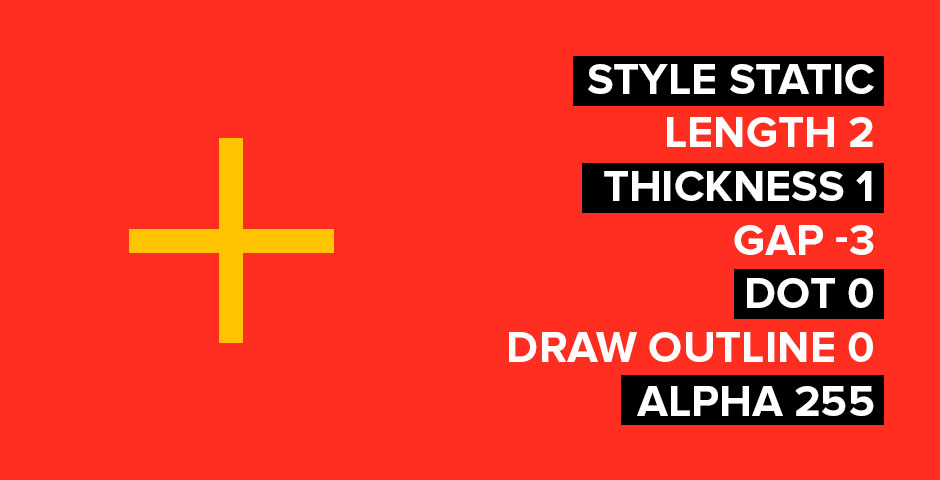
Crosshair settings with numerical values
Crosshair Settings:
- Style: Classic Static
- Color: Green (R: 255, G: 195, B: 0)
- Dot: 0
- Length: 2
- Thickness: 1
- Gap: -2
- Outline: 0
- Alpha: 255
Viewmodel Settings:
- FOV: 68
- Offset X: 1
- Offset Y: 1
- Offset Z: -1
- Presetpos: 1

Mouse sensitivity and DPI settings
Mouse Settings:
- DPI: 400
- Sensitivity: 1.40
- eDPI: 560
- Polling Rate: 1000 Hz
- Zoom Sensitivity: 0.80
- Windows Sensitivity: 6
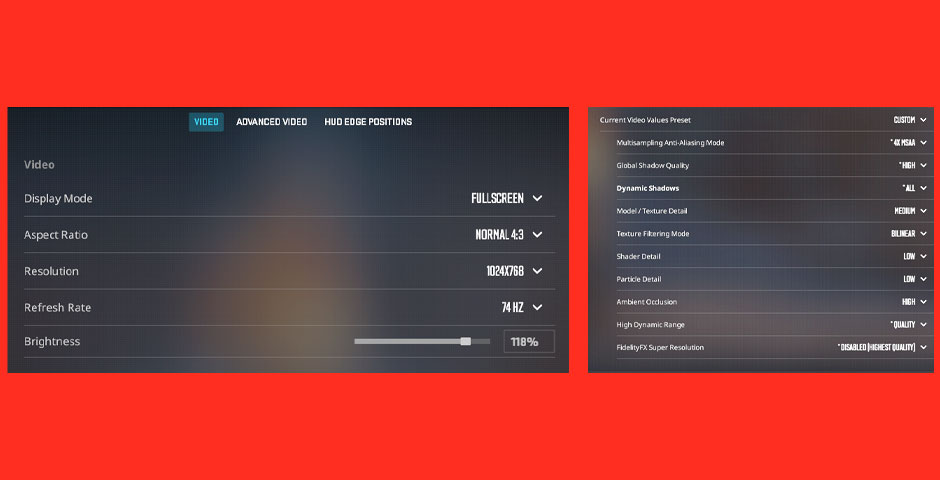
Video settings menu with options
Video Settings:
- Resolution: 1024×768
- Aspect Ratio: 4:3
- Brightness: 118%
- Boost Player Contrast: Enabled
- V-Sync: Disabled
- Multisampling Anti-Aliasing: 4xMSAA
- Global Shadow Quality: High
- Model/Texture Detail: Medium
- Texture Filtering: Bilinear
- Shader Detail: Low
- Particle Detail: Low
- FidelityFX Super Resolution: Disabled
These settings optimize performance while maintaining essential visual clarity for competitive play. While they provide a solid foundation, remember that personal practice and strategy are crucial for improving your gameplay.
Related Articles

Off Raw Input: On Video Settings High visibility and smooth performance are paramount in competitive CS2. Here are cadiaN's video settings: Resolution: 1920x1080 Ratio: 16:9 Scaling Mode: Native Display Mode: Fullscreen Graphics Settings cadiaN runs most graphics settings on low to ensure maximum FPS and minimum visual clutter: Global Shadow Quality: Medium Model/Texture Detail: Low Texture Filtering Mode: Bilinear Shader Detail: Low Particle Detail: Low Ambient Occlusion: Disabled High Dynamic Range: Performance FidelityFX Super Resolution: Disabled NVIDIA Reflex Low Latency: Enabled Multicore Rendering: Enabled Uber Shaders: Enabled Game Equipment cadiaN's setup is made up of top-tier gaming gear: Monitor: BenQ XL2546K Mouse: Logitech G Pro X Superlight Keyboard: Xtrfy K5 Mousepad: ZOWIE G-SR-SE Headset: EPOS H6PRO It's worth noting that while these settings work exceptionally well for cadiaN, they might not be the perfect fit for everyone. Each player should adjust their settings according to their personal preferences and playstyle while using these settings as a reference point. Conclusion cadiaN's CS2 settings are a reflection of his professional experience and gameplay requirements. While copying a pro player's settings won't instantly make you play like them, understanding and adapting their configurations can help improve your gameplay. Remember that these settings are specifically tailored to cadiaN's playstyle and preferences. Feel free to use them as a starting point and adjust them according to your needs and comfort level. Keep practicing, stay dedicated, and who knows? Maybe one day you'll be setting your own trends in the CS2 community!
![Ultimate CS2 Knife Commands Guide: Master Your Blade Selection [2025]](/api/files/image/cm7tlco3b07em9xoo561ifobp/thumbnail.jpg)
