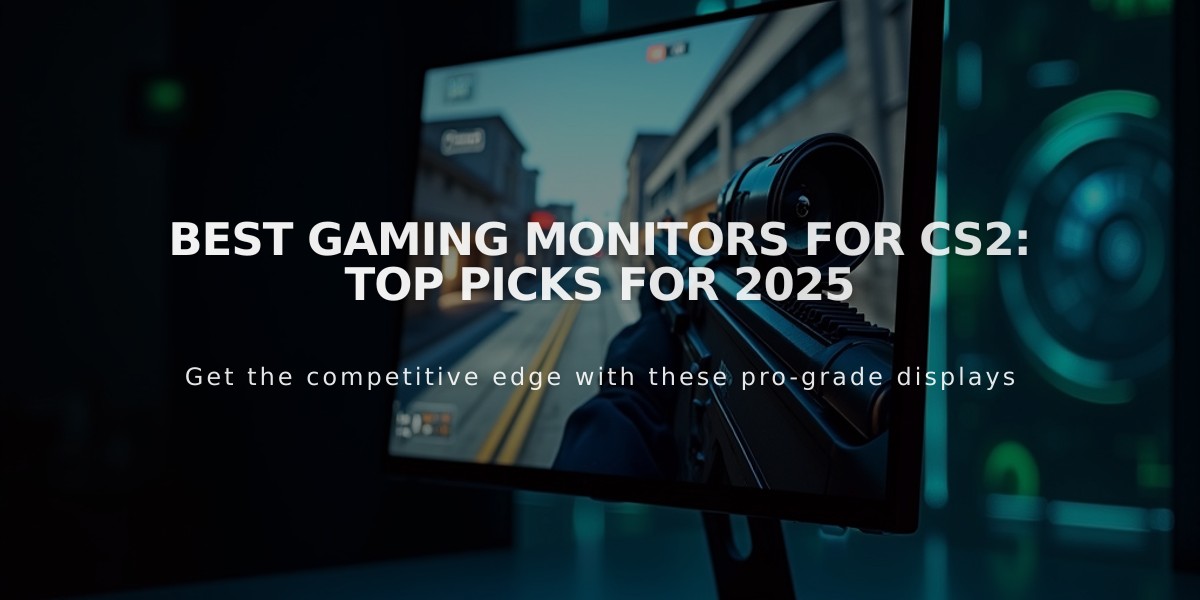![stavn CS2 Pro Settings & Gear Guide [2025]](/api/files/image/cm5osze3y083nzjru03042xgx/thumbnail.jpg)
stavn CS2 Pro Settings & Gear Guide [2025]
Professional CS2 player stavn has carefully optimized his settings for competitive gameplay. Here's a comprehensive breakdown of his configuration:
Crosshair Settings
- Style: Classic Static (No dot)
- Length: 2
- Thickness: 0
- Gap: -3
- Color: Green (RGB: 255, 255, 200)
- Alpha: 255
- Code: CSGO-fXGA3-p7fru-ErWoT-DPXaT-nKbEC
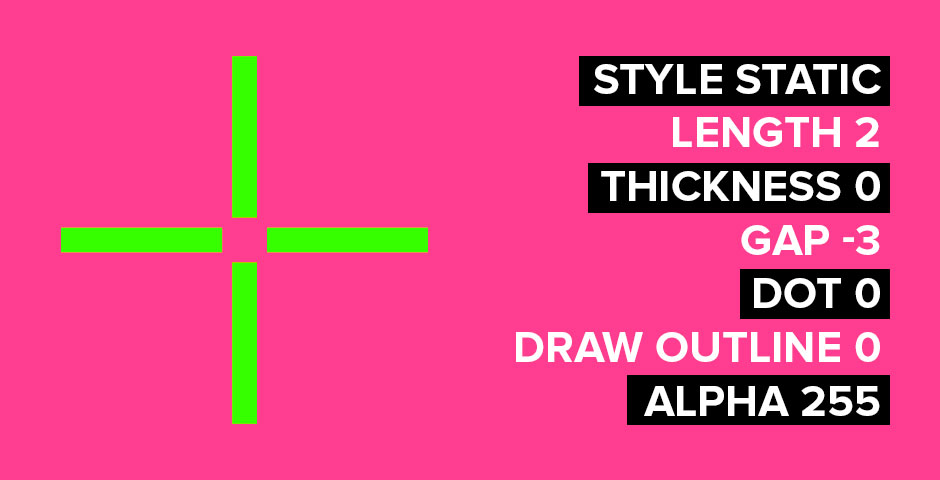
Green crosshair on pink
Mouse Configuration
- DPI: 400
- Sensitivity: 2.60
- eDPI: 1040
- Zoom Sensitivity: 1
- Polling Rate: 1000Hz
- Windows Sensitivity: 6

Black gaming mouse with red accent
Video Settings
- Resolution: 1024×768 (4:3)
- Scaling: Black Bars
- Brightness: 130%
- Display Mode: Fullscreen
- Boost Player Contrast: Enabled
- V-Sync: Disabled
- Anti-Aliasing: None
- Shadow Quality: Medium
- Model/Texture Detail: Low
- Texture Filtering: Bilinear
- Shader Detail: Low
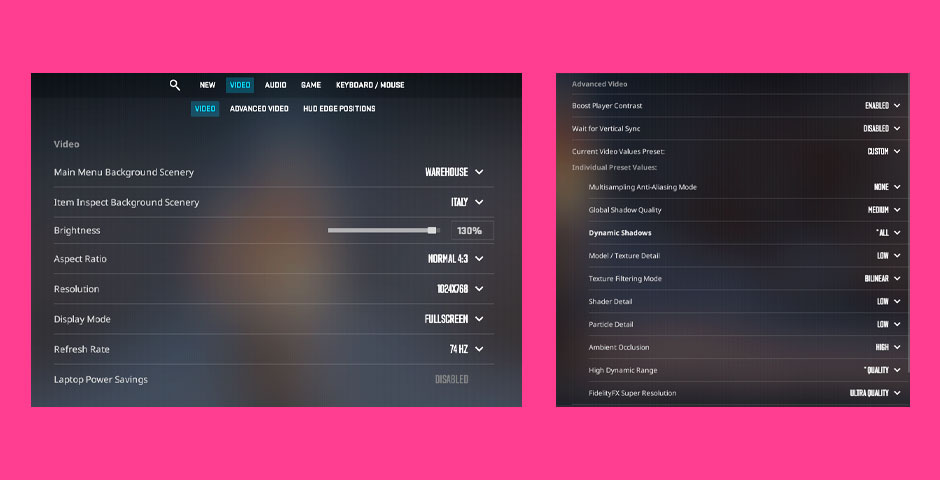
Resolution settings dropdown menu
Monitor Settings (ZOWIE)
- Picture Mode: FPS 1
- Brightness: 100
- Contrast: 80
- Sharpness: 10
- DyAc: Premium
- Black eQualizer: 14
- Color Vibrance: 14
Launch Options
-freq 360 -d3d9ex -novid -console -tickrate 128 +exec autoexec.cfg
Gaming Setup
- Monitor: ZOWIE XL2566K
- Mouse: ZOWIE EC2-CW
- Keyboard: SteelSeries Apex Pro TKL
- Headset: HyperX Cloud II
- GPU: NVIDIA RTX 3080
- CPU: Intel i9-12900K
These settings prioritize competitive performance over visual quality, focusing on maximum visibility and minimal input lag. While these settings work for stavn, players should adjust them to their personal preferences and playstyle.
Related Articles

Off Raw Input: On Video Settings High visibility and smooth performance are paramount in competitive CS2. Here are cadiaN's video settings: Resolution: 1920x1080 Ratio: 16:9 Scaling Mode: Native Display Mode: Fullscreen Graphics Settings cadiaN runs most graphics settings on low to ensure maximum FPS and minimum visual clutter: Global Shadow Quality: Medium Model/Texture Detail: Low Texture Filtering Mode: Bilinear Shader Detail: Low Particle Detail: Low Ambient Occlusion: Disabled High Dynamic Range: Performance FidelityFX Super Resolution: Disabled NVIDIA Reflex Low Latency: Enabled Multicore Rendering: Enabled Uber Shaders: Enabled Game Equipment cadiaN's setup is made up of top-tier gaming gear: Monitor: BenQ XL2546K Mouse: Logitech G Pro X Superlight Keyboard: Xtrfy K5 Mousepad: ZOWIE G-SR-SE Headset: EPOS H6PRO It's worth noting that while these settings work exceptionally well for cadiaN, they might not be the perfect fit for everyone. Each player should adjust their settings according to their personal preferences and playstyle while using these settings as a reference point. Conclusion cadiaN's CS2 settings are a reflection of his professional experience and gameplay requirements. While copying a pro player's settings won't instantly make you play like them, understanding and adapting their configurations can help improve your gameplay. Remember that these settings are specifically tailored to cadiaN's playstyle and preferences. Feel free to use them as a starting point and adjust them according to your needs and comfort level. Keep practicing, stay dedicated, and who knows? Maybe one day you'll be setting your own trends in the CS2 community!