![CS2 Bunny Hop Guide: Master Advanced Movement Mechanics [2025]](/api/files/image/cm5qftnw10cbzzjrutbr8c4xu/thumbnail.jpg)
CS2 Bunny Hop Guide: Master Advanced Movement Mechanics [2025]
Bunny hopping in CS2 is an advanced movement technique that lets players move faster and more unpredictably by chaining consecutive jumps. When executed correctly, it provides a significant tactical advantage during matches.
To enable bunny hopping in CS2:
- Enable Developer Console:
- Go to game settings
- Set "Developer Console" to "YES"
- Essential Console Commands:
sv_cheats 1 sv_enablebunnyhopping 1 sv_maxvelocity 3500 sv_staminamax 0 sv_staminalandcost 0.050 sv_staminajumpcost 0 sv_accelerate_use_weapon_speed 0 sv_staminarecoveryrate 0 sv_autobunnyhopping 1 sv_airaccelerate 2000
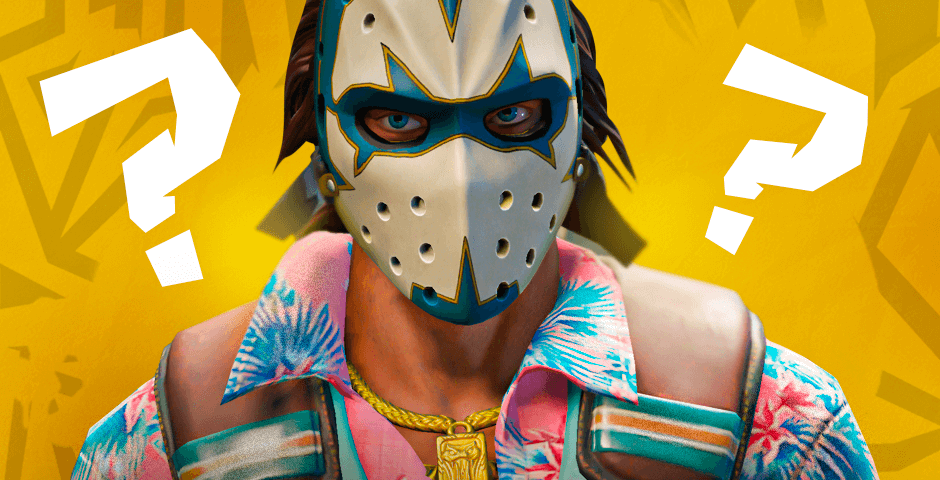
Masked figure with bunny hop movement
For faster bunny hopping, use these enhanced settings:
sv_cheats 1 sv_enablebunnyhopping 1 sv_maxvelocity 7000 sv_staminamax 0 sv_staminalandcost 0 sv_staminajumpcost 0 sv_accelerate_use_weapon_speed 0 sv_staminarecoveryrate 0 sv_autobunnyhopping 1 sv_airaccelerate 2000

CS2 player bunny-hopping with gas mask
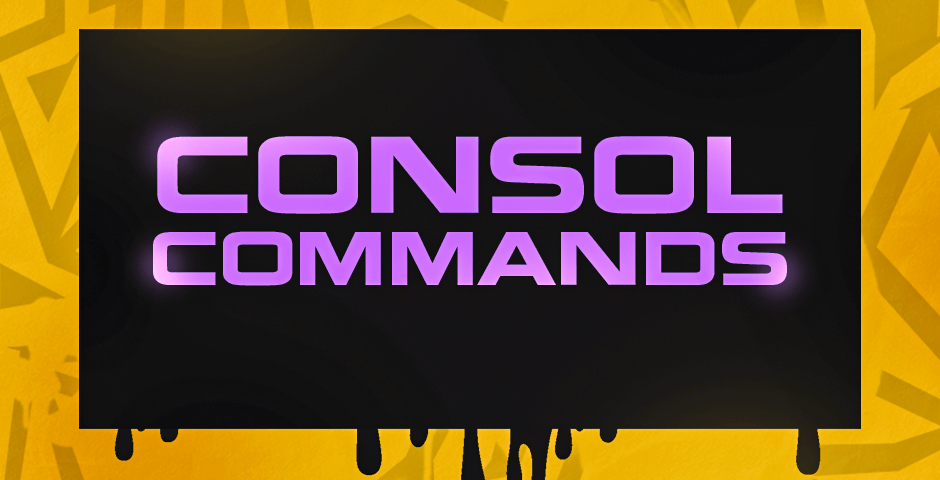
"Fast Commands" in purple on black
Mouse Configuration:
- Bind jump to mouse wheel:
bind mwheeldown +jump
- Or assign to specific mouse button:
bind [mouse button] +jump
Benefits of Bunny Hopping:
- Increased movement speed
- Unpredictable player movement
- Quick map traversal
- Tactical advantage in combat
- Surprise element against opponents
Practice regularly on community servers to master this technique. Remember that some servers may have restrictions on bunny hopping, so always adapt your strategy accordingly.
Related Articles

Off Raw Input: On Video Settings High visibility and smooth performance are paramount in competitive CS2. Here are cadiaN's video settings: Resolution: 1920x1080 Ratio: 16:9 Scaling Mode: Native Display Mode: Fullscreen Graphics Settings cadiaN runs most graphics settings on low to ensure maximum FPS and minimum visual clutter: Global Shadow Quality: Medium Model/Texture Detail: Low Texture Filtering Mode: Bilinear Shader Detail: Low Particle Detail: Low Ambient Occlusion: Disabled High Dynamic Range: Performance FidelityFX Super Resolution: Disabled NVIDIA Reflex Low Latency: Enabled Multicore Rendering: Enabled Uber Shaders: Enabled Game Equipment cadiaN's setup is made up of top-tier gaming gear: Monitor: BenQ XL2546K Mouse: Logitech G Pro X Superlight Keyboard: Xtrfy K5 Mousepad: ZOWIE G-SR-SE Headset: EPOS H6PRO It's worth noting that while these settings work exceptionally well for cadiaN, they might not be the perfect fit for everyone. Each player should adjust their settings according to their personal preferences and playstyle while using these settings as a reference point. Conclusion cadiaN's CS2 settings are a reflection of his professional experience and gameplay requirements. While copying a pro player's settings won't instantly make you play like them, understanding and adapting their configurations can help improve your gameplay. Remember that these settings are specifically tailored to cadiaN's playstyle and preferences. Feel free to use them as a starting point and adjust them according to your needs and comfort level. Keep practicing, stay dedicated, and who knows? Maybe one day you'll be setting your own trends in the CS2 community!
![CS2 Knife Commands: Essential Guide for Beginners [2025]](/api/files/image/cm7tupa6q08bj9xoo1ull4vvx/thumbnail.jpg)
