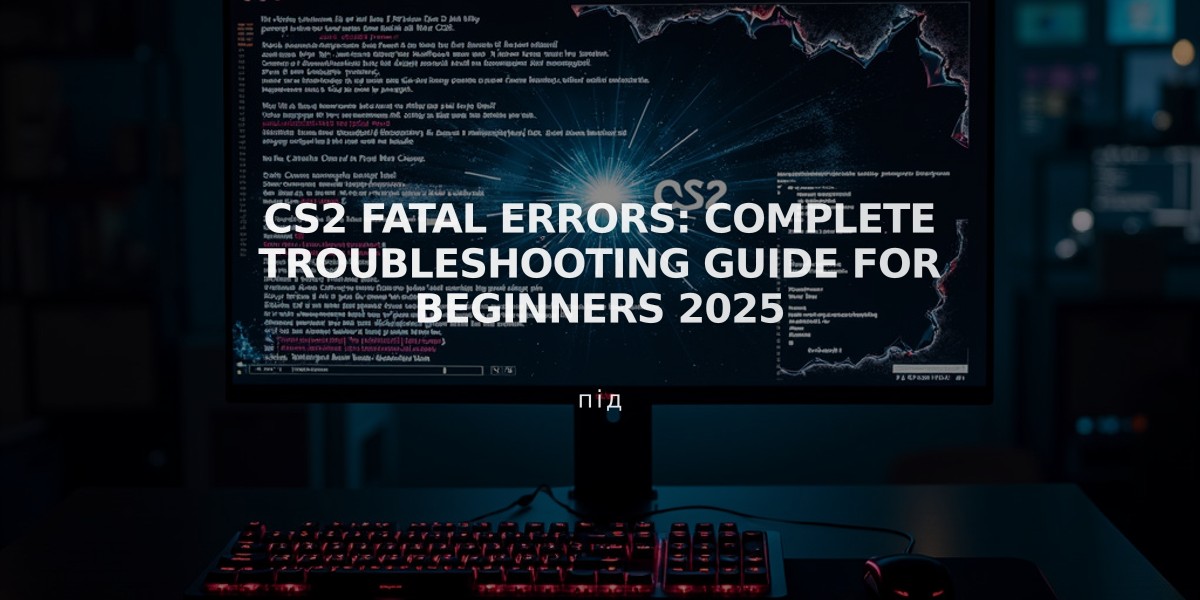
CS2 Fatal Errors: Complete Troubleshooting Guide for Beginners 2025
Counter-Strike 2 (CS2) can experience various technical issues that disrupt gameplay. Here's how to resolve the most common fatal errors:
Game Stoppages
- Open Steam library
- Right-click CS2 and select Properties
- Click "Verify integrity of game files"
VaC Error ("A computer blocks VaC")
- Close Steam completely
- Open command line and enter: bcdedit.exe /set {current} nx OptIn
- Restart your computer
Game Pak01 Error
- Verify game files integrity through Steam
- Test RAM using Memtest if issue persists
- Consider professional repair if memory issues are found
D3D Device Error
- Update DirectX
- Check computer specifications
- Verify game files
- Restart computer
Launch Errors
"Failed to Start Game"
- Run as administrator
- Verify game files through Steam
NVAPI Error (0xfffffffe)
- Launch as administrator
- Delete dxgi.dll from game folder
- Update video card drivers and DirectX
Unicode Path Error (0×0438)
- Ensure game folder name contains only English characters
- Reinstall if necessary
Unknown Software Shutdown (0×40000015)
- Verify game cache
- Update video drivers
- Lower graphics settings
"Unable to Create D3D Device"
- Set launch options in Steam with correct resolution (-w 1440 -h 900)
- Update DirectX and video drivers
- Verify game files
Additional Solutions
Black Screen
- Update BIOS
- Use Q-Flash for firmware replacement
- Disable built-in video card if necessary
Game Won't Start
- Reduce graphics settings
- Lower shaders, textures, and smoothing
- Disable motion blur and vertical sync
General Troubleshooting
- Restart computer
- Restart Steam
- Update all drivers
- Update DirectX
- Verify game files integrity
Remember to always back up important data before making system changes and follow manufacturer guidelines when updating drivers or firmware.
Related Articles

Off Raw Input: On Video Settings High visibility and smooth performance are paramount in competitive CS2. Here are cadiaN's video settings: Resolution: 1920x1080 Ratio: 16:9 Scaling Mode: Native Display Mode: Fullscreen Graphics Settings cadiaN runs most graphics settings on low to ensure maximum FPS and minimum visual clutter: Global Shadow Quality: Medium Model/Texture Detail: Low Texture Filtering Mode: Bilinear Shader Detail: Low Particle Detail: Low Ambient Occlusion: Disabled High Dynamic Range: Performance FidelityFX Super Resolution: Disabled NVIDIA Reflex Low Latency: Enabled Multicore Rendering: Enabled Uber Shaders: Enabled Game Equipment cadiaN's setup is made up of top-tier gaming gear: Monitor: BenQ XL2546K Mouse: Logitech G Pro X Superlight Keyboard: Xtrfy K5 Mousepad: ZOWIE G-SR-SE Headset: EPOS H6PRO It's worth noting that while these settings work exceptionally well for cadiaN, they might not be the perfect fit for everyone. Each player should adjust their settings according to their personal preferences and playstyle while using these settings as a reference point. Conclusion cadiaN's CS2 settings are a reflection of his professional experience and gameplay requirements. While copying a pro player's settings won't instantly make you play like them, understanding and adapting their configurations can help improve your gameplay. Remember that these settings are specifically tailored to cadiaN's playstyle and preferences. Feel free to use them as a starting point and adjust them according to your needs and comfort level. Keep practicing, stay dedicated, and who knows? Maybe one day you'll be setting your own trends in the CS2 community!
![Ultimate CS2 Knife Commands Guide: Master Your Blade Selection [2025]](/api/files/image/cm7tlco3b07em9xoo561ifobp/thumbnail.jpg)
