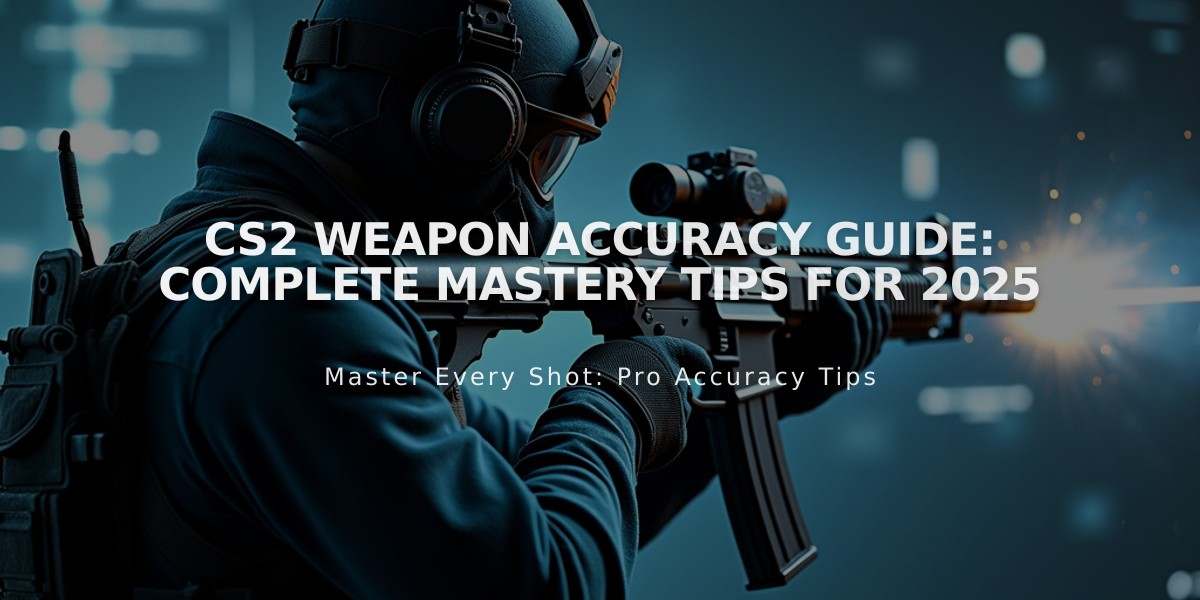
CS2 Weapon Accuracy Guide: Complete Mastery Tips for 2025
Counter-Strike 2 weapon accuracy is determined by multiple factors that affect your shooting precision. Understanding and mastering these elements is crucial for competitive play.
Basics of Accuracy

Fortnite soldier aiming weapon at target
Each weapon has an effective range measured in meters, indicating the maximum distance for accurately hitting a 30cm target (approximately head-sized). Two main factors influence accuracy:
- Recoil: Upward movement of crosshair when firing, controllable through opposite directional movement
- Spread: Random bullet deviation from crosshair center, increases with continuous firing
Movement Impact on Accuracy
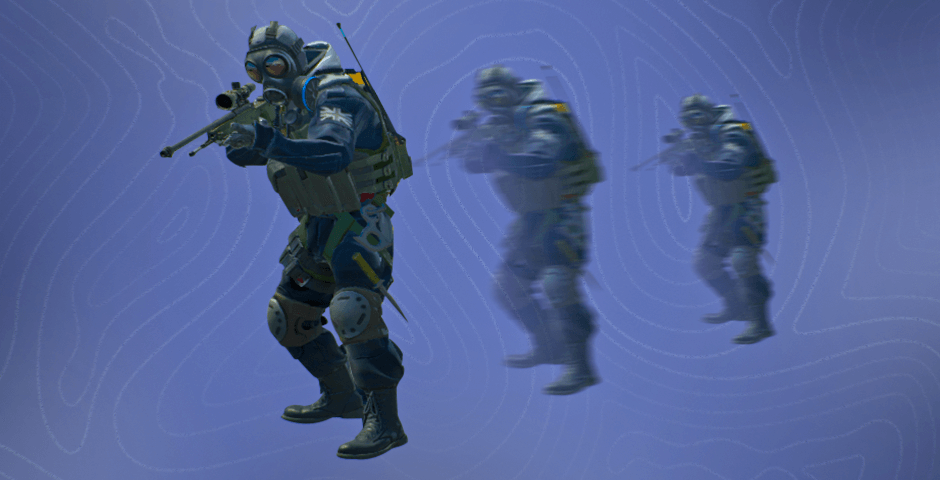
Blurred snipers in combat stance
- Stationary (Standing/Crouching): Highest accuracy, especially when crouching
- Walking: Reduced accuracy, suitable for quiet movement
- Running: Significant accuracy decrease
- Jumping: Severe accuracy penalties
- Strafing/Stutter-stepping: Moderate accuracy, requires timing
Most Accurate Weapons

High-accuracy CS:GO pistol
Weapon accuracy varies based on stance, fire rate, and specific characteristics. Skilled players can maximize accuracy through proper recoil management and burst control.
Improving Accuracy
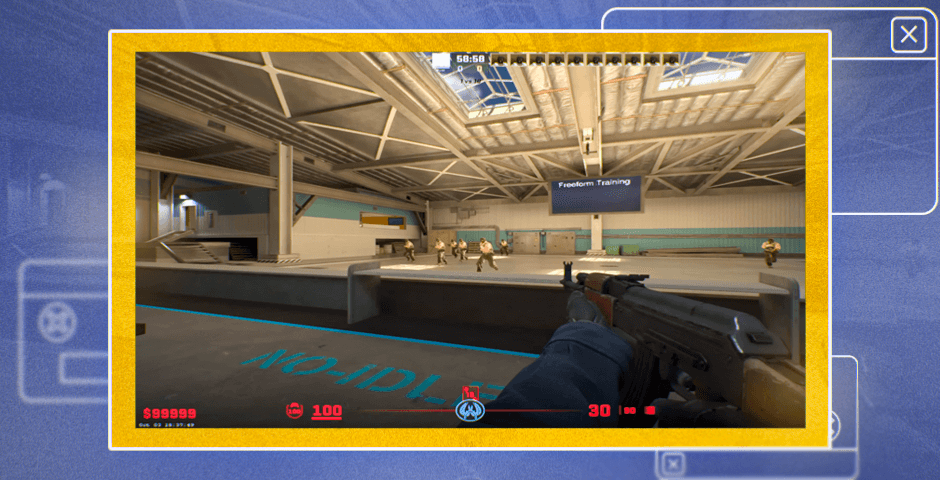
Man aiming gun for better accuracy
Key techniques for better accuracy:
- Practice recoil control regularly
- Maintain proper crosshair placement at head level
- Use burst and tap firing for distance shots
- Master the strafe-stop technique
- Learn individual weapon characteristics
- Utilize aim training maps and software
Remember that consistent practice and understanding of game mechanics are essential for improving weapon accuracy in CS2. Regular training with these techniques will significantly enhance your performance in competitive play.
Related Articles

Off Raw Input: On Video Settings High visibility and smooth performance are paramount in competitive CS2. Here are cadiaN's video settings: Resolution: 1920x1080 Ratio: 16:9 Scaling Mode: Native Display Mode: Fullscreen Graphics Settings cadiaN runs most graphics settings on low to ensure maximum FPS and minimum visual clutter: Global Shadow Quality: Medium Model/Texture Detail: Low Texture Filtering Mode: Bilinear Shader Detail: Low Particle Detail: Low Ambient Occlusion: Disabled High Dynamic Range: Performance FidelityFX Super Resolution: Disabled NVIDIA Reflex Low Latency: Enabled Multicore Rendering: Enabled Uber Shaders: Enabled Game Equipment cadiaN's setup is made up of top-tier gaming gear: Monitor: BenQ XL2546K Mouse: Logitech G Pro X Superlight Keyboard: Xtrfy K5 Mousepad: ZOWIE G-SR-SE Headset: EPOS H6PRO It's worth noting that while these settings work exceptionally well for cadiaN, they might not be the perfect fit for everyone. Each player should adjust their settings according to their personal preferences and playstyle while using these settings as a reference point. Conclusion cadiaN's CS2 settings are a reflection of his professional experience and gameplay requirements. While copying a pro player's settings won't instantly make you play like them, understanding and adapting their configurations can help improve your gameplay. Remember that these settings are specifically tailored to cadiaN's playstyle and preferences. Feel free to use them as a starting point and adjust them according to your needs and comfort level. Keep practicing, stay dedicated, and who knows? Maybe one day you'll be setting your own trends in the CS2 community!
![CS2 Knife Commands: Essential Guide for Beginners [2025]](/api/files/image/cm7tupa6q08bj9xoo1ull4vvx/thumbnail.jpg)
