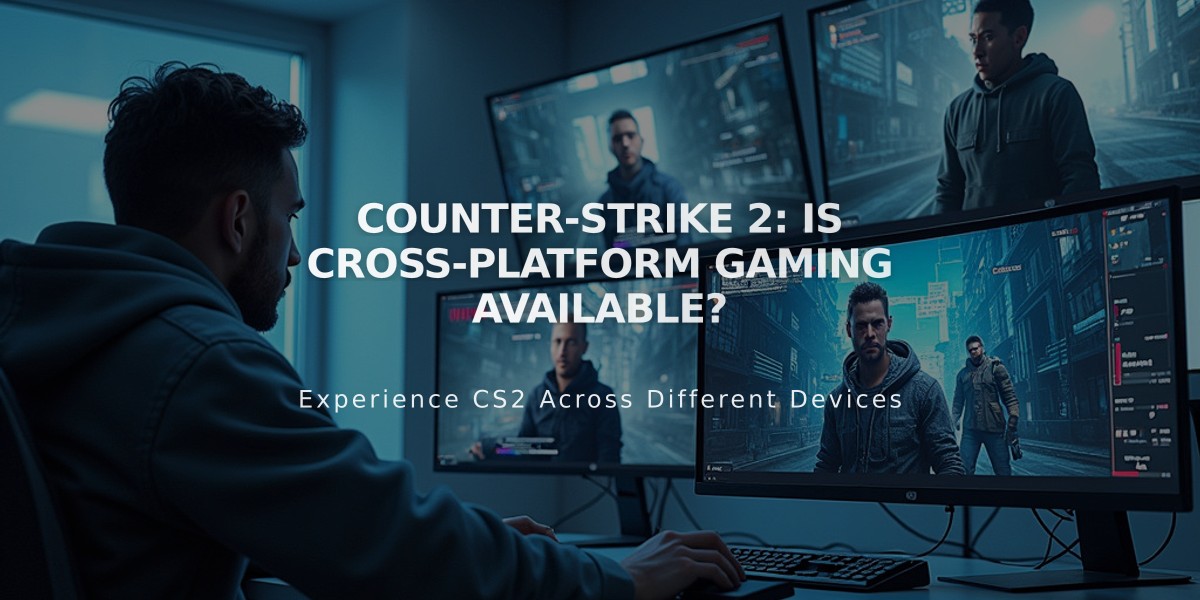![CS2 FPS Counter Guide: How to Show and Optimize FPS [2025]](/api/files/image/cm5sbodij0i0czjrugkowlaj2/thumbnail.jpg)
CS2 FPS Counter Guide: How to Show and Optimize FPS [2025]
Monitoring FPS in Counter-Strike 2 helps optimize your gaming performance. Here are the most effective methods to display and improve your FPS:
Display FPS Using Console
- Enable Developer Console in Game Settings
- Press (~) to open console
- Type "cl_showfps 1" and press Enter
- To disable, type "cl_showfps 0"
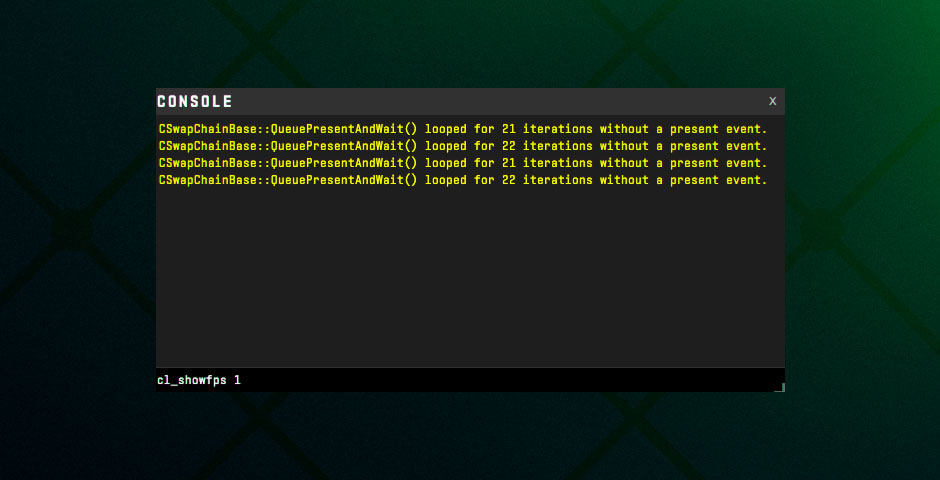
Console displaying CS2 FPS counter
Show FPS Through Steam
- Open Steam Settings
- Go to In-Game tab
- Select preferred position for FPS counter
- Click OK to save
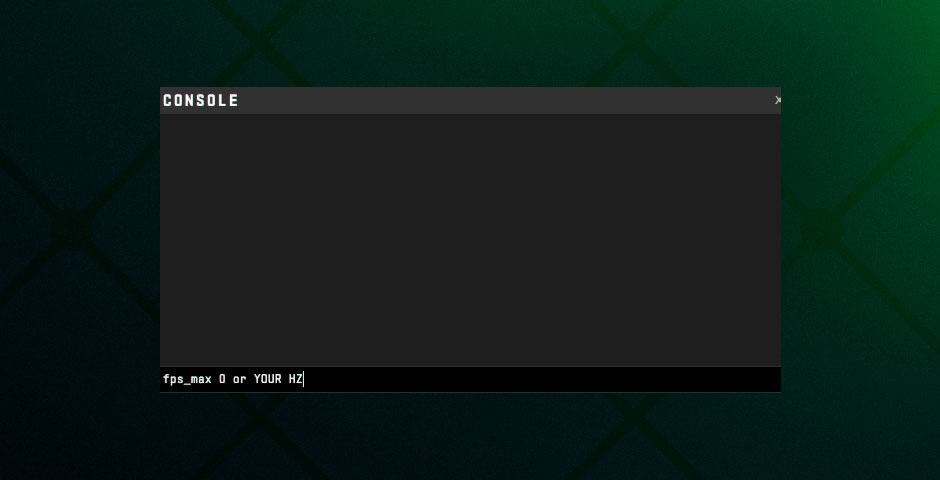
CS2 settings and FPS menu
Optimize FPS Performance
-
Unlock FPS:
- Type "fps_max 0" for unlimited FPS
- Or "fps_max [number]" for specific limit
-
Adjust Graphics Settings:
- Lower shadow quality
- Reduce anti-aliasing
- Decrease texture quality
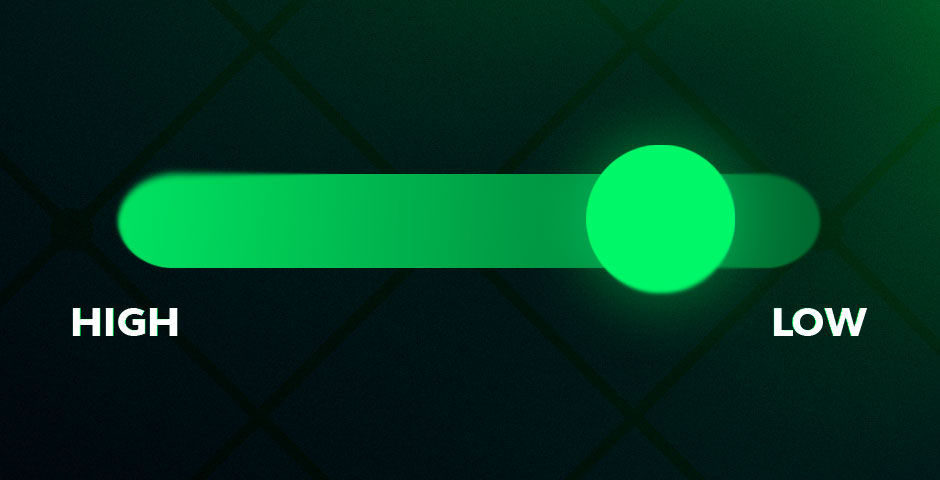
Graphics slider bar in game settings
Regular FPS monitoring helps maintain optimal performance and identify potential issues before they impact your gameplay. Adjust these settings based on your system capabilities and monitor specifications for the best gaming experience.
Related Articles
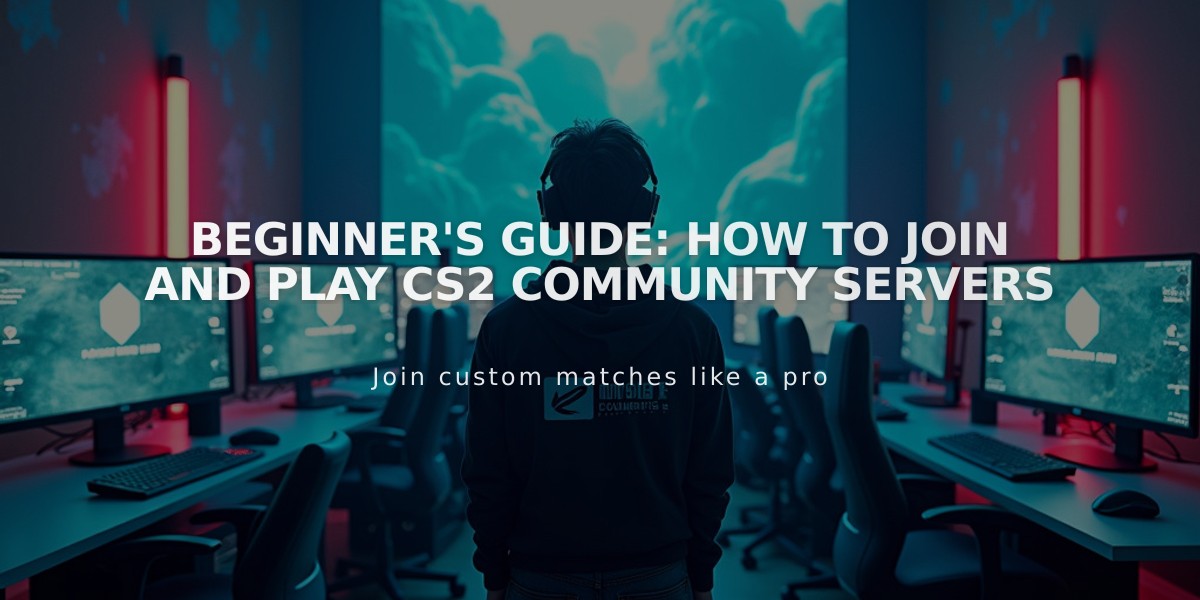
Beginner's Guide: How to Join and Play CS2 Community Servers