![CS2 Grenade Guide: Master Every Nade Type and Throwing Technique [2025]](/api/files/image/cm5sq0iay0iutzjrut3e470qp/thumbnail.jpg)
CS2 Grenade Guide: Master Every Nade Type and Throwing Technique [2025]
Nades are essential tools in CS2 that can significantly impact game outcomes. Here's a comprehensive guide to mastering grenades:
Smoke Grenades
- Block enemy sightlines for safe passage
- Provide cover for bomb plants/defusals
- Delay enemy pushes and rotations

Smoke grenade with pin
Molotovs/Incendiary Grenades
- Deny area access
- Force enemies from positions
- Prevent bomb defusal

Molotovs and incendiary grenades displayed together
Flashbangs
- Blind enemies for entry
- Defensive position holding
- Cover tactical retreats

CS:GO flashbang grenade
HE Grenades
- Deal damage to grouped enemies
- Clear smokes temporarily
- Soften targets before engagement

HE Grenade with pin
Decoy Grenades
- Create false positions
- Mimic weapon sounds
- Fake flash effects

CS:GO Decoy Grenade
Advanced Throwing Techniques
- Pop flashes
- Bounce throws
- Sprint throws
- Close throws
- Jump throws

Soldier throwing military grenade upward
Practice Commands
- sv_cheats 1
- mp_warmup_start
- sv_grenade_trajectory 1
- sv_showimpacts 1
- noclip
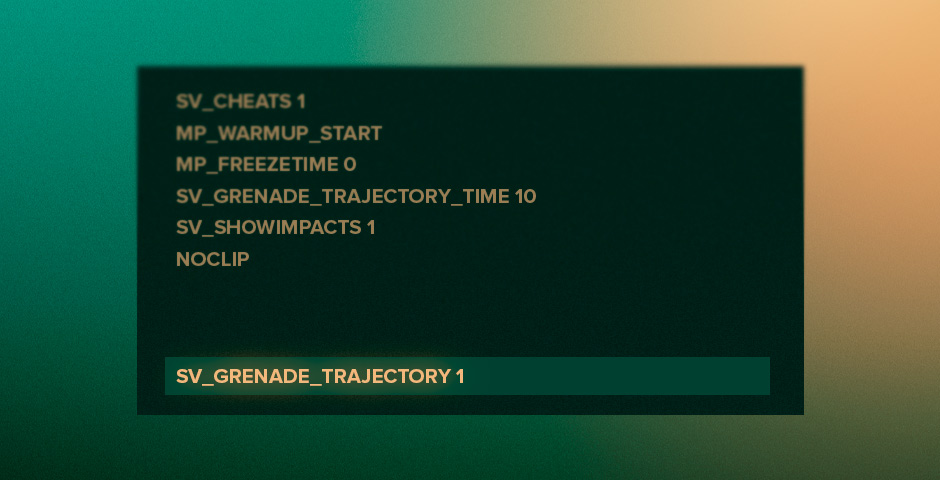
CS2 grenade practice commands list
Economy Management
- Prioritize essential utility
- Balance between weapons and grenades
- Save grenades for crucial moments
- Consider cost-effective options during eco rounds

Gold dollar coin icon
Key Tips:
- Communicate grenade usage with team
- Practice throws in empty servers
- Learn map-specific lineups
- Time grenades with team pushes
- Maintain awareness of enemy utility
Master these aspects through consistent practice and application in real matches to improve your overall gameplay effectiveness.
Related Articles

Off Raw Input: On Video Settings High visibility and smooth performance are paramount in competitive CS2. Here are cadiaN's video settings: Resolution: 1920x1080 Ratio: 16:9 Scaling Mode: Native Display Mode: Fullscreen Graphics Settings cadiaN runs most graphics settings on low to ensure maximum FPS and minimum visual clutter: Global Shadow Quality: Medium Model/Texture Detail: Low Texture Filtering Mode: Bilinear Shader Detail: Low Particle Detail: Low Ambient Occlusion: Disabled High Dynamic Range: Performance FidelityFX Super Resolution: Disabled NVIDIA Reflex Low Latency: Enabled Multicore Rendering: Enabled Uber Shaders: Enabled Game Equipment cadiaN's setup is made up of top-tier gaming gear: Monitor: BenQ XL2546K Mouse: Logitech G Pro X Superlight Keyboard: Xtrfy K5 Mousepad: ZOWIE G-SR-SE Headset: EPOS H6PRO It's worth noting that while these settings work exceptionally well for cadiaN, they might not be the perfect fit for everyone. Each player should adjust their settings according to their personal preferences and playstyle while using these settings as a reference point. Conclusion cadiaN's CS2 settings are a reflection of his professional experience and gameplay requirements. While copying a pro player's settings won't instantly make you play like them, understanding and adapting their configurations can help improve your gameplay. Remember that these settings are specifically tailored to cadiaN's playstyle and preferences. Feel free to use them as a starting point and adjust them according to your needs and comfort level. Keep practicing, stay dedicated, and who knows? Maybe one day you'll be setting your own trends in the CS2 community!
![CS2 Knife Commands: Essential Guide for Beginners [2025]](/api/files/image/cm7tupa6q08bj9xoo1ull4vvx/thumbnail.jpg)
