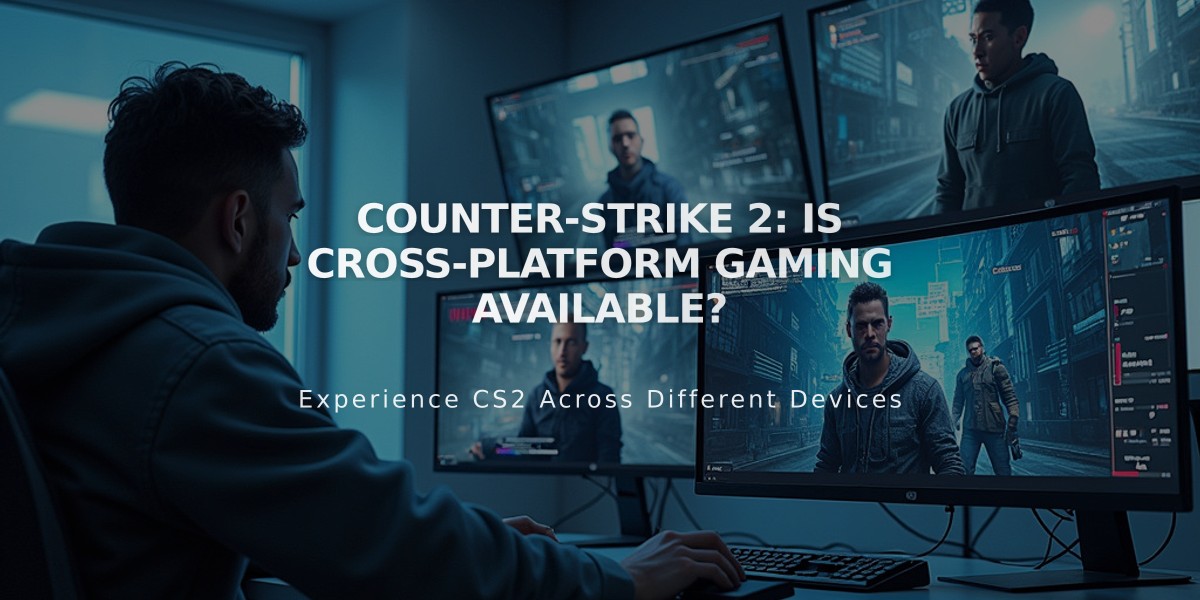![CS2 Screenshot Guide: How to Capture Perfect In-Game Moments [2025]](/api/files/image/cm5qvy2ka0ec1zjru0ypojcki/thumbnail.jpg)
CS2 Screenshot Guide: How to Capture Perfect In-Game Moments [2025]
Taking high-quality screenshots in CS2 is simple using several effective methods. Here's a complete guide to capture your best gaming moments.
Print Screen Method
- Press the Print Screen (PrtScn) key during gameplay
- Open an image editor (like Paint)
- Press Ctrl + V to paste
- Save in your preferred format (PNG recommended)

PrtSc keyboard key
Steam's Screenshot Tool
- Press F12 during gameplay
- Access screenshots: Steam > View > Screenshots
- Download or share directly through Steam
Disabling HUD for Clean Screenshots
- Open console (~)
- Type: cl_drawhud 0
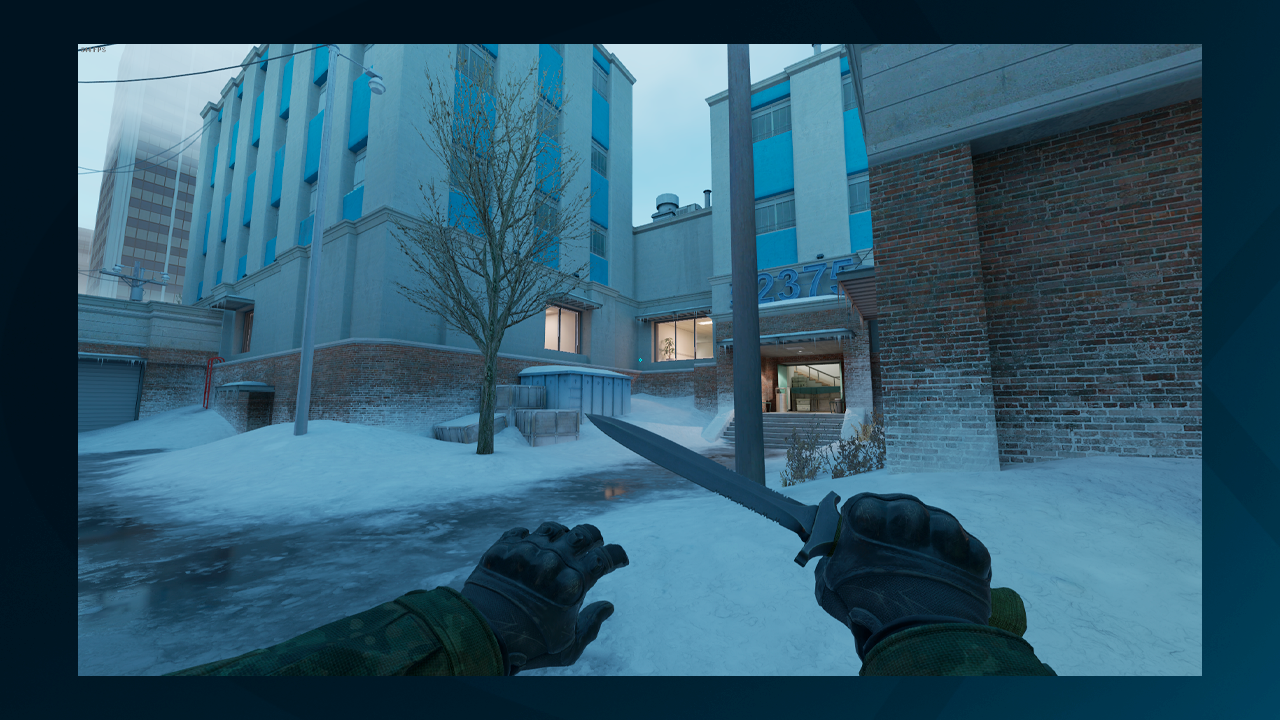
Gaming knife against snowy background
Optimizing Screenshot Quality
- Set highest possible resolution in CS2 video settings
- Use NVIDIA Control Panel to customize resolution (if applicable)
- Enable anti-aliasing for smoother edges
Viewmodel Adjustments Use these console commands:
- viewmodel_offset_x (horizontal position)
- viewmodel_offset_y (vertical position)
- viewmodel_fov (field of view)
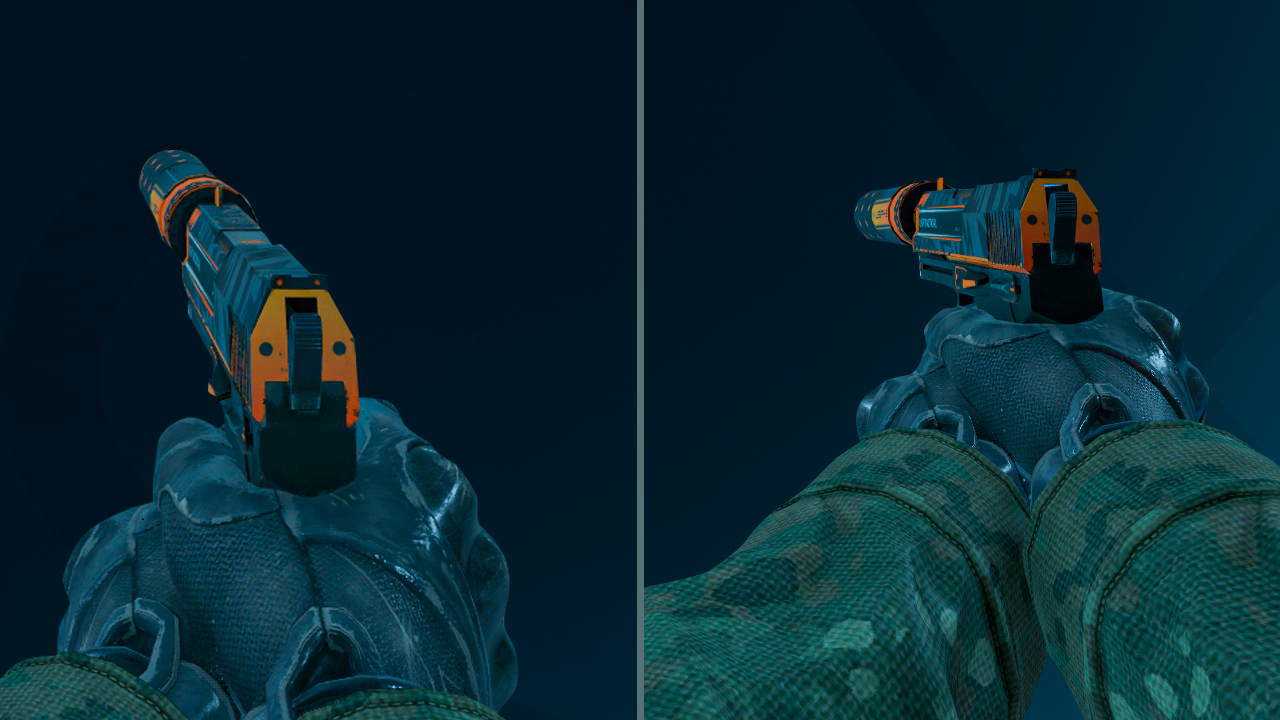
Video game weapon first-person view
Pro Tips:
- Use PNG format for best quality
- Capture during freeze time for steady shots
- Consider lighting and angles
- Remove distracting elements
- Use high graphic settings for showcase screenshots
- Enable motion blur for action shots
These methods will help you capture impressive CS2 screenshots for showing off achievements, skins, or memorable gameplay moments.
Related Articles
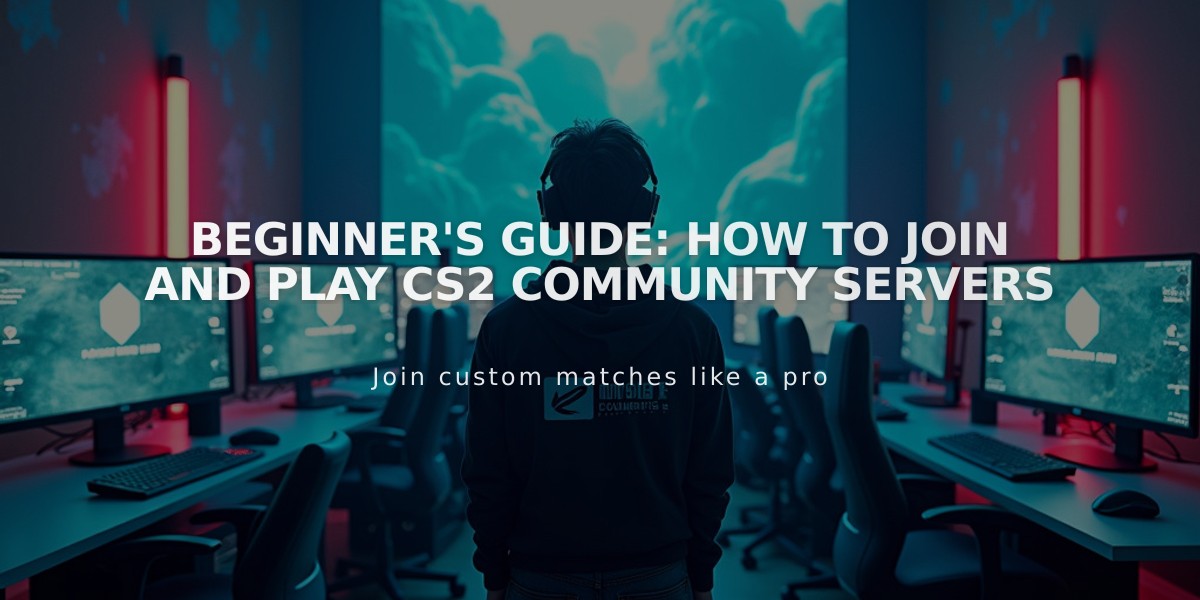
Beginner's Guide: How to Join and Play CS2 Community Servers