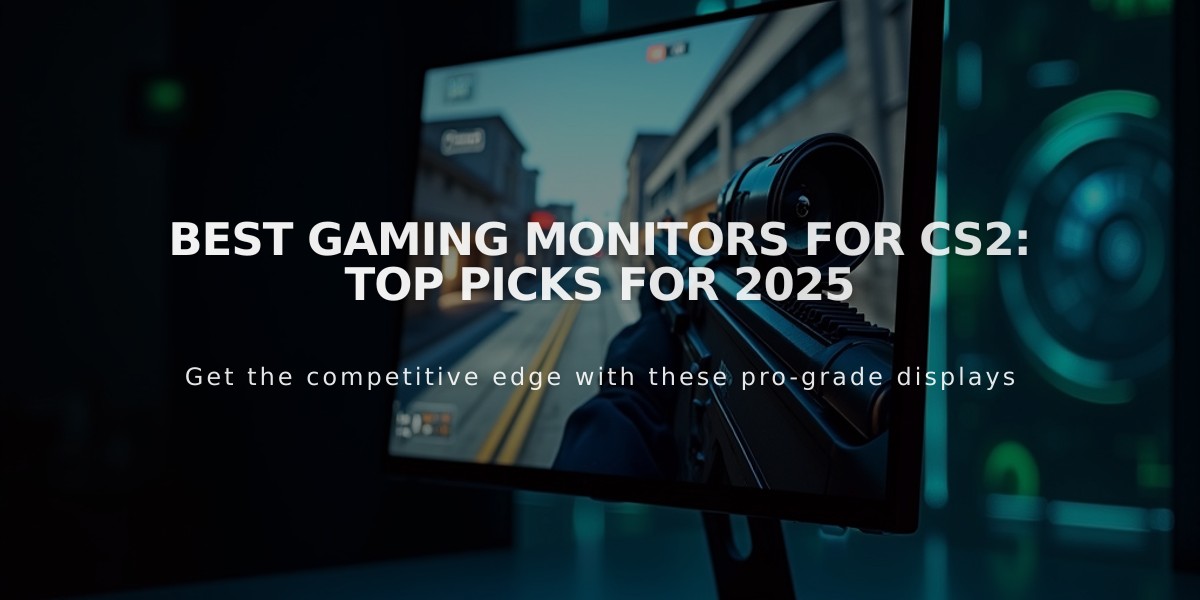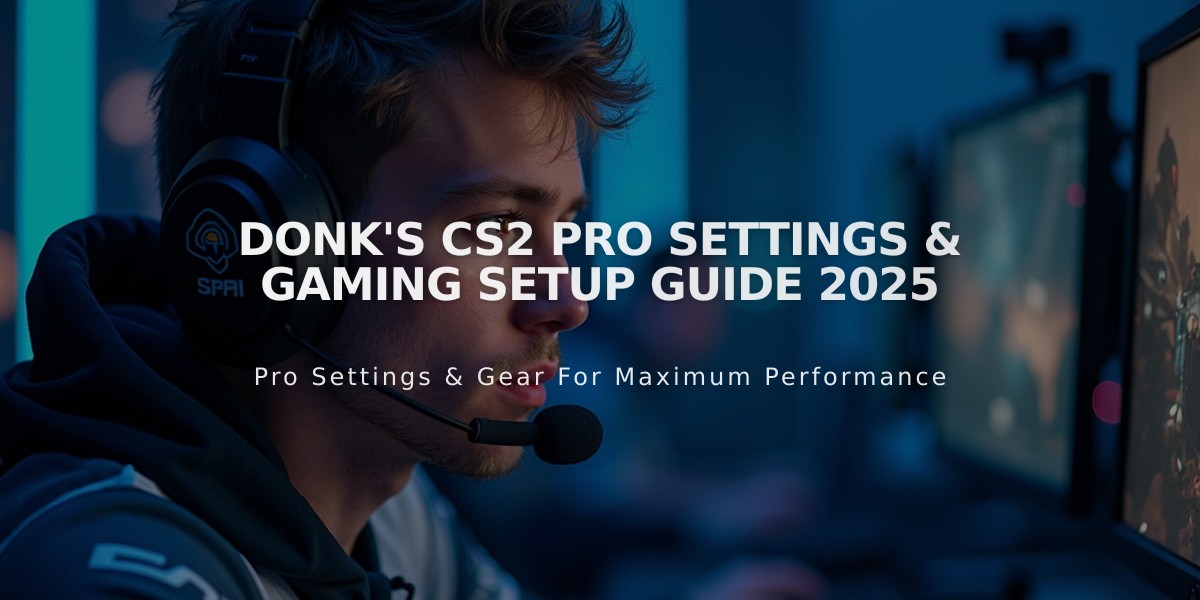
Donk's CS2 Pro Settings & Gaming Setup Guide 2025
Danil "donk" Kryshkovets, Team Spirit's 17-year-old prodigy, has transformed professional Counter-Strike with his remarkable performance at IEM Katowice 2024. Here's a comprehensive breakdown of his CS2 settings and equipment.
Mouse Settings
- DPI: 800
- Sensitivity: 1.25
- Hz: 1000
- Zoom Sensitivity: 1
- Windows Sensitivity: 6

Mouse and configuration settings
Crosshair Settings
- Code: CSGO-LdXHk-hatWX-JjEa8-tuLDN-5tbJD
- Style: Classic Static
- Length: 1
- Thickness: 1
- Gap: -4
- Color: RGB(255, 255, 255)
- Alpha: 255
- Follow Recoil: No
- Dot: No
- Outline: No
Video Settings

Video resolution dropdown menu
- Resolution: 1280×960 (4:3 Stretched)
- Display Mode: Fullscreen
- Boost Player Contrast: Enabled
- V-Sync: Disabled
- MSAA: 8x
- Shadow Quality: High
- Model/Texture Detail: Low
- Shader Detail: Low
- Particle Detail: Low
- HDR: Quality
- FidelityFX: Disabled
- NVIDIA Reflex: Disabled
Viewmodel Settings
viewmodel_fov 68 viewmodel_offset_x 2.5 viewmodel_offset_y 0 viewmodel_offset_z -1.5 viewmodel_presetpos 3 viewmodel_recoil 0 cl_righthand 1
Monitor Settings

Monitor settings interface on screen
ZOWIE XL2546K Configuration:
- Black eQualizer: 5
- Color Vibrance: 10
- Brightness: 80
- Contrast: 80
- Sharpness: 10
- Gamma: 2
Gaming Equipment
- Monitor: ZOWIE XL2546K
- Mouse: Logitech G Pro X Superlight Magenta
- Keyboard: Logitech G Pro X
- Headset: HyperX Cloud II
- Mousepad: SteelSeries QcK+
Remember that these settings are optimized for donk's personal playstyle. While they can serve as a starting point, it's essential to adjust them according to your preferences and comfort level for optimal performance in CS2.
Related Articles

Off Raw Input: On Video Settings High visibility and smooth performance are paramount in competitive CS2. Here are cadiaN's video settings: Resolution: 1920x1080 Ratio: 16:9 Scaling Mode: Native Display Mode: Fullscreen Graphics Settings cadiaN runs most graphics settings on low to ensure maximum FPS and minimum visual clutter: Global Shadow Quality: Medium Model/Texture Detail: Low Texture Filtering Mode: Bilinear Shader Detail: Low Particle Detail: Low Ambient Occlusion: Disabled High Dynamic Range: Performance FidelityFX Super Resolution: Disabled NVIDIA Reflex Low Latency: Enabled Multicore Rendering: Enabled Uber Shaders: Enabled Game Equipment cadiaN's setup is made up of top-tier gaming gear: Monitor: BenQ XL2546K Mouse: Logitech G Pro X Superlight Keyboard: Xtrfy K5 Mousepad: ZOWIE G-SR-SE Headset: EPOS H6PRO It's worth noting that while these settings work exceptionally well for cadiaN, they might not be the perfect fit for everyone. Each player should adjust their settings according to their personal preferences and playstyle while using these settings as a reference point. Conclusion cadiaN's CS2 settings are a reflection of his professional experience and gameplay requirements. While copying a pro player's settings won't instantly make you play like them, understanding and adapting their configurations can help improve your gameplay. Remember that these settings are specifically tailored to cadiaN's playstyle and preferences. Feel free to use them as a starting point and adjust them according to your needs and comfort level. Keep practicing, stay dedicated, and who knows? Maybe one day you'll be setting your own trends in the CS2 community!