![ZywOo CS2 Pro Settings and Gaming Setup Guide [2025]](/api/files/image/cm5vscdgg0qqezjru4w37179u/thumbnail.jpg)
ZywOo CS2 Pro Settings and Gaming Setup Guide [2025]
Mathieu "ZywOo" Herbaut, the 23-year-old French AWPer, dominates Counter-Strike with these optimized CS2 settings.
Mouse Settings
- DPI: 400
- Sensitivity: 2.00
- Zoom Sensitivity: 1
- eDPI: 800
- Hz: 1000
- Windows Sensitivity: 6
- Raw Input: On
- Mouse Acceleration: Off
- Mouse: Vaxee Outset AX Orange
Crosshair Settings
- Code: CSGO-qiqNa-8FZmF-4mnTa-LSGNc-AioUE
- Style: Classic Static
- Thickness: 1
- Length: 1.5
- Gap: -2
- Color: RGB(255, 255, 255)
- Alpha: 255
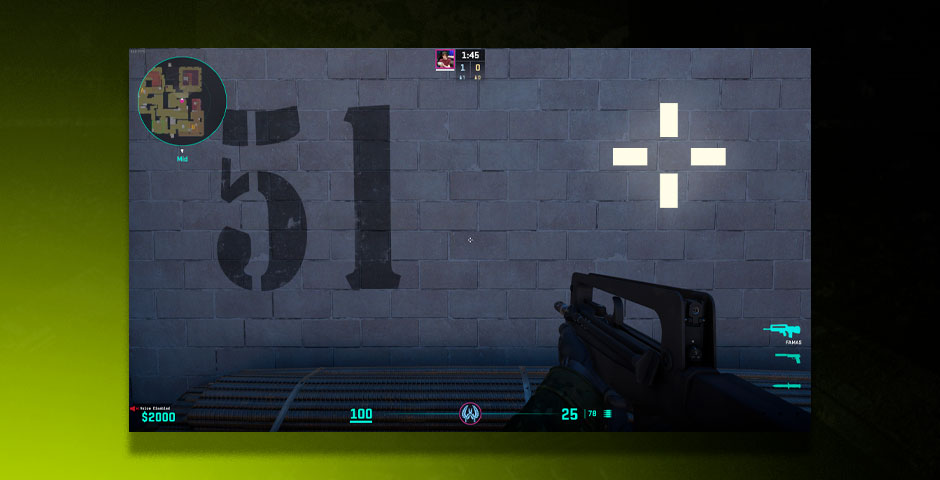
Video game crosshair configuration menu
Video Settings
- Resolution: 1280×960
- Aspect Ratio: 4:3
- Scaling Mode: Stretched
- Brightness: 110%
- Display Mode: Fullscreen
- Multisampling Anti-Aliasing: 4x MSAA
- Global Shadow Quality: High
HUD and Radar
- HUD Scale: 0.9
- HUD Color: Team Color
- Radar Centers Player: Yes
- Radar Rotation: Yes
Viewmodel Settings
- FOV: 68
- Offset_x: 2.5
- Offset_y: 0
- Offset_z: -1.5
- Presetpos: 3
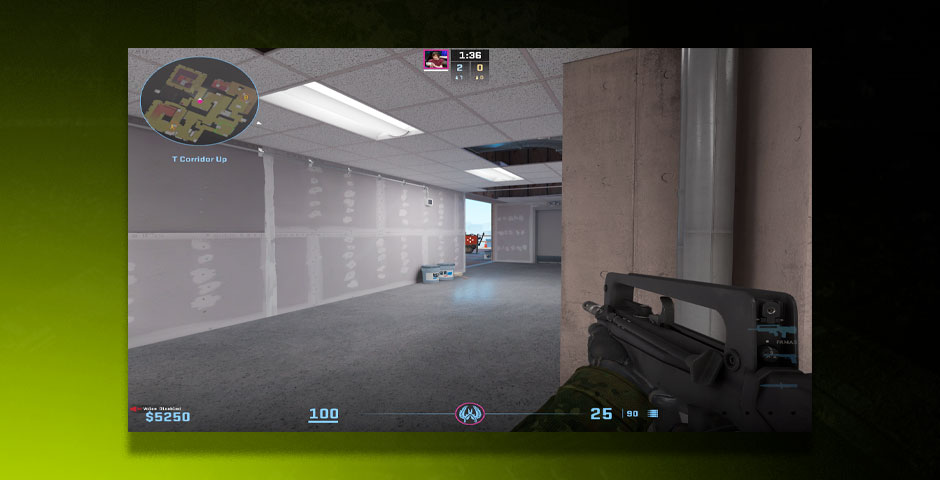
Video game viewmodel settings interface
Gaming Setup
- CPU: Intel Core i9-11900K
- GPU: NVIDIA GeForce RTX 3080
- Monitor: ZOWIE XL2546K
- Mouse: VAXEE AX OUTSET Wireless
- Keyboard: Xtrfy K5 Compact
Monitor Settings
- DyAC: Premium
- Black eQualizer: 12
- Color Vibrance: 20
Launch Options -novid -tickrate 128 -allow_third_party_software
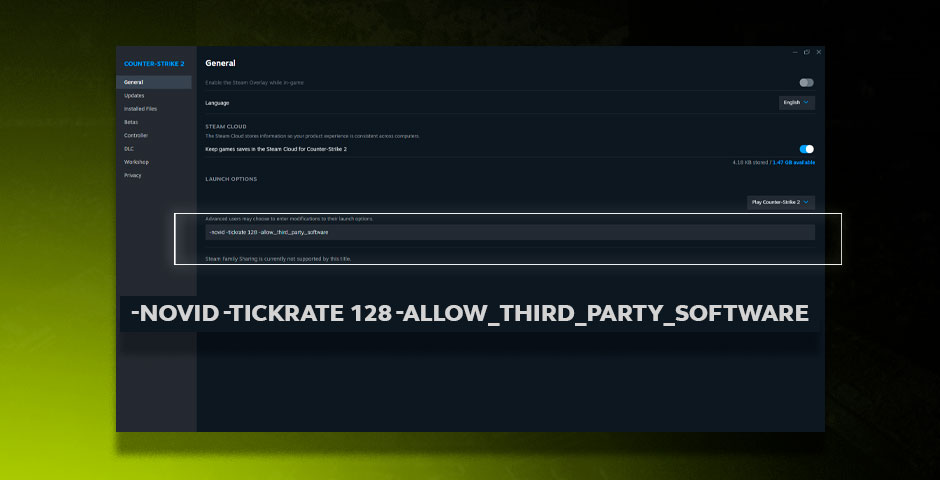
Steam launch options menu
These settings optimize visual clarity, response time, and precision for competitive play. While they work excellently for ZywOo, players should adjust them according to their playstyle and comfort. Alternative professional player settings (s1mple, m0NESY, Shroud, w0nderful) can also serve as reference points for finding your optimal configuration.
Related Articles

Off Raw Input: On Video Settings High visibility and smooth performance are paramount in competitive CS2. Here are cadiaN's video settings: Resolution: 1920x1080 Ratio: 16:9 Scaling Mode: Native Display Mode: Fullscreen Graphics Settings cadiaN runs most graphics settings on low to ensure maximum FPS and minimum visual clutter: Global Shadow Quality: Medium Model/Texture Detail: Low Texture Filtering Mode: Bilinear Shader Detail: Low Particle Detail: Low Ambient Occlusion: Disabled High Dynamic Range: Performance FidelityFX Super Resolution: Disabled NVIDIA Reflex Low Latency: Enabled Multicore Rendering: Enabled Uber Shaders: Enabled Game Equipment cadiaN's setup is made up of top-tier gaming gear: Monitor: BenQ XL2546K Mouse: Logitech G Pro X Superlight Keyboard: Xtrfy K5 Mousepad: ZOWIE G-SR-SE Headset: EPOS H6PRO It's worth noting that while these settings work exceptionally well for cadiaN, they might not be the perfect fit for everyone. Each player should adjust their settings according to their personal preferences and playstyle while using these settings as a reference point. Conclusion cadiaN's CS2 settings are a reflection of his professional experience and gameplay requirements. While copying a pro player's settings won't instantly make you play like them, understanding and adapting their configurations can help improve your gameplay. Remember that these settings are specifically tailored to cadiaN's playstyle and preferences. Feel free to use them as a starting point and adjust them according to your needs and comfort level. Keep practicing, stay dedicated, and who knows? Maybe one day you'll be setting your own trends in the CS2 community!
![Ultimate CS2 Knife Commands Guide: Master Your Blade Selection [2025]](/api/files/image/cm7tlco3b07em9xoo561ifobp/thumbnail.jpg)
