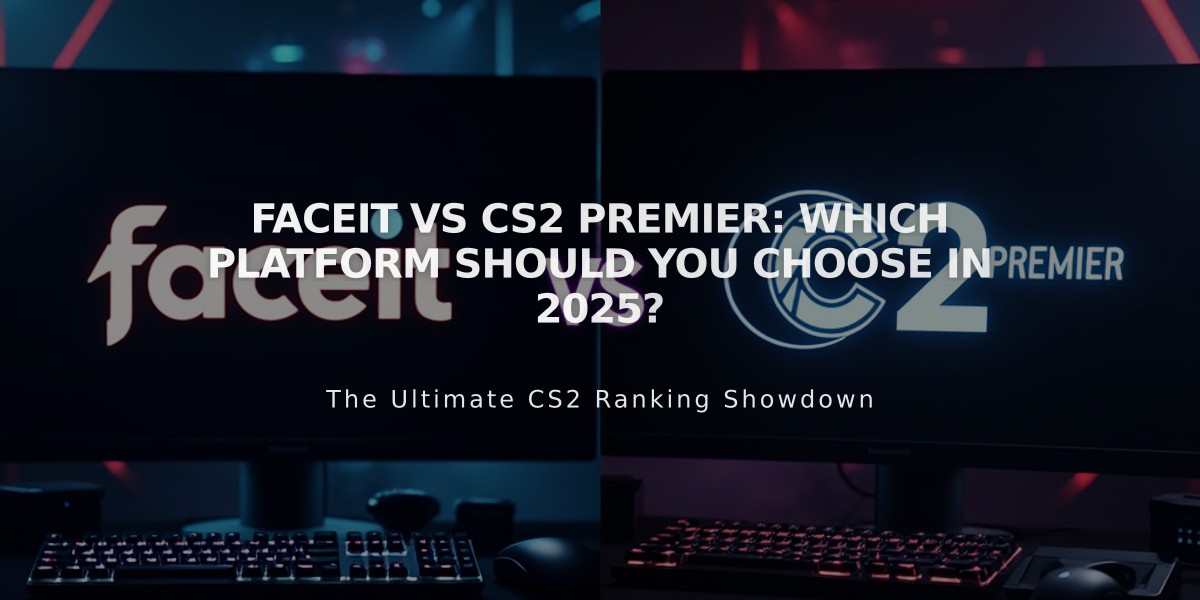
Faceit vs CS2 Premier: Which Platform Should You Choose in 2025?
The choice between Faceit and Premier in CS2 depends on your competitive gaming goals and preferences. Let's compare these platforms to help you make an informed decision.
Faceit Overview
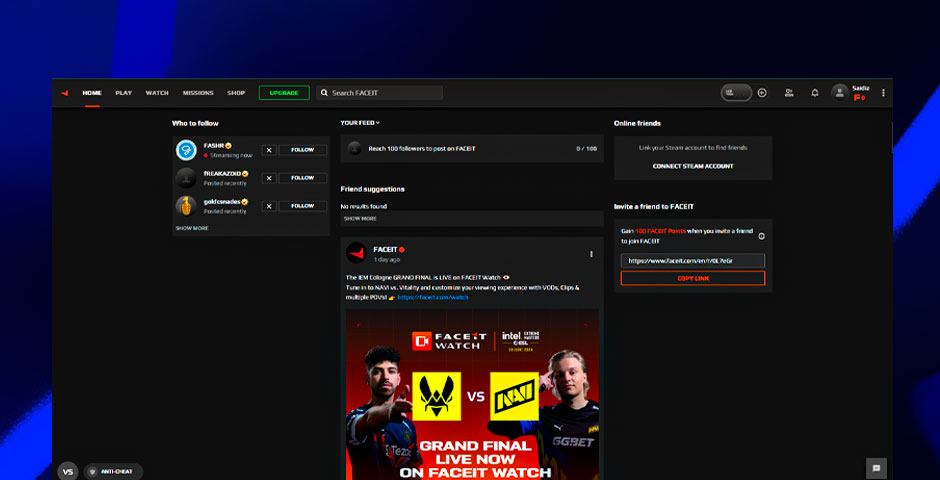
FACEIT platform interface overview
Faceit Advantages:
- High-quality dedicated servers with low ping
- Advanced anti-cheat system
- Accurate ELO-based ranking (levels 1-10)
- Community tournaments with prizes
- Detailed statistics and features
Faceit Disadvantages:
- Premium features require subscription
- Steep learning curve
- Higher skill ceiling
- Can be toxic for newcomers
Premier Mode Overview
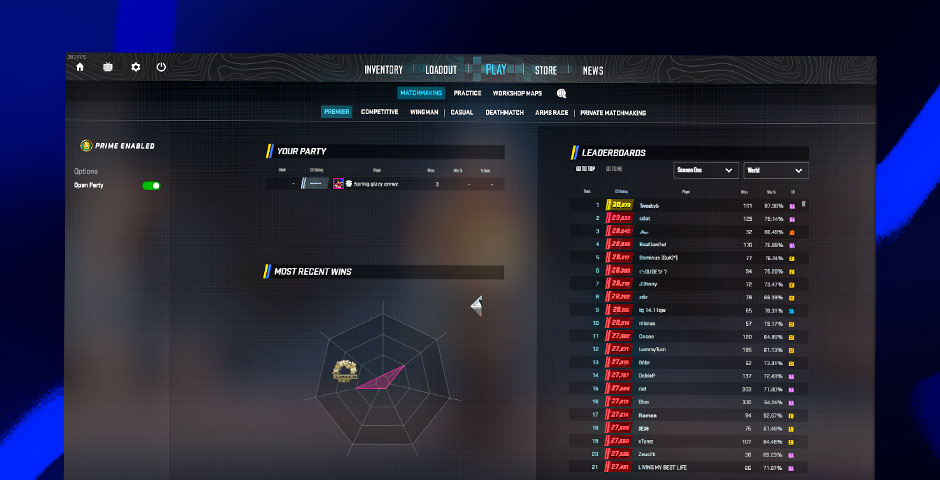
CS2 Premier Mode menu screen
Premier Advantages:
- Built directly into CS2
- Free with game purchase
- More forgiving for newcomers
- Regular updates and patches
- Dynamic ranking system (1,000-30,000 points)
Premier Disadvantages:
- Less robust anti-cheat
- Fewer features compared to Faceit
- Limited community events
- Variable server quality
Head-to-Head Comparison

Faceit Premier logo comparison
Cost:
- Faceit: Free tier with premium subscription options
- Premier: One-time purchase with CS2
Matchmaking:
- Faceit: Precise ELO system, punishing for losses
- Premier: More balanced scoring (300 points for wins, -100 for losses)
Ranking Systems
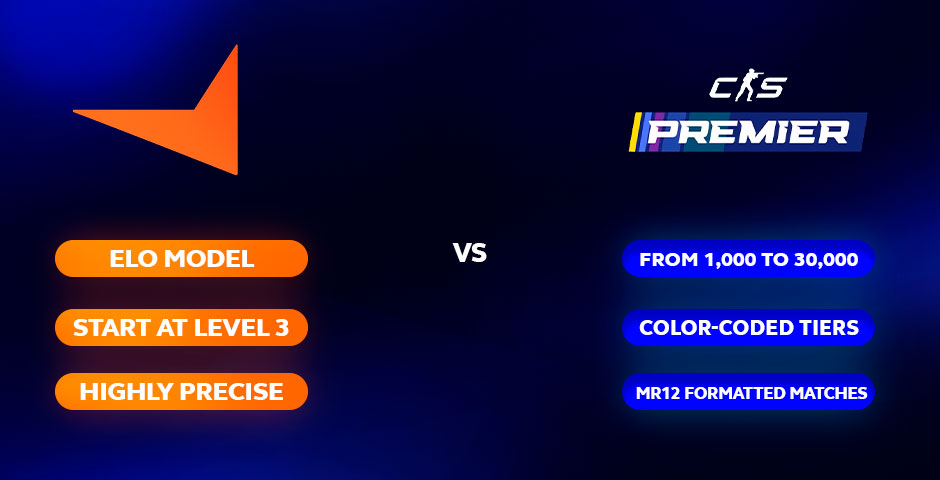
Faceit vs Premier rank comparison
Faceit:
- ELO-based (Levels 1-10)
- Starting at Level 3
- Highly precise progression
Premier:
- Score-based (1,000-30,000)
- Color-coded tiers
- Regional and global leaderboards
- Requires 10 wins for initial ranking
Making Your Choice

Masked player with outstretched arms
Choose Faceit if you:
- Want serious competitive play
- Value advanced features and statistics
- Don't mind paying for premium features
- Prefer robust anti-cheat
Choose Premier if you:
- Want an integrated experience
- Prefer a more accessible entry point
- Don't want additional subscriptions
- Are new to competitive CS2
Both platforms offer viable competitive experiences, with Faceit catering to more serious players and Premier providing a more accessible alternative for newcomers and casual competitors.
Related Articles

Off Raw Input: On Video Settings High visibility and smooth performance are paramount in competitive CS2. Here are cadiaN's video settings: Resolution: 1920x1080 Ratio: 16:9 Scaling Mode: Native Display Mode: Fullscreen Graphics Settings cadiaN runs most graphics settings on low to ensure maximum FPS and minimum visual clutter: Global Shadow Quality: Medium Model/Texture Detail: Low Texture Filtering Mode: Bilinear Shader Detail: Low Particle Detail: Low Ambient Occlusion: Disabled High Dynamic Range: Performance FidelityFX Super Resolution: Disabled NVIDIA Reflex Low Latency: Enabled Multicore Rendering: Enabled Uber Shaders: Enabled Game Equipment cadiaN's setup is made up of top-tier gaming gear: Monitor: BenQ XL2546K Mouse: Logitech G Pro X Superlight Keyboard: Xtrfy K5 Mousepad: ZOWIE G-SR-SE Headset: EPOS H6PRO It's worth noting that while these settings work exceptionally well for cadiaN, they might not be the perfect fit for everyone. Each player should adjust their settings according to their personal preferences and playstyle while using these settings as a reference point. Conclusion cadiaN's CS2 settings are a reflection of his professional experience and gameplay requirements. While copying a pro player's settings won't instantly make you play like them, understanding and adapting their configurations can help improve your gameplay. Remember that these settings are specifically tailored to cadiaN's playstyle and preferences. Feel free to use them as a starting point and adjust them according to your needs and comfort level. Keep practicing, stay dedicated, and who knows? Maybe one day you'll be setting your own trends in the CS2 community!

