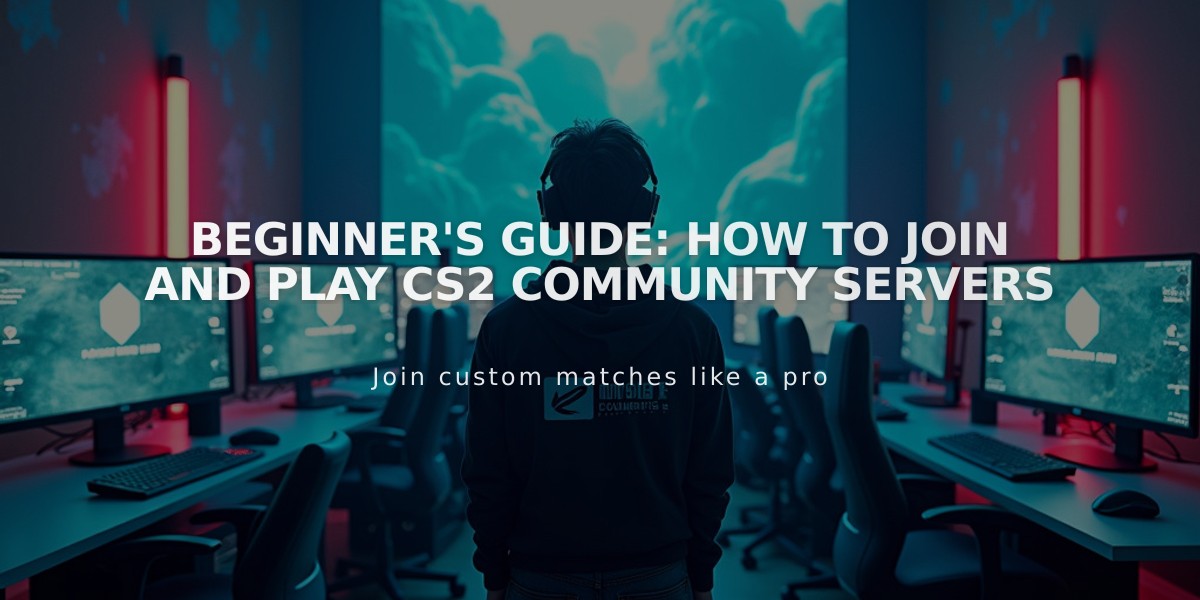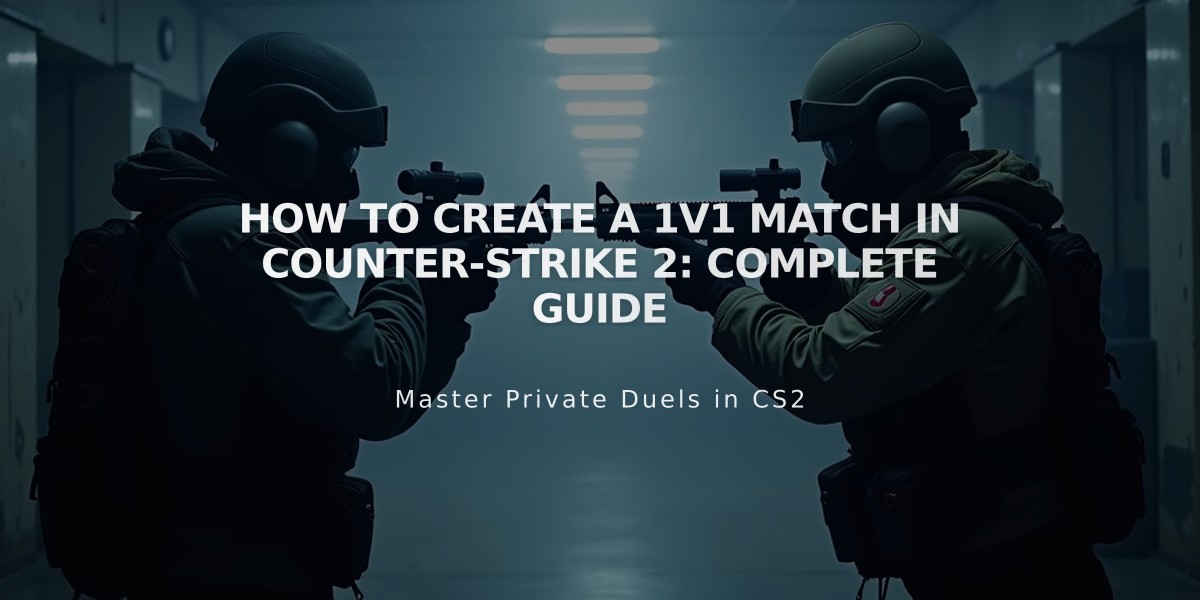
How to Create a 1v1 Match in Counter-Strike 2: Complete Guide
To create a private 1v1 match in CS2, follow these simple steps:
- Launch CS2 and click "Play" in the main menu
- Select "Practice" and choose "Custom Game"
- Click "Create Lobby" and select your preferred map
- Adjust game settings:
- Game Type: Competitive
- Privacy: Private Queue
- Starting Side: Team preference
- Server Location: Closest to you
- Invite your friend via Steam overlay (Shift + Tab)
Important Match Settings:
- Time limit: 60 minutes (standard)
- Warmup time: 0-5 minutes
- Buy time: 20 seconds
- Round time: 1:55
- Starting money: $800
- Max rounds: 30
Pro Tips:
- Use practice commands like "mp_warmup_end" to skip warmup
- Enable "sv_cheats 1" for additional practice options
- Set "mp_autoteambalance 0" to keep teams fixed
- Use "mp_restartgame 1" to quickly reset rounds
These settings create the ideal environment for competitive 1v1 practice and aim training. You can further customize rules and settings based on your specific training needs.
Remember to communicate match rules with your opponent before starting, especially regarding restrictions on weapons or specific areas of the map.
Related Articles

Off Raw Input: On Video Settings High visibility and smooth performance are paramount in competitive CS2. Here are cadiaN's video settings: Resolution: 1920x1080 Ratio: 16:9 Scaling Mode: Native Display Mode: Fullscreen Graphics Settings cadiaN runs most graphics settings on low to ensure maximum FPS and minimum visual clutter: Global Shadow Quality: Medium Model/Texture Detail: Low Texture Filtering Mode: Bilinear Shader Detail: Low Particle Detail: Low Ambient Occlusion: Disabled High Dynamic Range: Performance FidelityFX Super Resolution: Disabled NVIDIA Reflex Low Latency: Enabled Multicore Rendering: Enabled Uber Shaders: Enabled Game Equipment cadiaN's setup is made up of top-tier gaming gear: Monitor: BenQ XL2546K Mouse: Logitech G Pro X Superlight Keyboard: Xtrfy K5 Mousepad: ZOWIE G-SR-SE Headset: EPOS H6PRO It's worth noting that while these settings work exceptionally well for cadiaN, they might not be the perfect fit for everyone. Each player should adjust their settings according to their personal preferences and playstyle while using these settings as a reference point. Conclusion cadiaN's CS2 settings are a reflection of his professional experience and gameplay requirements. While copying a pro player's settings won't instantly make you play like them, understanding and adapting their configurations can help improve your gameplay. Remember that these settings are specifically tailored to cadiaN's playstyle and preferences. Feel free to use them as a starting point and adjust them according to your needs and comfort level. Keep practicing, stay dedicated, and who knows? Maybe one day you'll be setting your own trends in the CS2 community!