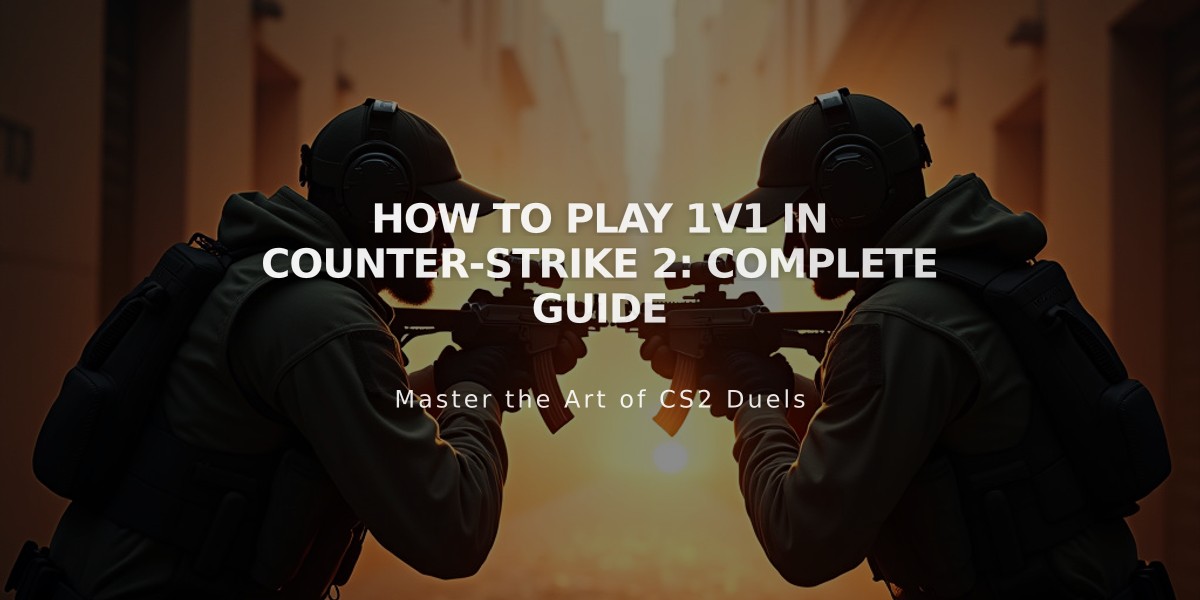
How to Play 1v1 in Counter-Strike 2: Complete Guide
Playing 1v1 matches in CS2 provides an excellent way to practice aim and improve individual skills. Here's how to set up and play:
Creating a Private Match
- Launch CS2 and click "Play"
- Select "Practice" from the menu
- Choose "Workshop" or "Private Game"
- Set game mode to "Competitive"
- Select your preferred map
- Configure match settings:
- Maximum rounds: 16 or 30
- Round time: 1:55
- Starting money: $800
- Freeze time: 15 seconds
Server Commands for 1v1
Enter these commands in the console:
mp_warmup_end
- Ends warmup periodmp_restartgame 1
- Restarts the matchmp_maxrounds 16
- Sets max roundsmp_roundtime 1.92
- Sets round timemp_freezetime 15
- Sets freeze timemp_limitteams 1
- Limits teams to 1 player each
Best Maps for 1v1
- aim_map
- aim_redline
- 1v1_train
- aim_map2
- awp_india
1v1 Rules and Etiquette
- Agree on weapon restrictions beforehand
- Don't switch teams during the match
- Keep communication respectful
- Call out technical issues immediately
- Follow agreed-upon rules about grenades and equipment
Tips for 1v1 Success
- Practice pre-aiming common angles
- Learn basic smoke and flash setups
- Master movement mechanics
- Focus on crosshair placement
- Develop a consistent warmup routine
Remember to communicate clearly with your opponent about rules and settings before starting the match. Good luck!
Related Articles

Off Raw Input: On Video Settings High visibility and smooth performance are paramount in competitive CS2. Here are cadiaN's video settings: Resolution: 1920x1080 Ratio: 16:9 Scaling Mode: Native Display Mode: Fullscreen Graphics Settings cadiaN runs most graphics settings on low to ensure maximum FPS and minimum visual clutter: Global Shadow Quality: Medium Model/Texture Detail: Low Texture Filtering Mode: Bilinear Shader Detail: Low Particle Detail: Low Ambient Occlusion: Disabled High Dynamic Range: Performance FidelityFX Super Resolution: Disabled NVIDIA Reflex Low Latency: Enabled Multicore Rendering: Enabled Uber Shaders: Enabled Game Equipment cadiaN's setup is made up of top-tier gaming gear: Monitor: BenQ XL2546K Mouse: Logitech G Pro X Superlight Keyboard: Xtrfy K5 Mousepad: ZOWIE G-SR-SE Headset: EPOS H6PRO It's worth noting that while these settings work exceptionally well for cadiaN, they might not be the perfect fit for everyone. Each player should adjust their settings according to their personal preferences and playstyle while using these settings as a reference point. Conclusion cadiaN's CS2 settings are a reflection of his professional experience and gameplay requirements. While copying a pro player's settings won't instantly make you play like them, understanding and adapting their configurations can help improve your gameplay. Remember that these settings are specifically tailored to cadiaN's playstyle and preferences. Feel free to use them as a starting point and adjust them according to your needs and comfort level. Keep practicing, stay dedicated, and who knows? Maybe one day you'll be setting your own trends in the CS2 community!

