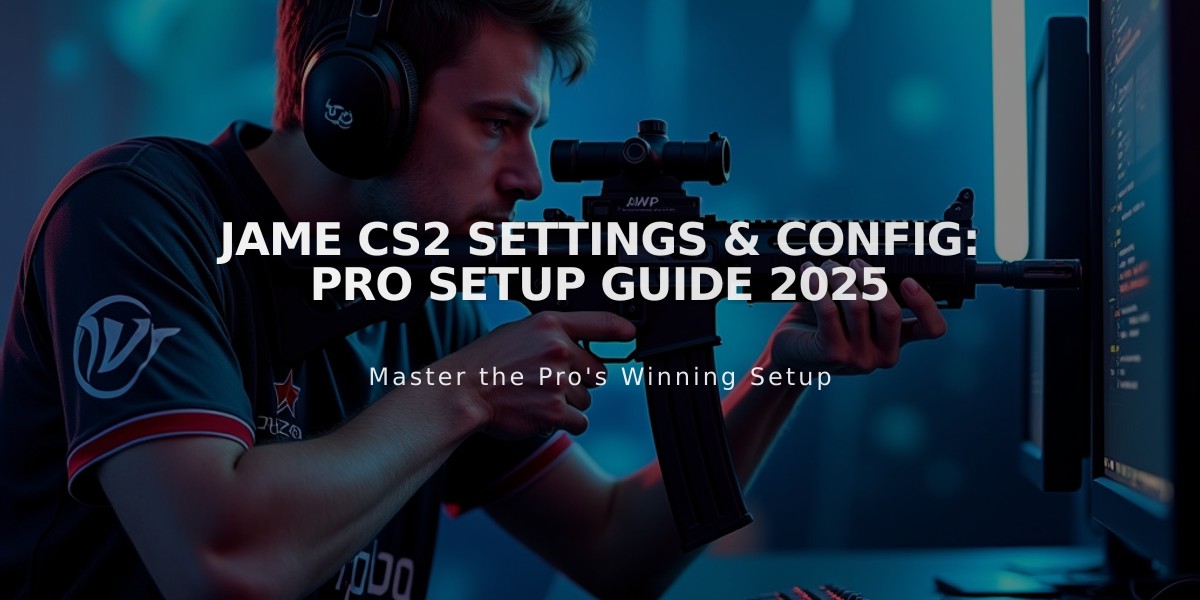
Jame CS2 Settings & Config: Pro Setup Guide 2025
Jame's professional CS2 settings have helped establish him as an elite AWPer and in-game leader for Virtus.pro. Here are his exact configurations to help elevate your gameplay.
Crosshair Settings
- Style: Classic
- Color: Green (R:50, G:250, B:50)
- Thickness: 0
- Size: 2.5
- Gap: -3
- Drawoutline: 0
- Dot: 1
- Sniper Width: 1
- Alpha: 255
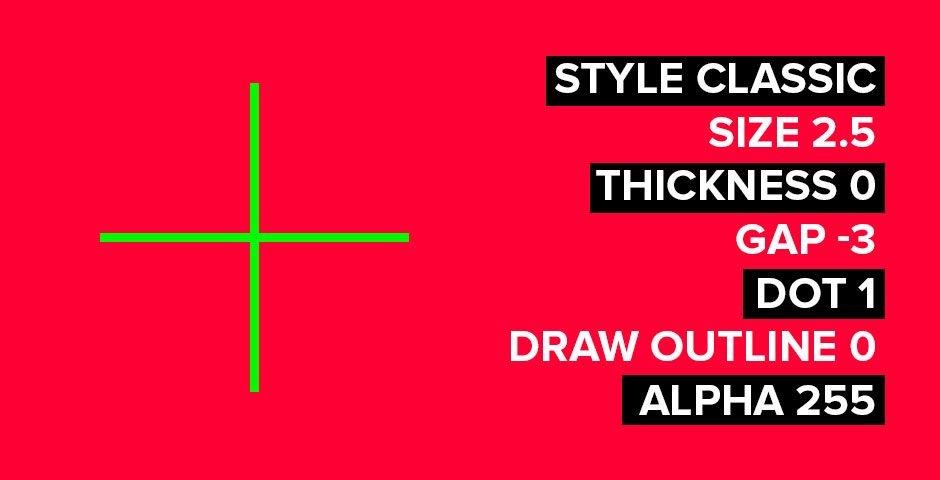
Green crosshair on red
Viewmodel Configuration
- FOV: 68
- Offset X: 2.5
- Offset Y: 0
- Offset Z: -1.5
- Presetpos: 3
Mouse Settings
- DPI: 400
- Sensitivity: 2
- eDPI: 800
- Polling Rate: 1000Hz
- Zoom Sensitivity: 1.00
- Windows Sensitivity: 6

Gaming mouse with settings display
Video Settings
- Resolution: 1280×960 (4:3 Stretched)
- Brightness: 80%
- Global Shadow Quality: High
- Model/Texture Detail: Low
- Shader Detail: High
- Boost Player Contrast: Enabled
- Anti-Aliasing: None
- Texture Filtering: Bilinear
- VSync: Disabled
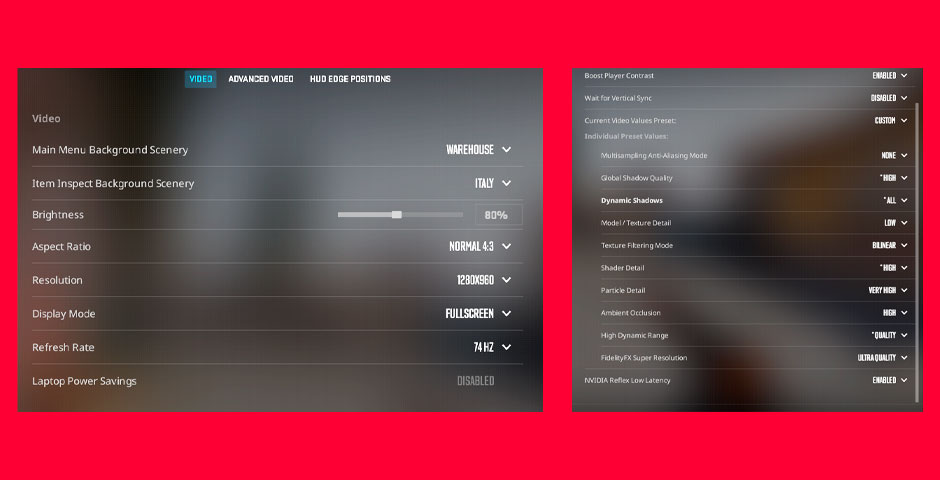
PC video graphics settings menu
Monitor Configuration
- Display Mode: Fullscreen
- Brightness: 80%
- Contrast: 50%
- Sharpness: 7
- Gamma: 3
- Color Temperature: User Defined
- DyAc: Premium
- Black eQualizer: 10
- Color Vibrancy: 14
- Low Blue Light: 0
- Instant Mode: On
These settings optimize visibility and performance while maintaining competitive advantage. While copying pro settings can help improve gameplay, remember that practice and dedication are essential for mastering CS2.
Related Articles

Off Raw Input: On Video Settings High visibility and smooth performance are paramount in competitive CS2. Here are cadiaN's video settings: Resolution: 1920x1080 Ratio: 16:9 Scaling Mode: Native Display Mode: Fullscreen Graphics Settings cadiaN runs most graphics settings on low to ensure maximum FPS and minimum visual clutter: Global Shadow Quality: Medium Model/Texture Detail: Low Texture Filtering Mode: Bilinear Shader Detail: Low Particle Detail: Low Ambient Occlusion: Disabled High Dynamic Range: Performance FidelityFX Super Resolution: Disabled NVIDIA Reflex Low Latency: Enabled Multicore Rendering: Enabled Uber Shaders: Enabled Game Equipment cadiaN's setup is made up of top-tier gaming gear: Monitor: BenQ XL2546K Mouse: Logitech G Pro X Superlight Keyboard: Xtrfy K5 Mousepad: ZOWIE G-SR-SE Headset: EPOS H6PRO It's worth noting that while these settings work exceptionally well for cadiaN, they might not be the perfect fit for everyone. Each player should adjust their settings according to their personal preferences and playstyle while using these settings as a reference point. Conclusion cadiaN's CS2 settings are a reflection of his professional experience and gameplay requirements. While copying a pro player's settings won't instantly make you play like them, understanding and adapting their configurations can help improve your gameplay. Remember that these settings are specifically tailored to cadiaN's playstyle and preferences. Feel free to use them as a starting point and adjust them according to your needs and comfort level. Keep practicing, stay dedicated, and who knows? Maybe one day you'll be setting your own trends in the CS2 community!
![Ultimate CS2 Knife Commands Guide: Master Your Blade Selection [2025]](/api/files/image/cm7tlco3b07em9xoo561ifobp/thumbnail.jpg)
