![m0NESY CS2 Pro Settings & Config Guide [2025]](/api/files/image/cm5pvefpp0atozjrua6wnf00u/thumbnail.jpg)
m0NESY CS2 Pro Settings & Config Guide [2025]
A professional CS2 player for G2 Esports, m0NESY has achieved notable victories at IEM Katowice 2023 and IEM Cologne 2023. Here's his complete CS2 setup and settings configuration:
Mouse Settings:
- DPI: 400
- Sensitivity: 2.3
- eDPI: 920
- Hz: 2000
- Zoom Sensitivity: 1
- Windows Sensitivity: 6
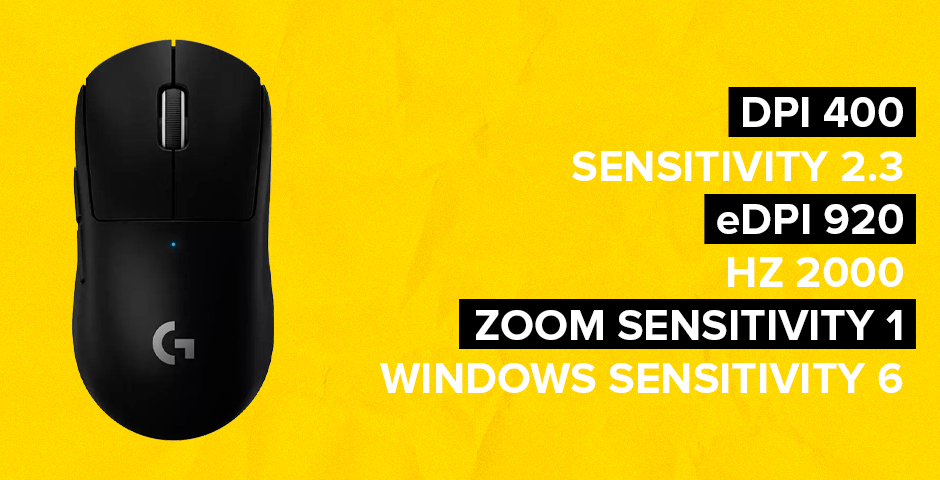
Gaming mouse DPI settings
Crosshair Settings:
- Code: CSGO-OUHO2-bWakt-2EThQ-JJisR-6sWPA
- Style: Classic Static
- Follow Recoil: No
- Dot: No
- Length: 1
- Thickness: 1
- Gap: -4
- Outline: No
- Color: 0, 255, 255 (Cyan)
- Alpha: 255
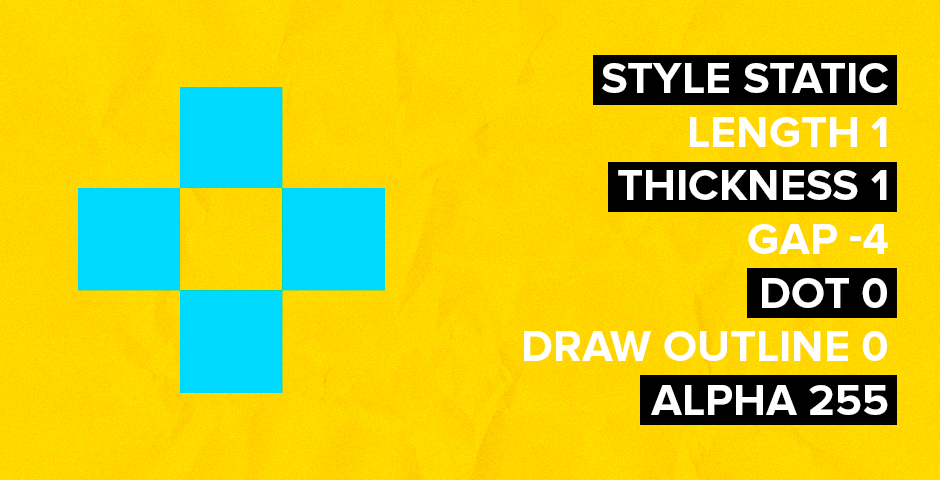
Game crosshair settings menu
Video Settings:
- Resolution: 1280×960
- Aspect Ratio: 4:3 Stretched
- Brightness: 93%
- Display Mode: Fullscreen
- Boost Player Contrast: Disabled
- V-Sync: Disabled
- MSAA: 8x
- Global Shadow Quality: High
- Model/Texture Detail: Low
- Shader Detail: Low
- Particle Detail: Low
- Ambient Occlusion: High
- HDR: Quality
- FidelityFX Super Resolution: Disabled
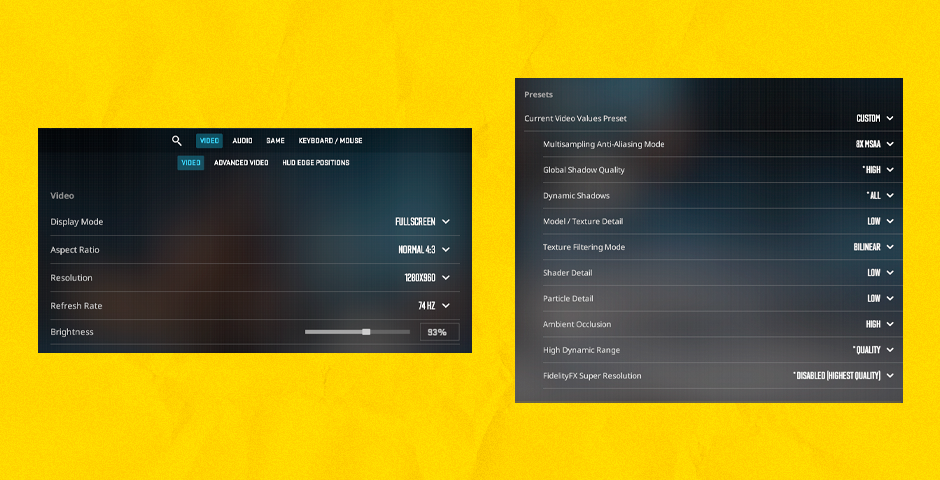
Game video settings screen
Viewmodel Commands:
viewmodel_fov 68 viewmodel_offset_x 2.5 viewmodel_offset_y 0 viewmodel_offset_z -1.5 viewmodel_presetpos 2
Monitor Settings (ZOWIE XL2566K):
- DyAc: Off
- Black eQualizer: 12
- Color Vibrance: 13
- Brightness: 100
- Contrast: 50
- Sharpness: 10
- Gamma: 2
- Color Temperature: Normal

Gaming keyboard with RGB lighting
Gaming Gear:
- Monitor: ZOWIE XL2566K
- Mouse: Logitech G Pro X Superlight 2 Black
- Keyboard: Razer Huntsman V3 Pro TKL Black
- Headset: Logitech G PRO X 2 Headset White
- Mousepad: SteelSeries QcK Heavy
These settings prioritize competitive performance over visual quality, focusing on smooth gameplay and clear visibility. While copying these settings won't instantly improve your gameplay, they provide a solid foundation for developing your skills in CS2.
Related Articles

Off Raw Input: On Video Settings High visibility and smooth performance are paramount in competitive CS2. Here are cadiaN's video settings: Resolution: 1920x1080 Ratio: 16:9 Scaling Mode: Native Display Mode: Fullscreen Graphics Settings cadiaN runs most graphics settings on low to ensure maximum FPS and minimum visual clutter: Global Shadow Quality: Medium Model/Texture Detail: Low Texture Filtering Mode: Bilinear Shader Detail: Low Particle Detail: Low Ambient Occlusion: Disabled High Dynamic Range: Performance FidelityFX Super Resolution: Disabled NVIDIA Reflex Low Latency: Enabled Multicore Rendering: Enabled Uber Shaders: Enabled Game Equipment cadiaN's setup is made up of top-tier gaming gear: Monitor: BenQ XL2546K Mouse: Logitech G Pro X Superlight Keyboard: Xtrfy K5 Mousepad: ZOWIE G-SR-SE Headset: EPOS H6PRO It's worth noting that while these settings work exceptionally well for cadiaN, they might not be the perfect fit for everyone. Each player should adjust their settings according to their personal preferences and playstyle while using these settings as a reference point. Conclusion cadiaN's CS2 settings are a reflection of his professional experience and gameplay requirements. While copying a pro player's settings won't instantly make you play like them, understanding and adapting their configurations can help improve your gameplay. Remember that these settings are specifically tailored to cadiaN's playstyle and preferences. Feel free to use them as a starting point and adjust them according to your needs and comfort level. Keep practicing, stay dedicated, and who knows? Maybe one day you'll be setting your own trends in the CS2 community!
![Ultimate CS2 Knife Commands Guide: Master Your Blade Selection [2025]](/api/files/image/cm7tlco3b07em9xoo561ifobp/thumbnail.jpg)
