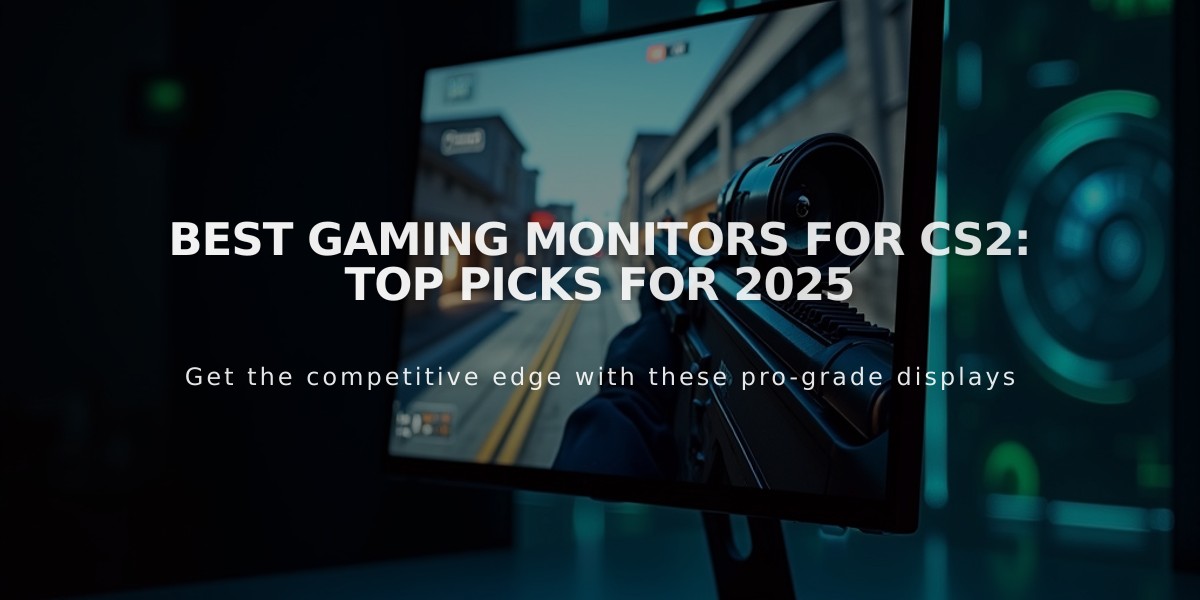![Spinx CS2 Pro Settings & Config Guide [2025]](/api/files/image/cm6rnvaxv05giw4jsp3t7t1ua/thumbnail.jpg)
Spinx CS2 Pro Settings & Config Guide [2025]
Spinx, a professional Israeli CS2 player known for his sharp aim and clutch plays, uses carefully optimized settings that contribute to his success. Here's his complete CS2 configuration:
Crosshair Settings
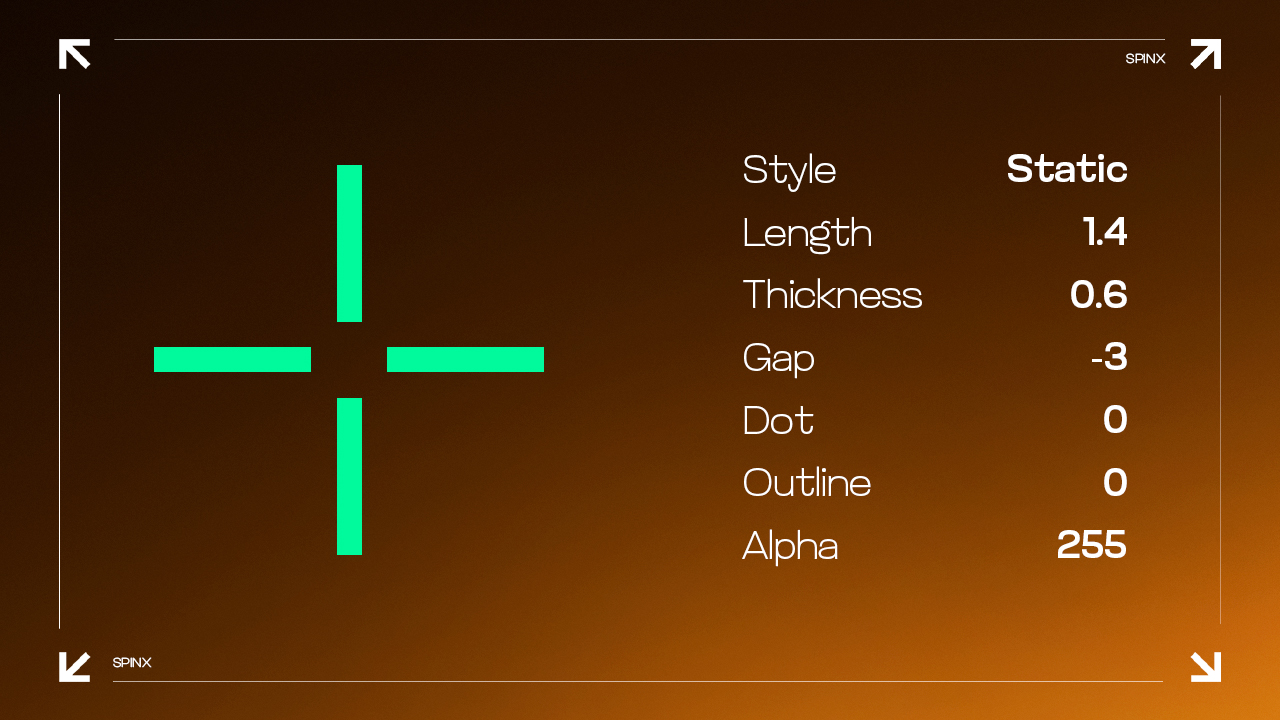
Game crosshair customization grid
Crosshair Code: CSGO-Sm8Hz-OmTa6-tPwiX-4CYdD-mzxsP
- Style: Classic Static
- Color: Custom (R:50, G:250, B:154)
- Length: 1.4
- Thickness: 0.6
- Gap: -3
- Outline: 0
- Alpha: 255
- Follow Recoil: No
- Dot: 0
- Sniper Width: 0
Mouse Configuration
- DPI: 900
- Sensitivity: 1.1
- eDPI: 990
- Polling Rate: 1000Hz
- Zoom Sensitivity: 1
- Windows Sensitivity: 6
Viewmodel Settings
- FOV: 68
- Offset X: 2.5
- Offset Y: 0
- Offset Z: -1.5
- Presetpos: 2
Video Settings
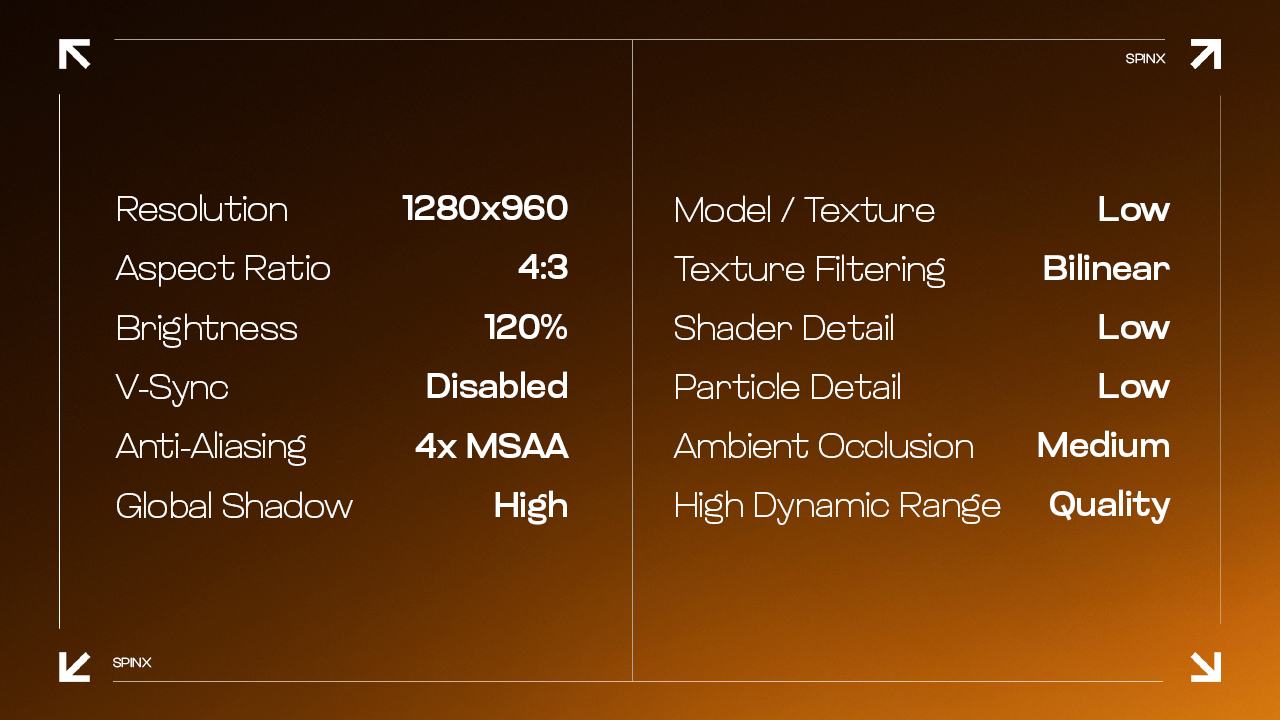
Gaming settings comparison chart
Display:
- Resolution: 1280×960
- Aspect Ratio: 4:3 (Stretched)
- Brightness: 120%
- Display Mode: Fullscreen
Graphics:
- Boost Player Contrast: Enabled
- V-Sync: Disabled
- NVIDIA Reflex: Enabled
- MSAA: 4x
- Shadow Quality: High
- Model/Texture Detail: Low
- Texture Filtering: Bilinear
- Shader Detail: Low
- Particle Detail: Low
- Ambient Occlusion: Medium
- HDR: Quality
- FidelityFX: Disabled
Monitor Settings (ZOWIE XL2546K)

Monitor display settings screen
- DyAc: Premium
- Black eQualizer: 0
- Color Vibrance: 8
- Brightness: 95
- Contrast: 55
- Sharpness: 8
- Color Temperature: Bluish
- Gamma: 2
These settings reflect Spinx's aggressive yet controlled playstyle, optimized for competitive performance. While you can use these settings as a starting point, remember to adjust them to your personal preferences and playstyle.
Related Articles

Off Raw Input: On Video Settings High visibility and smooth performance are paramount in competitive CS2. Here are cadiaN's video settings: Resolution: 1920x1080 Ratio: 16:9 Scaling Mode: Native Display Mode: Fullscreen Graphics Settings cadiaN runs most graphics settings on low to ensure maximum FPS and minimum visual clutter: Global Shadow Quality: Medium Model/Texture Detail: Low Texture Filtering Mode: Bilinear Shader Detail: Low Particle Detail: Low Ambient Occlusion: Disabled High Dynamic Range: Performance FidelityFX Super Resolution: Disabled NVIDIA Reflex Low Latency: Enabled Multicore Rendering: Enabled Uber Shaders: Enabled Game Equipment cadiaN's setup is made up of top-tier gaming gear: Monitor: BenQ XL2546K Mouse: Logitech G Pro X Superlight Keyboard: Xtrfy K5 Mousepad: ZOWIE G-SR-SE Headset: EPOS H6PRO It's worth noting that while these settings work exceptionally well for cadiaN, they might not be the perfect fit for everyone. Each player should adjust their settings according to their personal preferences and playstyle while using these settings as a reference point. Conclusion cadiaN's CS2 settings are a reflection of his professional experience and gameplay requirements. While copying a pro player's settings won't instantly make you play like them, understanding and adapting their configurations can help improve your gameplay. Remember that these settings are specifically tailored to cadiaN's playstyle and preferences. Feel free to use them as a starting point and adjust them according to your needs and comfort level. Keep practicing, stay dedicated, and who knows? Maybe one day you'll be setting your own trends in the CS2 community!