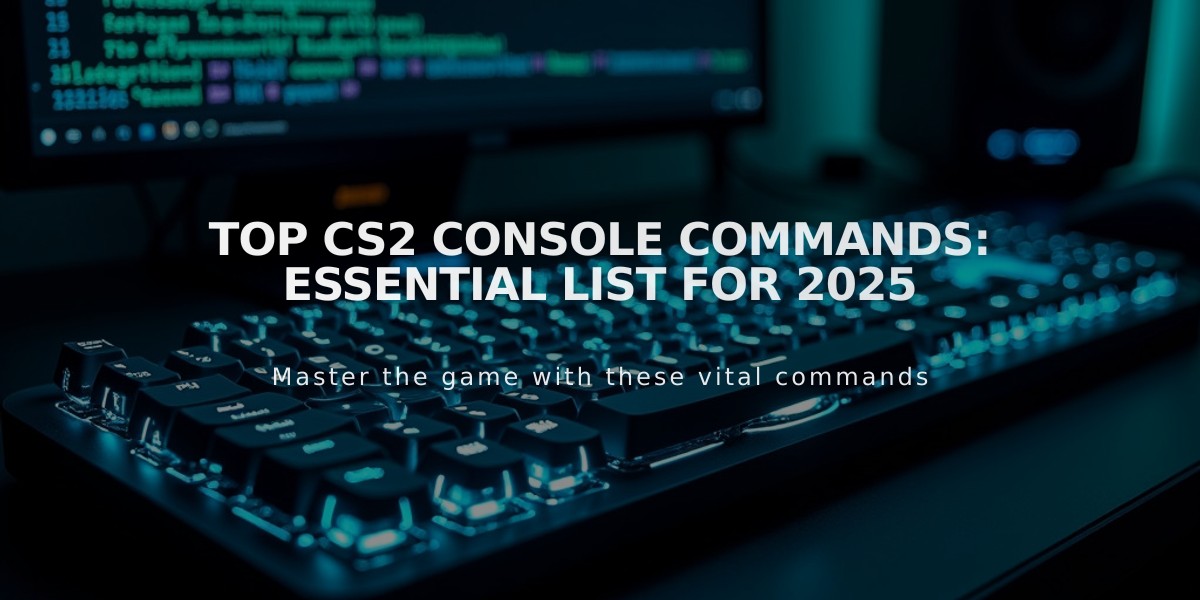![Best XANTARES CS2 Settings and Config Guide [2025]](/api/files/image/cm5tq1tib0kqgzjrugj1zu1b9/thumbnail.jpg)
Best XANTARES CS2 Settings and Config Guide [2025]
Professional CS player XANTARES uses specific settings that contribute to his precise aim and exceptional gameplay. Here's a comprehensive breakdown of his current CS2 configuration:
Crosshair Settings:
- Style: Classic static
- Color: Green (50, 250, 50)
- Length: 3
- Thickness: 0.5
- Gap: -2
- Outline: No
- Dot: No
- Alpha: 255
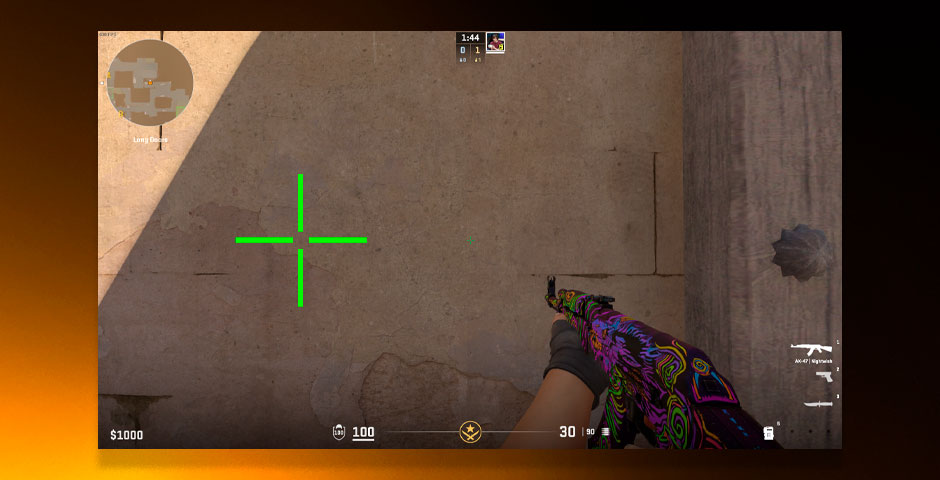
Video game crosshair configuration menu
Viewmodel Configuration:
- FOV: 68
- Offset X: 1
- Offset Y: 1
- Offset Z: -1
- Presetpos: 1
Mouse Settings:
- DPI: 400
- Sensitivity: 2.3
- eDPI: 920
- HZ: 1000
- Zoom Sensitivity: 1.1
- Windows Sensitivity: 6
Video Settings:
- Resolution: 1024×768 (Stretched)
- Brightness: 100%
- Global Shadow Quality: High
- Model/Texture Detail: Low
- Texture Streaming: Disabled
- Effect Detail: Low
- Shader Detail: Low
- Boost Player Contrast: Enabled
- Multicore Rendering: Enabled
- MS Anti-Aliasing: 8x MSAA
- FXAA Anti-Aliasing: Enabled
- Texture Filtering: Anisotropic 8x
- Vertical Sync: Disabled
- Motion Blur: Disabled
- Uber Shaders: Enabled
- Refresh Rate: 240Hz
Monitor Configuration:
- Brightness: 70
- Contrast: 70
- Low Blue Light: 0
- Black eQualizer: 20
- Color Vibrance: 13
- Picture Mode: Gamer 1
- Sharpness: 8
- Gamma: 2
- Color Temperature: Normal
- DyAc: Premium
- Instant Mode: On
- AMA: Premium
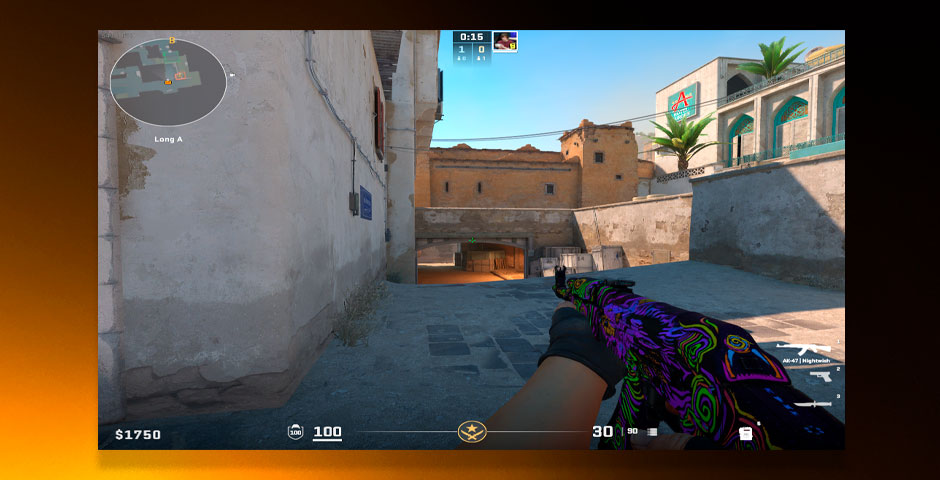
Computer monitor displaying game settings menu
These settings optimize visibility and performance while maintaining competitive advantage in CS2. While copying pro settings won't instantly improve your gameplay, they provide a solid foundation for developing your skills.
Related Articles

Off Raw Input: On Video Settings High visibility and smooth performance are paramount in competitive CS2. Here are cadiaN's video settings: Resolution: 1920x1080 Ratio: 16:9 Scaling Mode: Native Display Mode: Fullscreen Graphics Settings cadiaN runs most graphics settings on low to ensure maximum FPS and minimum visual clutter: Global Shadow Quality: Medium Model/Texture Detail: Low Texture Filtering Mode: Bilinear Shader Detail: Low Particle Detail: Low Ambient Occlusion: Disabled High Dynamic Range: Performance FidelityFX Super Resolution: Disabled NVIDIA Reflex Low Latency: Enabled Multicore Rendering: Enabled Uber Shaders: Enabled Game Equipment cadiaN's setup is made up of top-tier gaming gear: Monitor: BenQ XL2546K Mouse: Logitech G Pro X Superlight Keyboard: Xtrfy K5 Mousepad: ZOWIE G-SR-SE Headset: EPOS H6PRO It's worth noting that while these settings work exceptionally well for cadiaN, they might not be the perfect fit for everyone. Each player should adjust their settings according to their personal preferences and playstyle while using these settings as a reference point. Conclusion cadiaN's CS2 settings are a reflection of his professional experience and gameplay requirements. While copying a pro player's settings won't instantly make you play like them, understanding and adapting their configurations can help improve your gameplay. Remember that these settings are specifically tailored to cadiaN's playstyle and preferences. Feel free to use them as a starting point and adjust them according to your needs and comfort level. Keep practicing, stay dedicated, and who knows? Maybe one day you'll be setting your own trends in the CS2 community!